PPT-3.00cs HTML Overview 3.00cs
Author : welnews | Published Date : 2020-06-22
Develop webpages Note to instructor HTML tags are in red only to differentiate from regular text What is HTML HTML stands for Hyper Text Markup Language A markup
Presentation Embed Code
Download Presentation
Download Presentation The PPT/PDF document "3.00cs HTML Overview 3.00cs" is the property of its rightful owner. Permission is granted to download and print the materials on this website for personal, non-commercial use only, and to display it on your personal computer provided you do not modify the materials and that you retain all copyright notices contained in the materials. By downloading content from our website, you accept the terms of this agreement.
3.00cs HTML Overview 3.00cs: Transcript
Download Rules Of Document
"3.00cs HTML Overview 3.00cs"The content belongs to its owner. You may download and print it for personal use, without modification, and keep all copyright notices. By downloading, you agree to these terms.
Related Documents



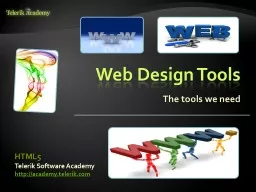
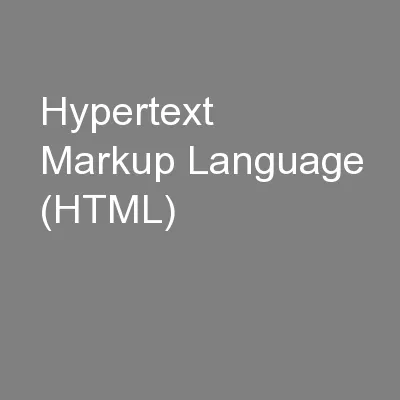
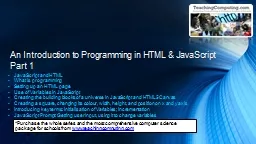

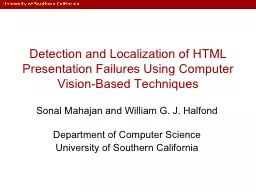


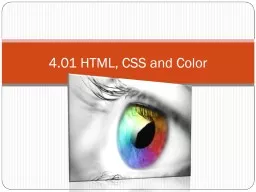
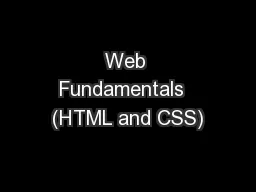

![[DOWLOAD]-HTML: HTML5, JavaScript and jQuery - Learn HTML Programming FAST: The Ultimate](https://thumbs.docslides.com/992146/dowload-html-html5-javascript-and-jquery-learn-html-programming-fast-the-ultimate-html-programming-crash-course-javascript-programming-linux-command-line-html-css-c-java-php-code-book-1-6436222515ecd.jpg)