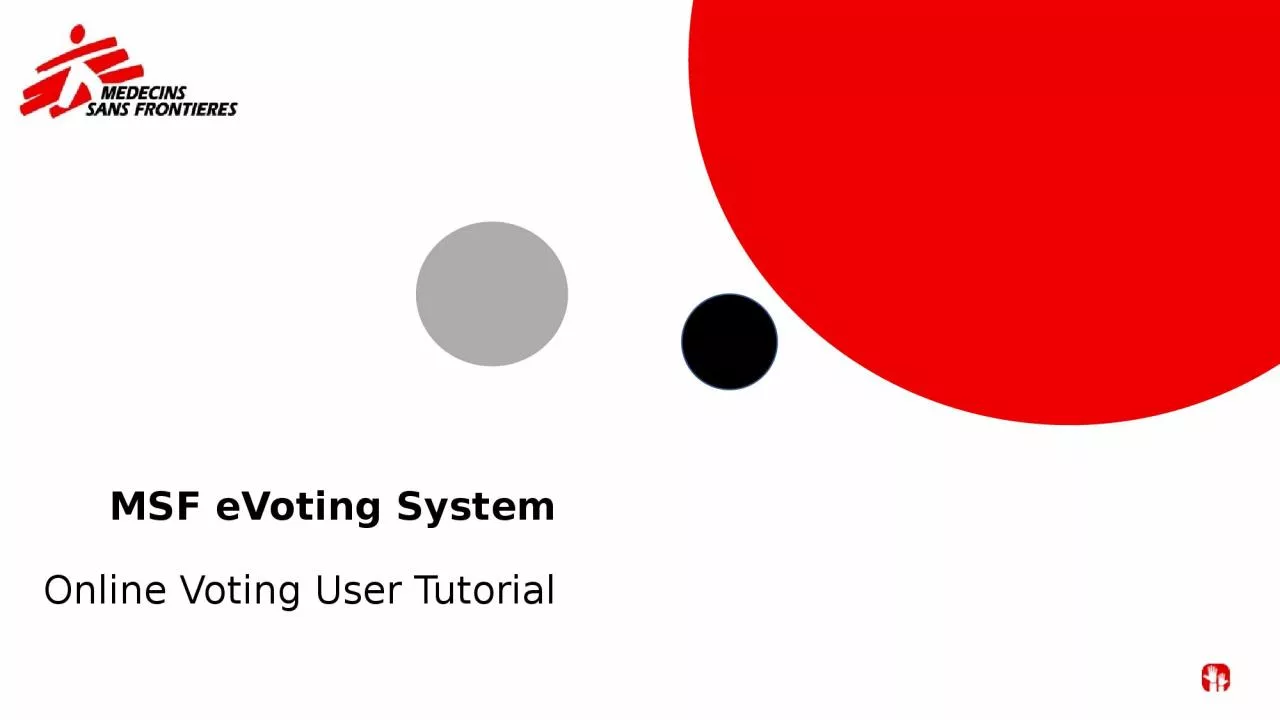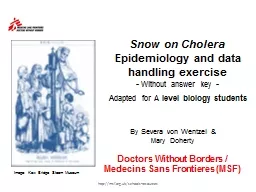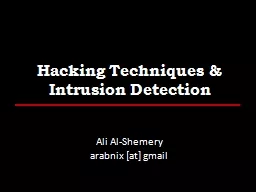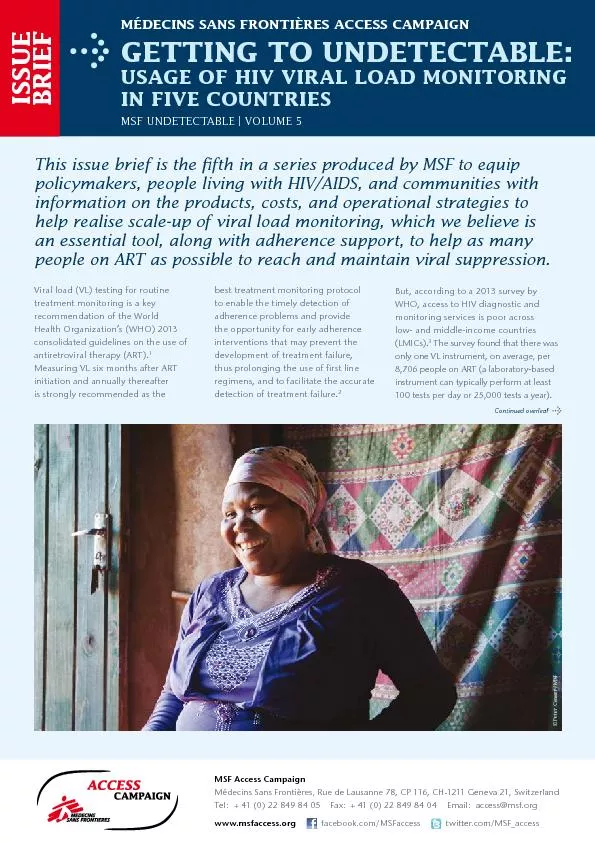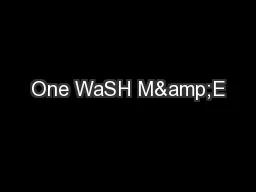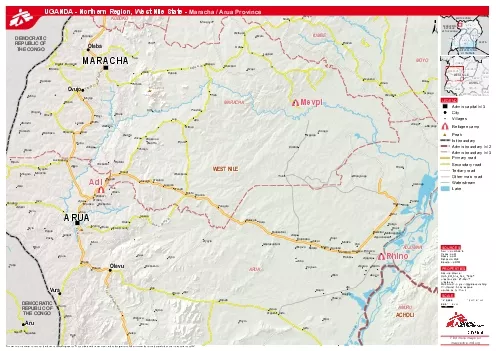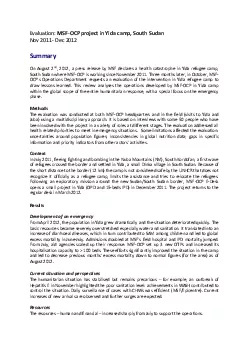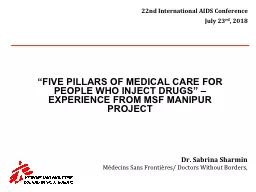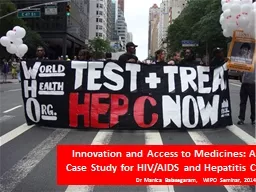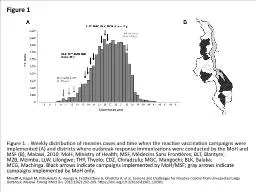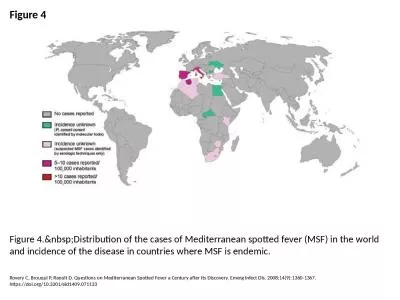PPT-MSF eVoting System Online
Author : ximena | Published Date : 2023-11-03
Voting User Tutorial All votes made electronically are using the MSF eVoting System Some associations enable only electronic voting some a mix of in person and
Presentation Embed Code
Download Presentation
Download Presentation The PPT/PDF document "MSF eVoting System Online" is the property of its rightful owner. Permission is granted to download and print the materials on this website for personal, non-commercial use only, and to display it on your personal computer provided you do not modify the materials and that you retain all copyright notices contained in the materials. By downloading content from our website, you accept the terms of this agreement.
MSF eVoting System Online: Transcript
Download Rules Of Document
"MSF eVoting System Online"The content belongs to its owner. You may download and print it for personal use, without modification, and keep all copyright notices. By downloading, you agree to these terms.
Related Documents