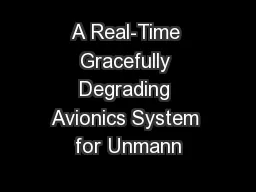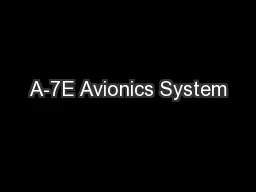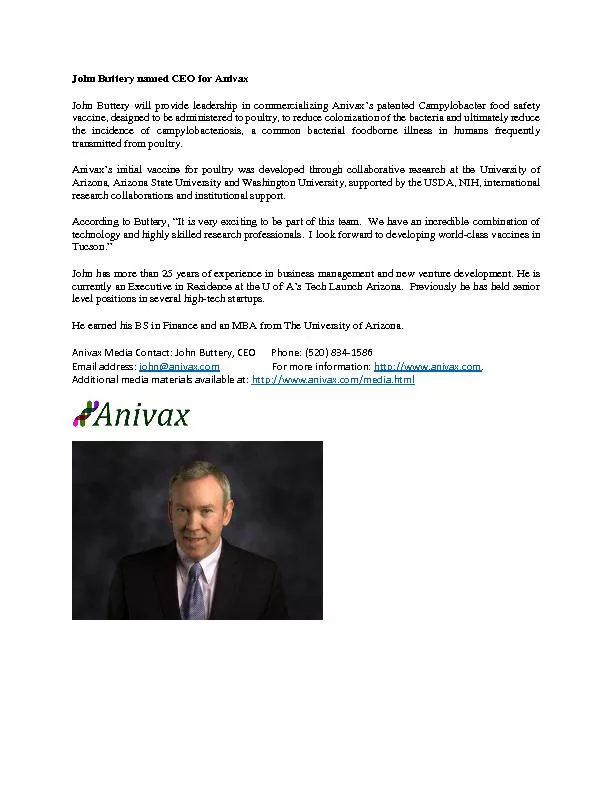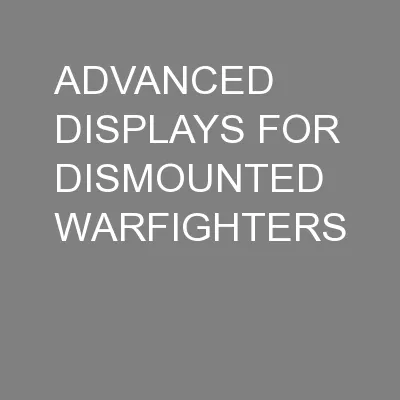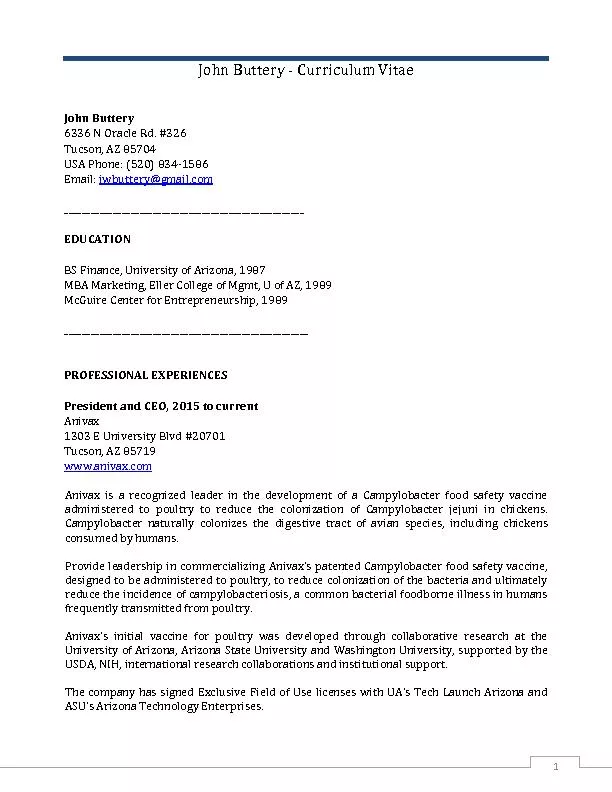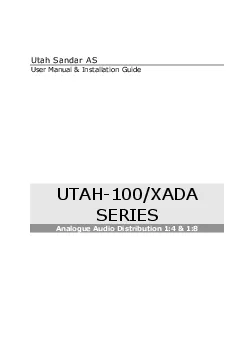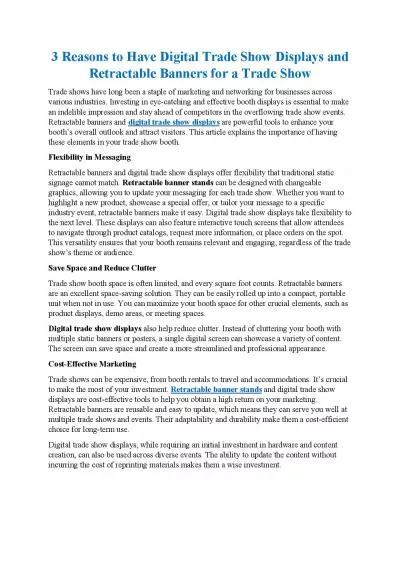PDF-Butter y Avionics Buttery Displays User and Installation Manual Document Name
Author : yoshiko-marsland | Published Date : 2014-11-30
101102111EN DocumentVersion 11 Datum 24072013 Butter64258y Avionics GmbH Hauptstrasse 931 D69207 Sandhausen Phone 49 0 6224 82 83 87 0 Fax 49 0 6224 82 83 87 7 Internet
Presentation Embed Code
Download Presentation
Download Presentation The PPT/PDF document "Butter y Avionics Buttery Displays User ..." is the property of its rightful owner. Permission is granted to download and print the materials on this website for personal, non-commercial use only, and to display it on your personal computer provided you do not modify the materials and that you retain all copyright notices contained in the materials. By downloading content from our website, you accept the terms of this agreement.
Butter y Avionics Buttery Displays User and Installation Manual Document Name: Transcript
Download Rules Of Document
"Butter y Avionics Buttery Displays User and Installation Manual Document Name"The content belongs to its owner. You may download and print it for personal use, without modification, and keep all copyright notices. By downloading, you agree to these terms.
Related Documents