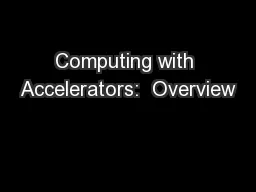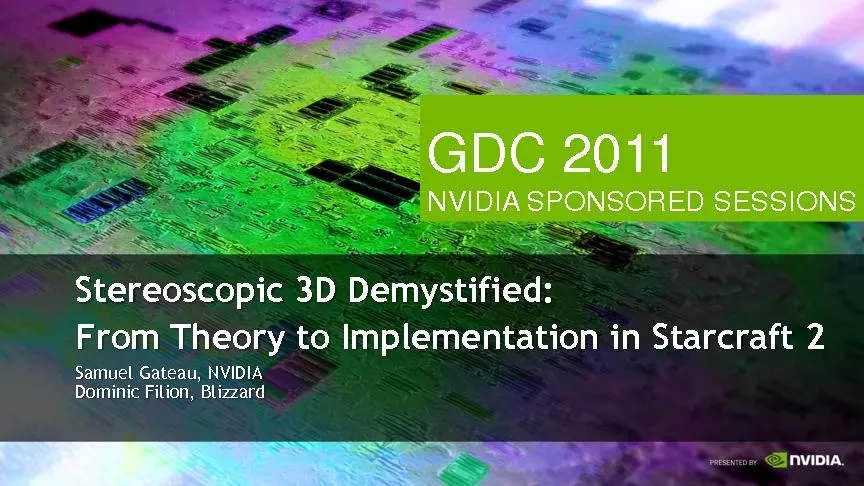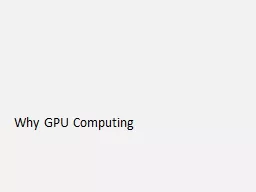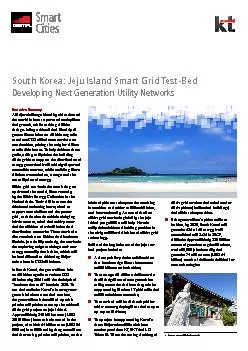PDF-NVIDIA GRID™ TEST DRIVE
Author : yoshiko-marsland | Published Date : 2015-08-01
MANUAL V10 Page 2 Table of Contents Getting Started With the NVIDIA GRID TEST DRIVE 4 About the NVIDIA GRID
Presentation Embed Code
Download Presentation
Download Presentation The PPT/PDF document "NVIDIA GRID™ TEST DRIVE" is the property of its rightful owner. Permission is granted to download and print the materials on this website for personal, non-commercial use only, and to display it on your personal computer provided you do not modify the materials and that you retain all copyright notices contained in the materials. By downloading content from our website, you accept the terms of this agreement.
NVIDIA GRID™ TEST DRIVE: Transcript
Download Rules Of Document
"NVIDIA GRID™ TEST DRIVE"The content belongs to its owner. You may download and print it for personal use, without modification, and keep all copyright notices. By downloading, you agree to these terms.
Related Documents