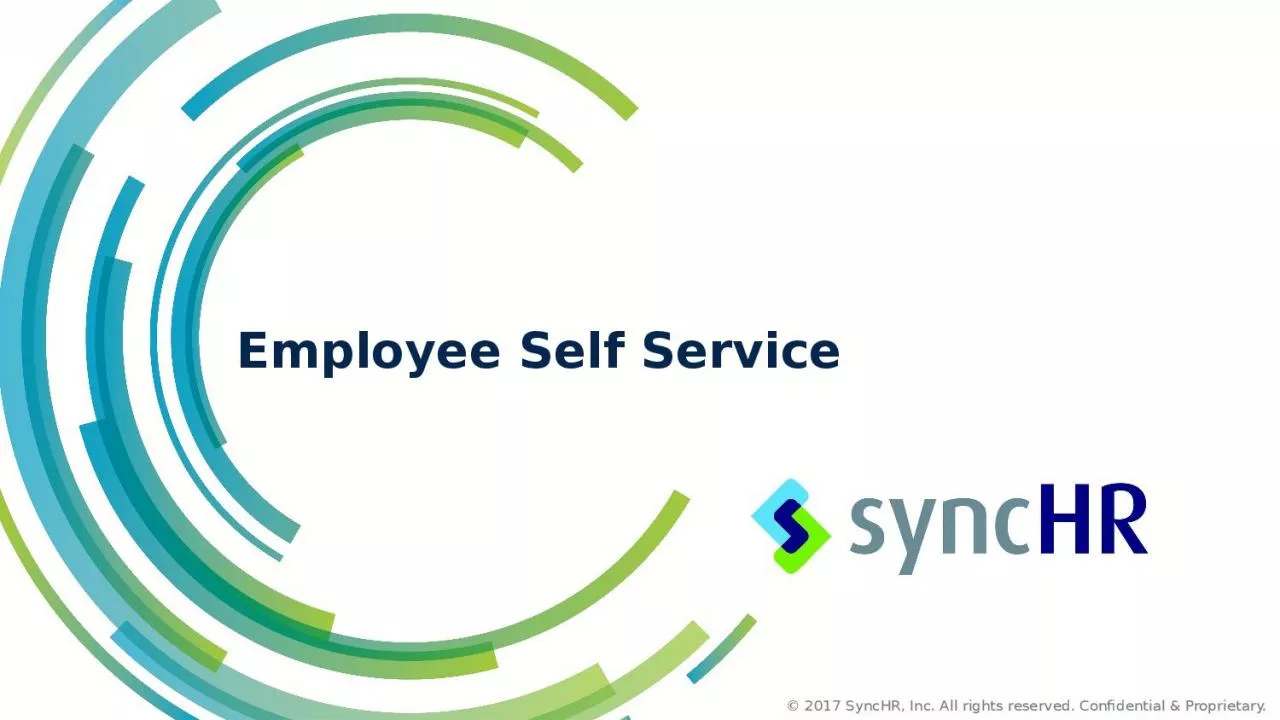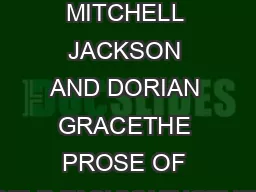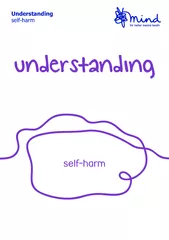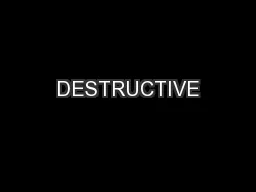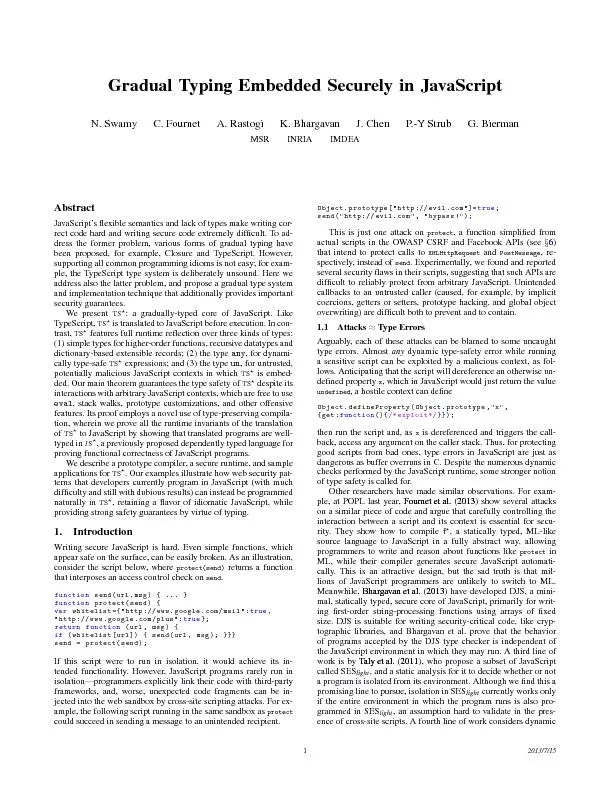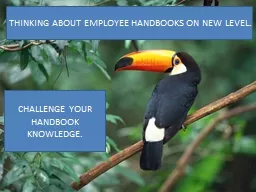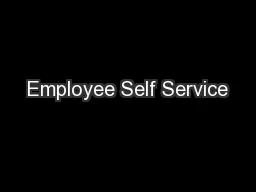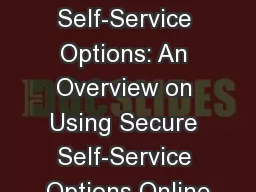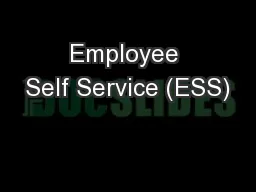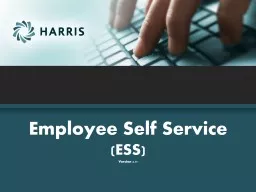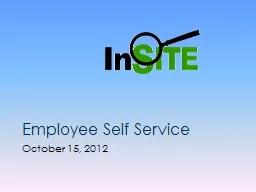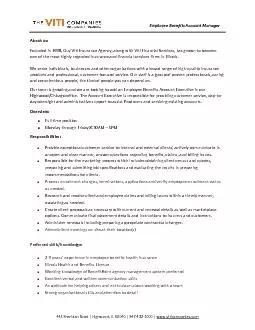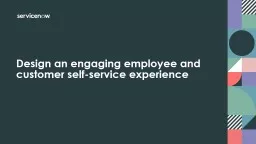PPT-Employee Self Service Overview
Author : CuddleBunny | Published Date : 2022-08-03
Notifications Onboarding Tasks Settings Dashboard Edits Total Compensation Direct Deposits Time and Attendance Portal Benefits Life Events Agenda Employee Dashboard
Presentation Embed Code
Download Presentation
Download Presentation The PPT/PDF document "Employee Self Service Overview" is the property of its rightful owner. Permission is granted to download and print the materials on this website for personal, non-commercial use only, and to display it on your personal computer provided you do not modify the materials and that you retain all copyright notices contained in the materials. By downloading content from our website, you accept the terms of this agreement.
Employee Self Service Overview: Transcript
Download Rules Of Document
"Employee Self Service Overview"The content belongs to its owner. You may download and print it for personal use, without modification, and keep all copyright notices. By downloading, you agree to these terms.
Related Documents