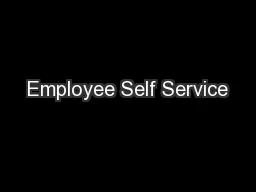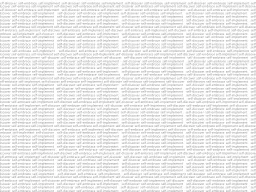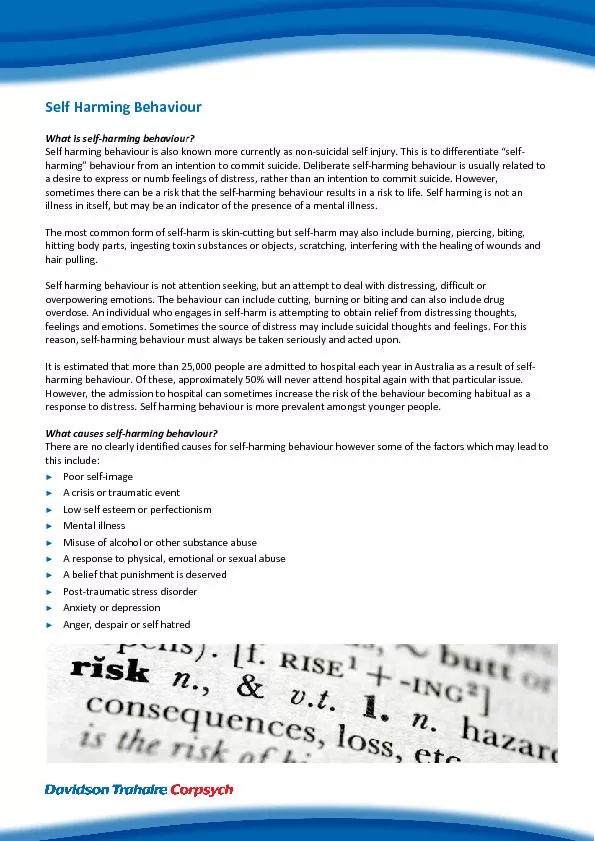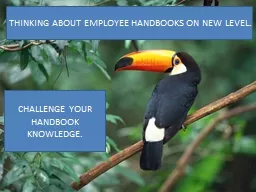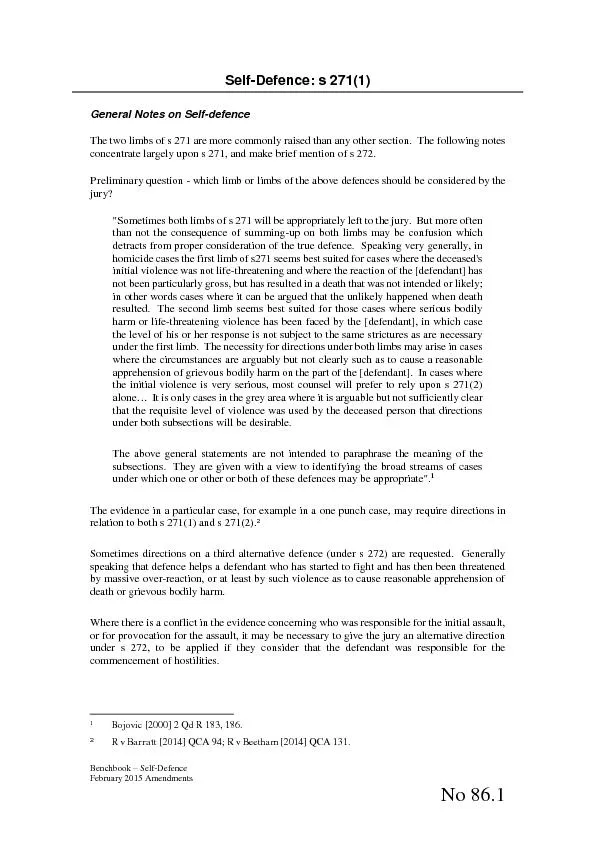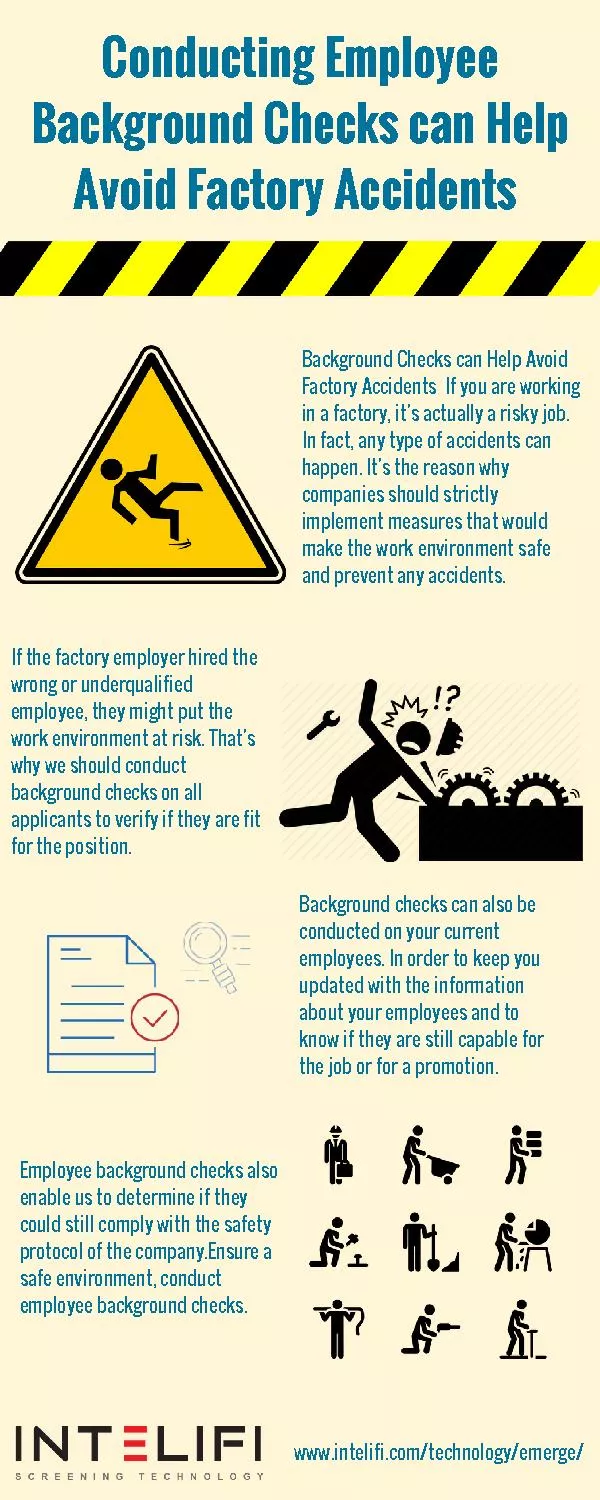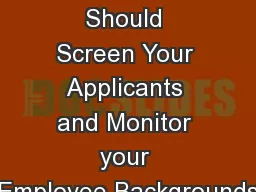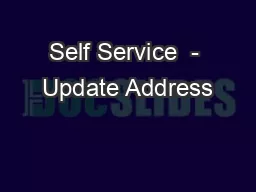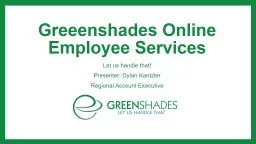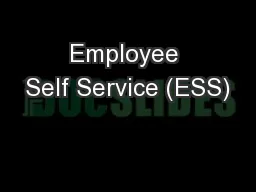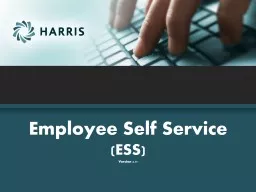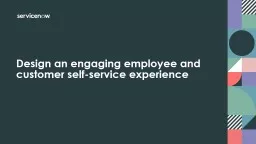PPT-Employee Self Service
Author : natalia-silvester | Published Date : 2017-07-09
ESS Version 20400 Employee Self Service access from any computer view their elected withholding earnings summary check history leave balances and leave history
Presentation Embed Code
Download Presentation
Download Presentation The PPT/PDF document "Employee Self Service" is the property of its rightful owner. Permission is granted to download and print the materials on this website for personal, non-commercial use only, and to display it on your personal computer provided you do not modify the materials and that you retain all copyright notices contained in the materials. By downloading content from our website, you accept the terms of this agreement.
Employee Self Service: Transcript
Download Rules Of Document
"Employee Self Service"The content belongs to its owner. You may download and print it for personal use, without modification, and keep all copyright notices. By downloading, you agree to these terms.
Related Documents