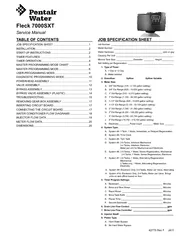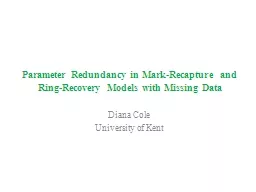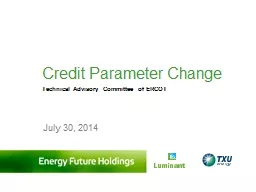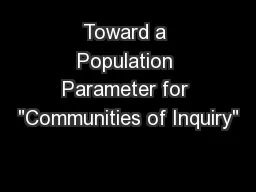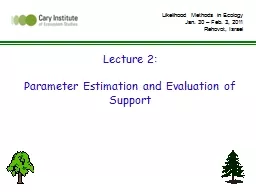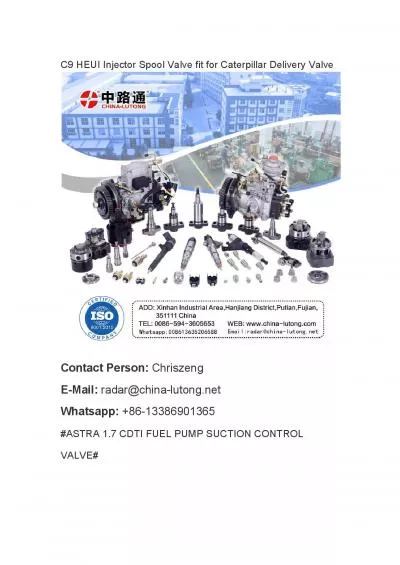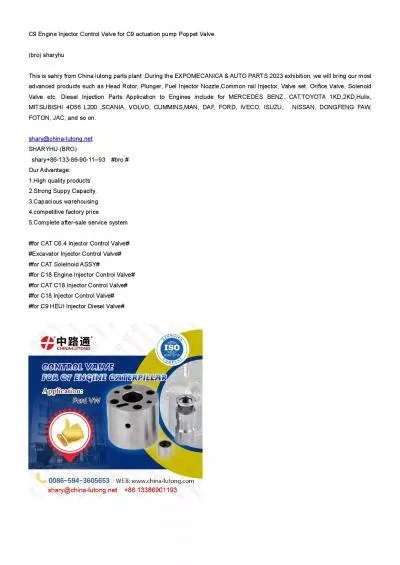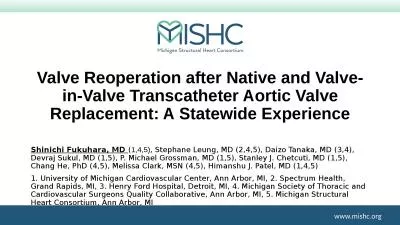PPT-F63 Softener Valve Parameter Setting
Author : SereneBeauty | Published Date : 2022-08-03
Technical Information Vessel Sizes 7x35 14x65 VALVE INLET OUTLET Drain FLOW RATE BASE F63C 1 1 12 4M³HR 25 VALVE INLET OUTLET Drain FLOW RATE BASE
Presentation Embed Code
Download Presentation
Download Presentation The PPT/PDF document "F63 Softener Valve Parameter Setting" is the property of its rightful owner. Permission is granted to download and print the materials on this website for personal, non-commercial use only, and to display it on your personal computer provided you do not modify the materials and that you retain all copyright notices contained in the materials. By downloading content from our website, you accept the terms of this agreement.
F63 Softener Valve Parameter Setting: Transcript
Download Rules Of Document
"F63 Softener Valve Parameter Setting"The content belongs to its owner. You may download and print it for personal use, without modification, and keep all copyright notices. By downloading, you agree to these terms.
Related Documents