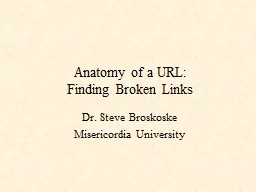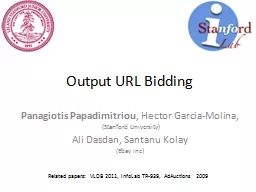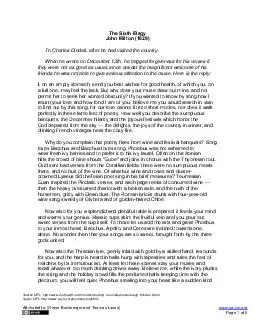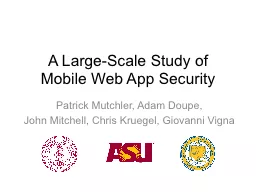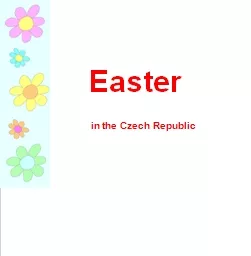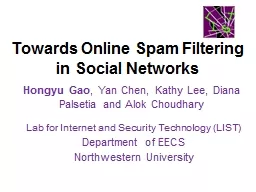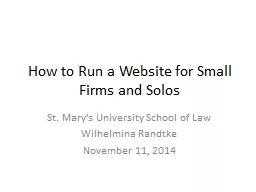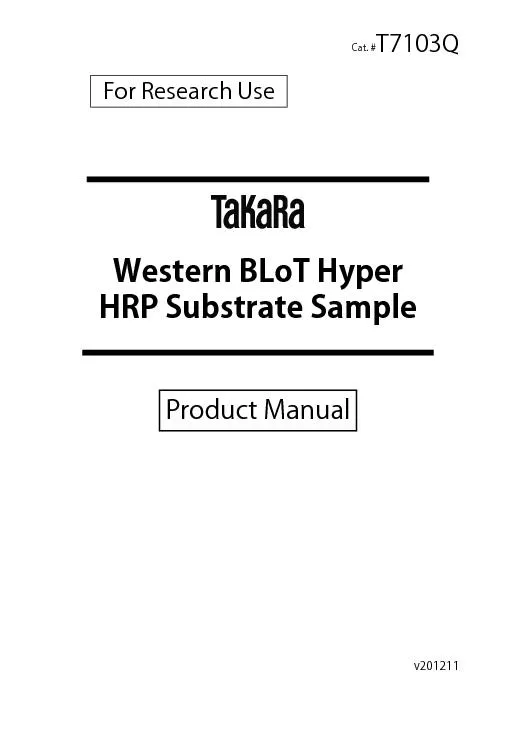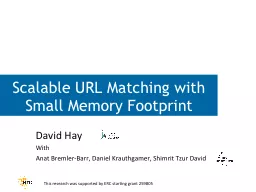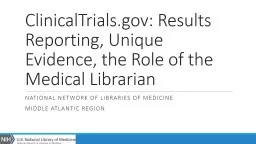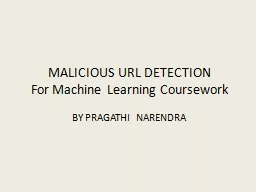PPT-Pl. use URL ( www.indianpcs.gov.in
Author : SparkleQueen | Published Date : 2022-08-03
to Get Home Page of Port Community SystemPCS Enter your User Id amp Password in Home Page of Port Community SystemPCS to login Home Page of Port Community SystemPCS
Presentation Embed Code
Download Presentation
Download Presentation The PPT/PDF document "Pl. use URL ( www.indianpcs.gov.in" is the property of its rightful owner. Permission is granted to download and print the materials on this website for personal, non-commercial use only, and to display it on your personal computer provided you do not modify the materials and that you retain all copyright notices contained in the materials. By downloading content from our website, you accept the terms of this agreement.
Pl. use URL ( www.indianpcs.gov.in: Transcript
Download Rules Of Document
"Pl. use URL ( www.indianpcs.gov.in"The content belongs to its owner. You may download and print it for personal use, without modification, and keep all copyright notices. By downloading, you agree to these terms.
Related Documents