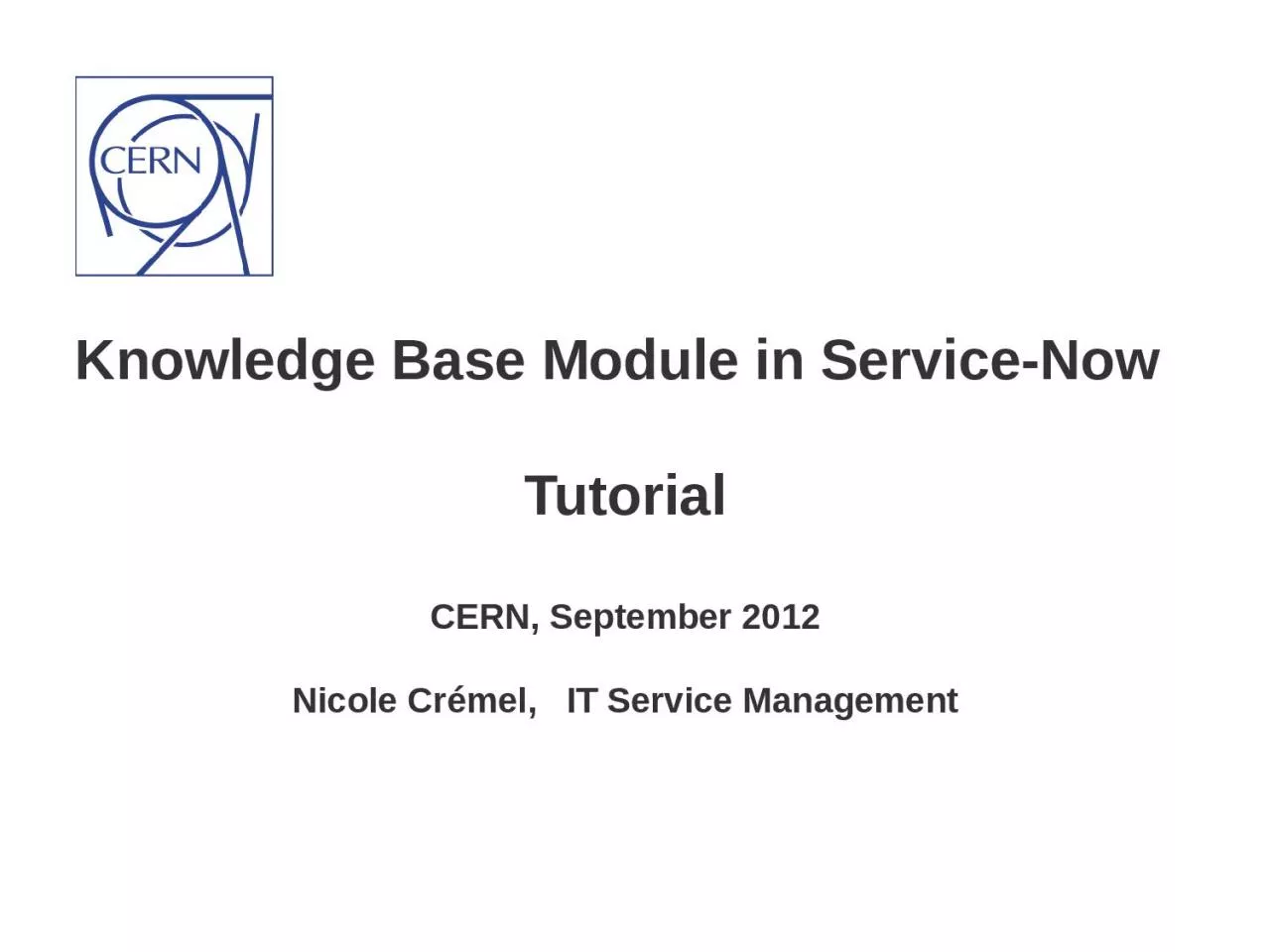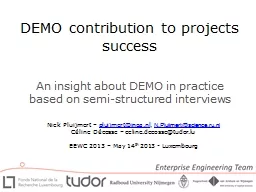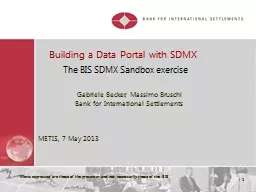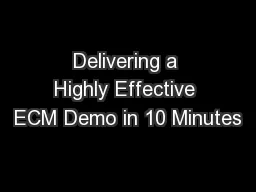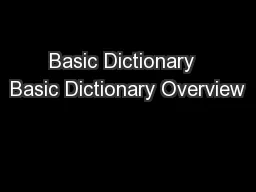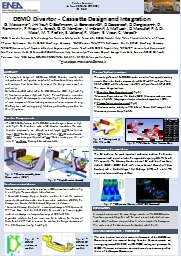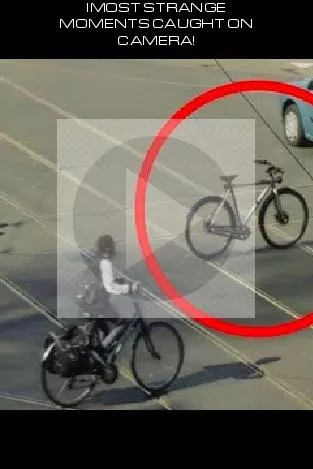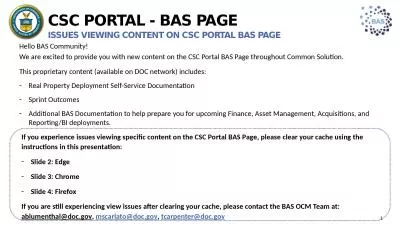PPT-Basic concepts and demo in service portal (search KB articles)
Author : TheOneWithNoFilter | Published Date : 2022-08-04
KB Process Workflow and Roles Functional Review Layout Review and Publication Create or Revise a KB article How to Create a new submission for a KB article Review
Presentation Embed Code
Download Presentation
Download Presentation The PPT/PDF document "Basic concepts and demo in service porta..." is the property of its rightful owner. Permission is granted to download and print the materials on this website for personal, non-commercial use only, and to display it on your personal computer provided you do not modify the materials and that you retain all copyright notices contained in the materials. By downloading content from our website, you accept the terms of this agreement.
Basic concepts and demo in service portal (search KB articles): Transcript
Download Rules Of Document
"Basic concepts and demo in service portal (search KB articles)"The content belongs to its owner. You may download and print it for personal use, without modification, and keep all copyright notices. By downloading, you agree to these terms.
Related Documents