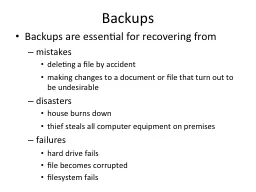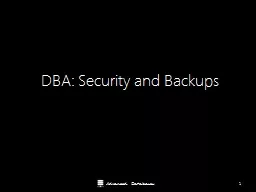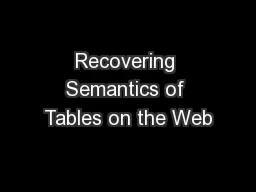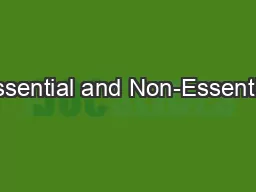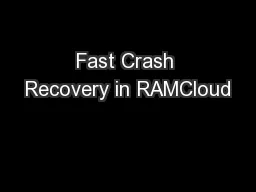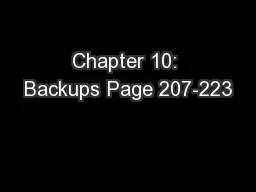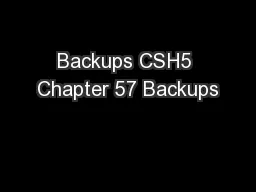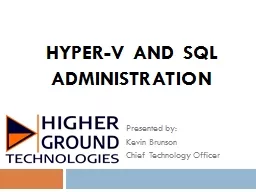PPT-Backups Backups are essential for recovering from
Author : aaron | Published Date : 2018-02-08
mistakes deleting a file by accident making changes to a document or file that turn out to be undesirable disasters house burns down thief steals all computer equipment
Presentation Embed Code
Download Presentation
Download Presentation The PPT/PDF document "Backups Backups are essential for recove..." is the property of its rightful owner. Permission is granted to download and print the materials on this website for personal, non-commercial use only, and to display it on your personal computer provided you do not modify the materials and that you retain all copyright notices contained in the materials. By downloading content from our website, you accept the terms of this agreement.
Backups Backups are essential for recovering from: Transcript
Download Rules Of Document
"Backups Backups are essential for recovering from"The content belongs to its owner. You may download and print it for personal use, without modification, and keep all copyright notices. By downloading, you agree to these terms.
Related Documents