PPT-Contacting CT Support with MS
Author : aaron | Published Date : 2019-11-21
Contacting CT Support with MS Lync Chat room Customer Technology Support Team Last revised 19072013 Controlled Document Contents subject to change Printed and
Presentation Embed Code
Download Presentation
Download Presentation The PPT/PDF document "Contacting CT Support with MS" is the property of its rightful owner. Permission is granted to download and print the materials on this website for personal, non-commercial use only, and to display it on your personal computer provided you do not modify the materials and that you retain all copyright notices contained in the materials. By downloading content from our website, you accept the terms of this agreement.
Contacting CT Support with MS: Transcript
Download Rules Of Document
"Contacting CT Support with MS"The content belongs to its owner. You may download and print it for personal use, without modification, and keep all copyright notices. By downloading, you agree to these terms.
Related Documents

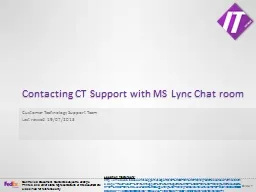
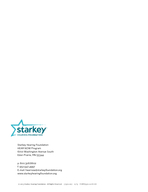
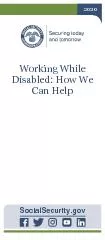

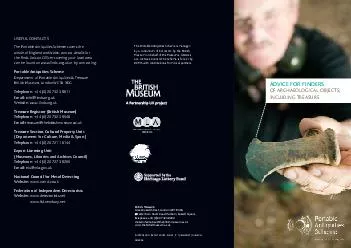
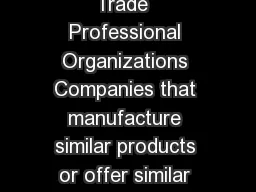
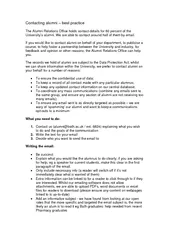
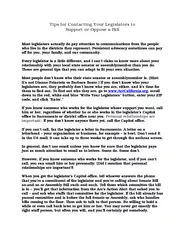
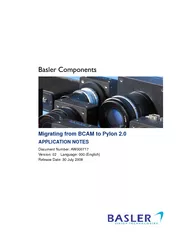

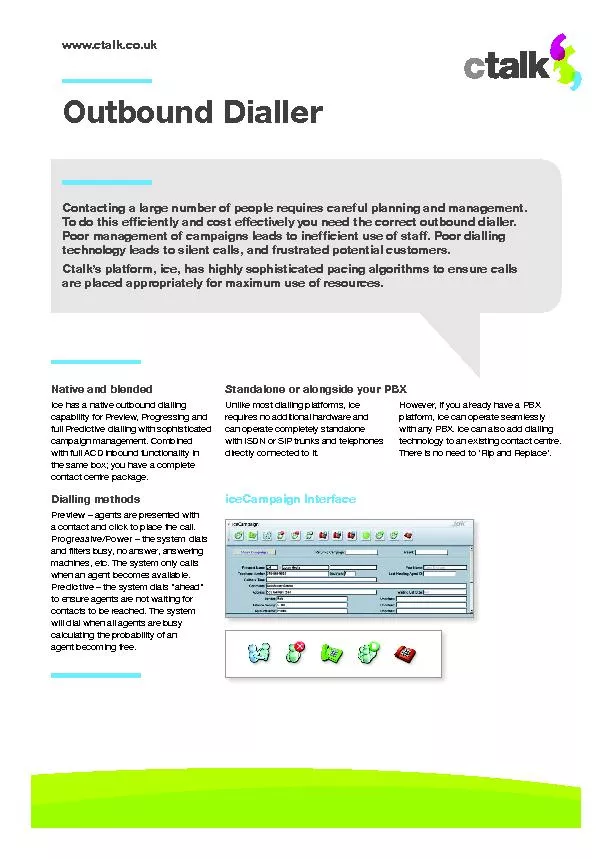
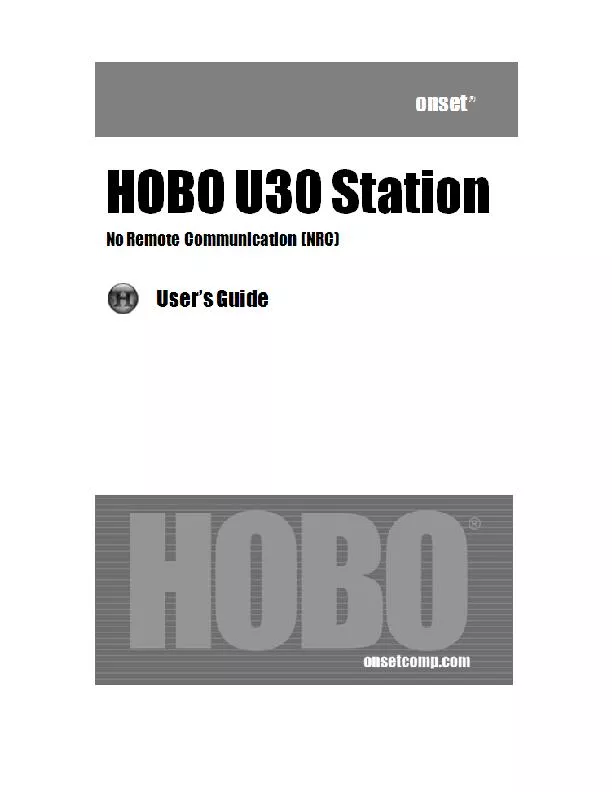
![. Contacting electrode method [5]](https://thumbs.docslides.com/395792/contacting-electrode-method-5.jpg)
