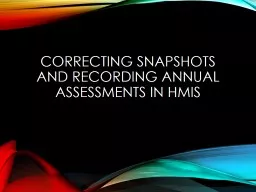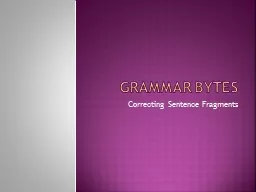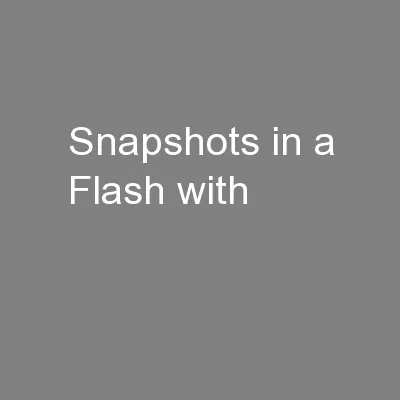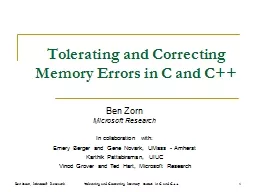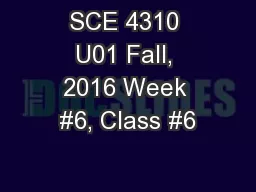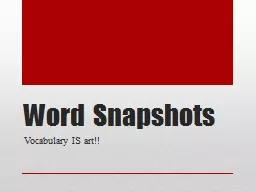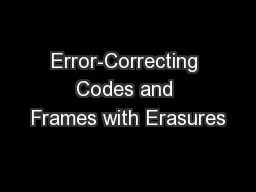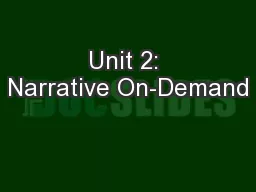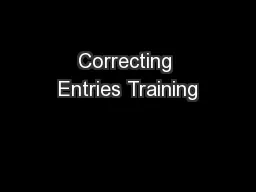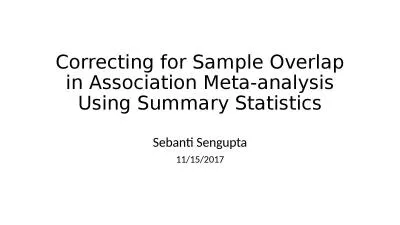PPT-Correcting Snapshots and Recording Annual Assessments in HM
Author : aaron | Published Date : 2017-09-02
How to Amend an existing Snapshot Go to the SnapshotManagement tab Make sure that you are on the CORRECT snapshot If you are changing the IntakeEntry Snapshot
Presentation Embed Code
Download Presentation
Download Presentation The PPT/PDF document "Correcting Snapshots and Recording Annua..." is the property of its rightful owner. Permission is granted to download and print the materials on this website for personal, non-commercial use only, and to display it on your personal computer provided you do not modify the materials and that you retain all copyright notices contained in the materials. By downloading content from our website, you accept the terms of this agreement.
Correcting Snapshots and Recording Annual Assessments in HM: Transcript
Download Rules Of Document
"Correcting Snapshots and Recording Annual Assessments in HM"The content belongs to its owner. You may download and print it for personal use, without modification, and keep all copyright notices. By downloading, you agree to these terms.
Related Documents