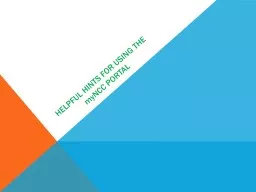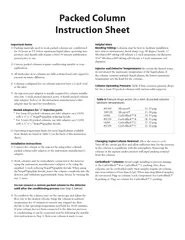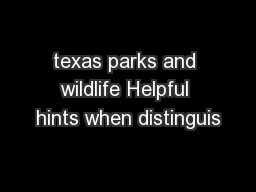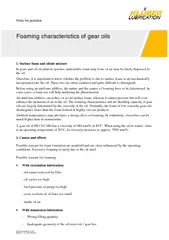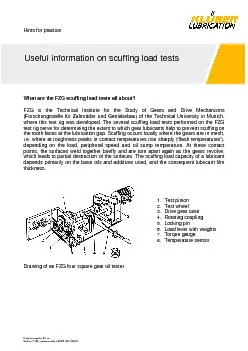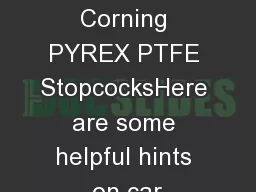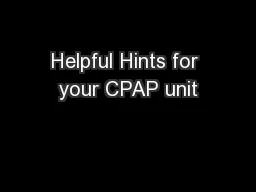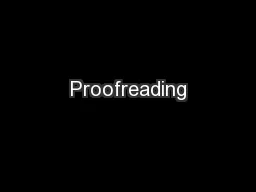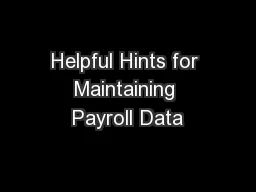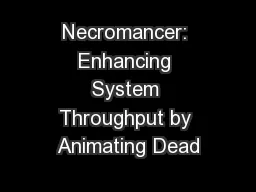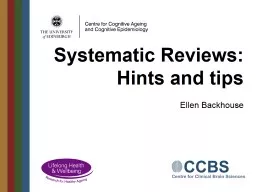PPT-HelPFUL HINTS FOR USING THE
Author : alexa-scheidler | Published Date : 2020-04-08
my NCC PORTAL Use the college catalog to learn about college policies programs and courses Get familiar with the college website Click on myNCC to access your NCC
Presentation Embed Code
Download Presentation
Download Presentation The PPT/PDF document " HelPFUL HINTS FOR USING THE " is the property of its rightful owner. Permission is granted to download and print the materials on this website for personal, non-commercial use only, and to display it on your personal computer provided you do not modify the materials and that you retain all copyright notices contained in the materials. By downloading content from our website, you accept the terms of this agreement.
HelPFUL HINTS FOR USING THE : Transcript
Download Rules Of Document
" HelPFUL HINTS FOR USING THE "The content belongs to its owner. You may download and print it for personal use, without modification, and keep all copyright notices. By downloading, you agree to these terms.
Related Documents