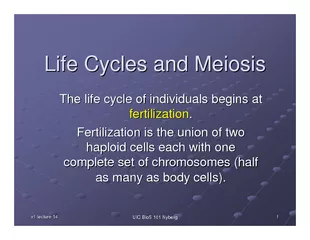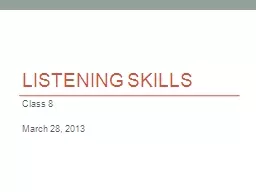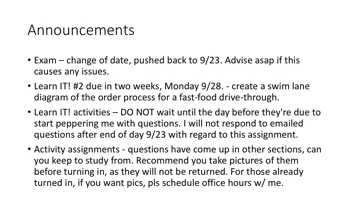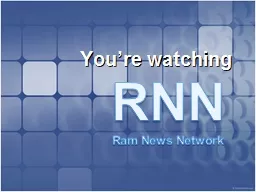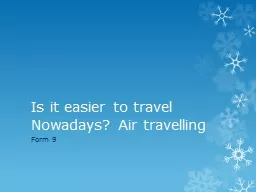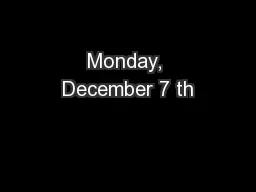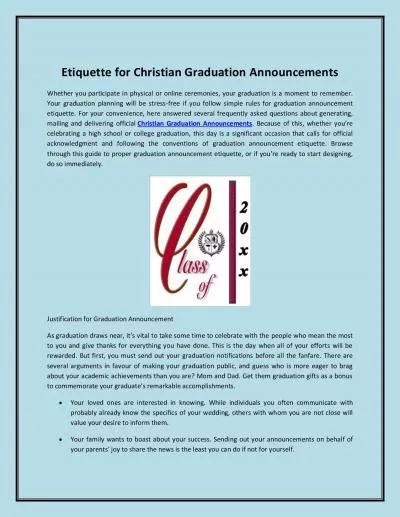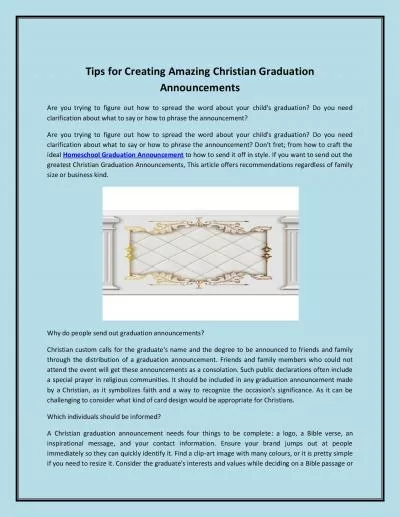PPT-Lecture 9 Announcements Platformer2
Author : alexa-scheidler | Published Date : 2019-03-17
Primary and Secondary Requirements due tomorrow dont get snowed into the CIT Collision debugger code should be completely gone You should be working in a different
Presentation Embed Code
Download Presentation
Download Presentation The PPT/PDF document "Lecture 9 Announcements Platformer2" is the property of its rightful owner. Permission is granted to download and print the materials on this website for personal, non-commercial use only, and to display it on your personal computer provided you do not modify the materials and that you retain all copyright notices contained in the materials. By downloading content from our website, you accept the terms of this agreement.
Lecture 9 Announcements Platformer2: Transcript
Download Rules Of Document
"Lecture 9 Announcements Platformer2"The content belongs to its owner. You may download and print it for personal use, without modification, and keep all copyright notices. By downloading, you agree to these terms.
Related Documents