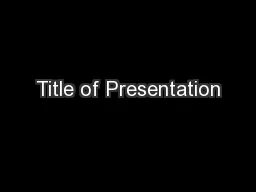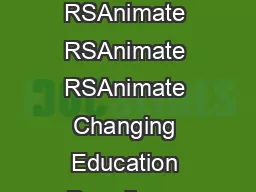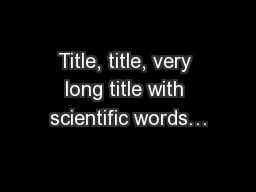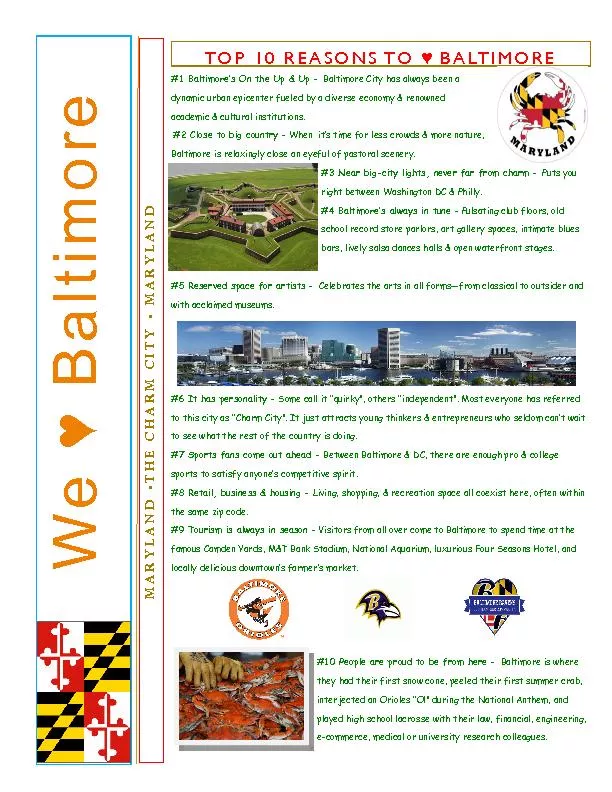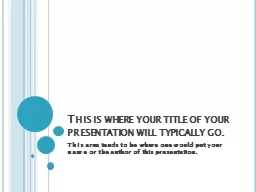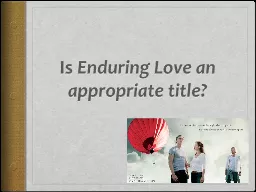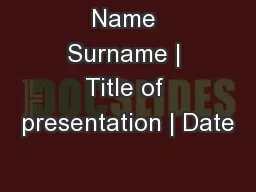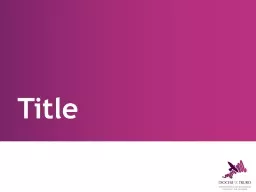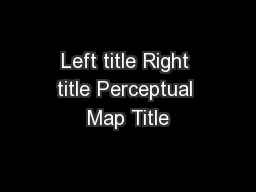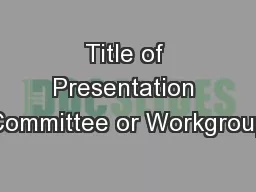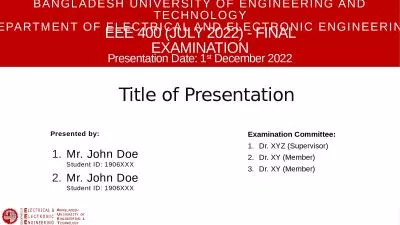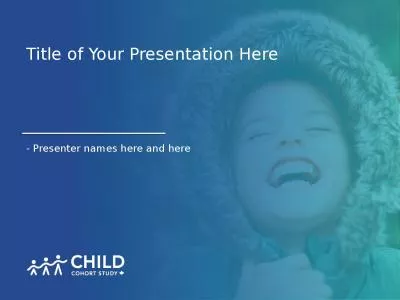PPT-Title of Presentation
Author : alexa-scheidler | Published Date : 2017-03-16
Presenter Name 1 Coauthor Name 2 Coauthor Name 12 and Coauthor Name 2 1 Affiliation One 2 Affiliation Two Outline Slide Format Title Slide Font Size Presentation
Presentation Embed Code
Download Presentation
Download Presentation The PPT/PDF document "Title of Presentation" is the property of its rightful owner. Permission is granted to download and print the materials on this website for personal, non-commercial use only, and to display it on your personal computer provided you do not modify the materials and that you retain all copyright notices contained in the materials. By downloading content from our website, you accept the terms of this agreement.
Title of Presentation: Transcript
Download Rules Of Document
"Title of Presentation"The content belongs to its owner. You may download and print it for personal use, without modification, and keep all copyright notices. By downloading, you agree to these terms.
Related Documents