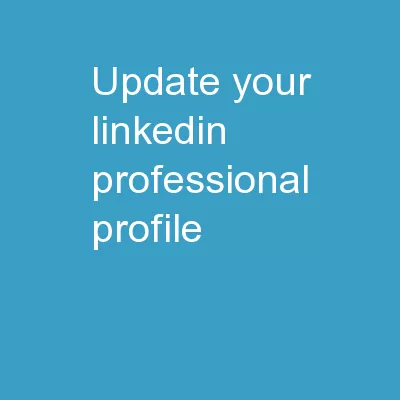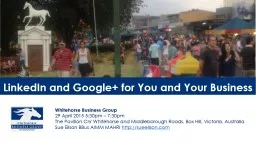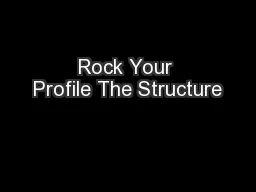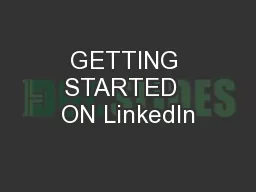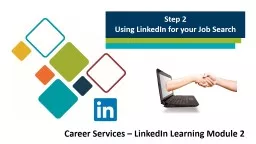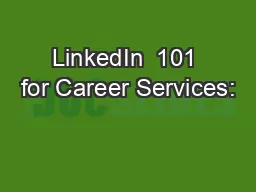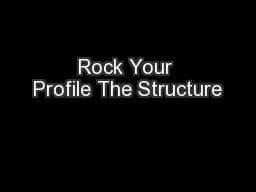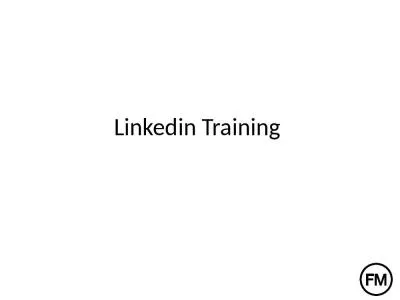PPT-Update Your LinkedIn Professional Profile
Author : alida-meadow | Published Date : 2019-02-02
Update Your LinkedIn Profile Today LinkedIn is an essential personal branding tool It is a great way to enhance your message among your network and also help the
Presentation Embed Code
Download Presentation
Download Presentation The PPT/PDF document "Update Your LinkedIn Professional Profil..." is the property of its rightful owner. Permission is granted to download and print the materials on this website for personal, non-commercial use only, and to display it on your personal computer provided you do not modify the materials and that you retain all copyright notices contained in the materials. By downloading content from our website, you accept the terms of this agreement.
Update Your LinkedIn Professional Profile: Transcript
Download Rules Of Document
"Update Your LinkedIn Professional Profile"The content belongs to its owner. You may download and print it for personal use, without modification, and keep all copyright notices. By downloading, you agree to these terms.
Related Documents