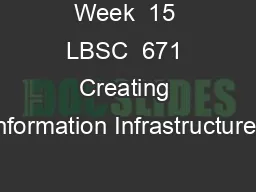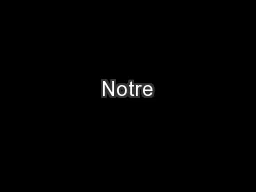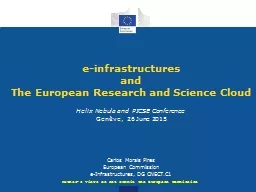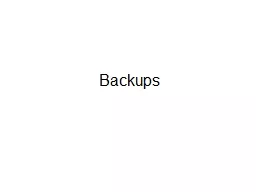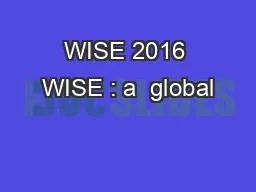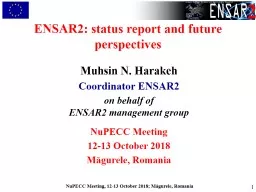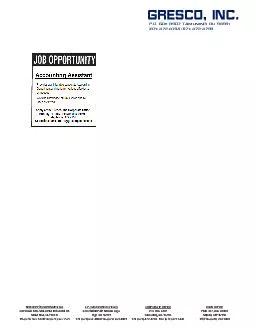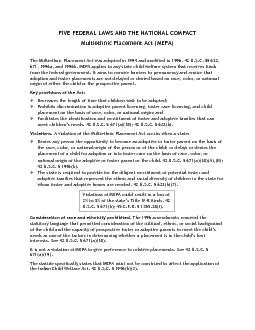PPT-Week 15 LBSC 671 Creating Information Infrastructures
Author : alida-meadow | Published Date : 2018-12-26
The User Experience Tonight Information architecture HumanComputer Interaction HCI Viruses and other nasty things Opensource s oftware Information Architecture
Presentation Embed Code
Download Presentation
Download Presentation The PPT/PDF document "Week 15 LBSC 671 Creating Information ..." is the property of its rightful owner. Permission is granted to download and print the materials on this website for personal, non-commercial use only, and to display it on your personal computer provided you do not modify the materials and that you retain all copyright notices contained in the materials. By downloading content from our website, you accept the terms of this agreement.
Week 15 LBSC 671 Creating Information Infrastructures: Transcript
Download Rules Of Document
"Week 15 LBSC 671 Creating Information Infrastructures"The content belongs to its owner. You may download and print it for personal use, without modification, and keep all copyright notices. By downloading, you agree to these terms.
Related Documents