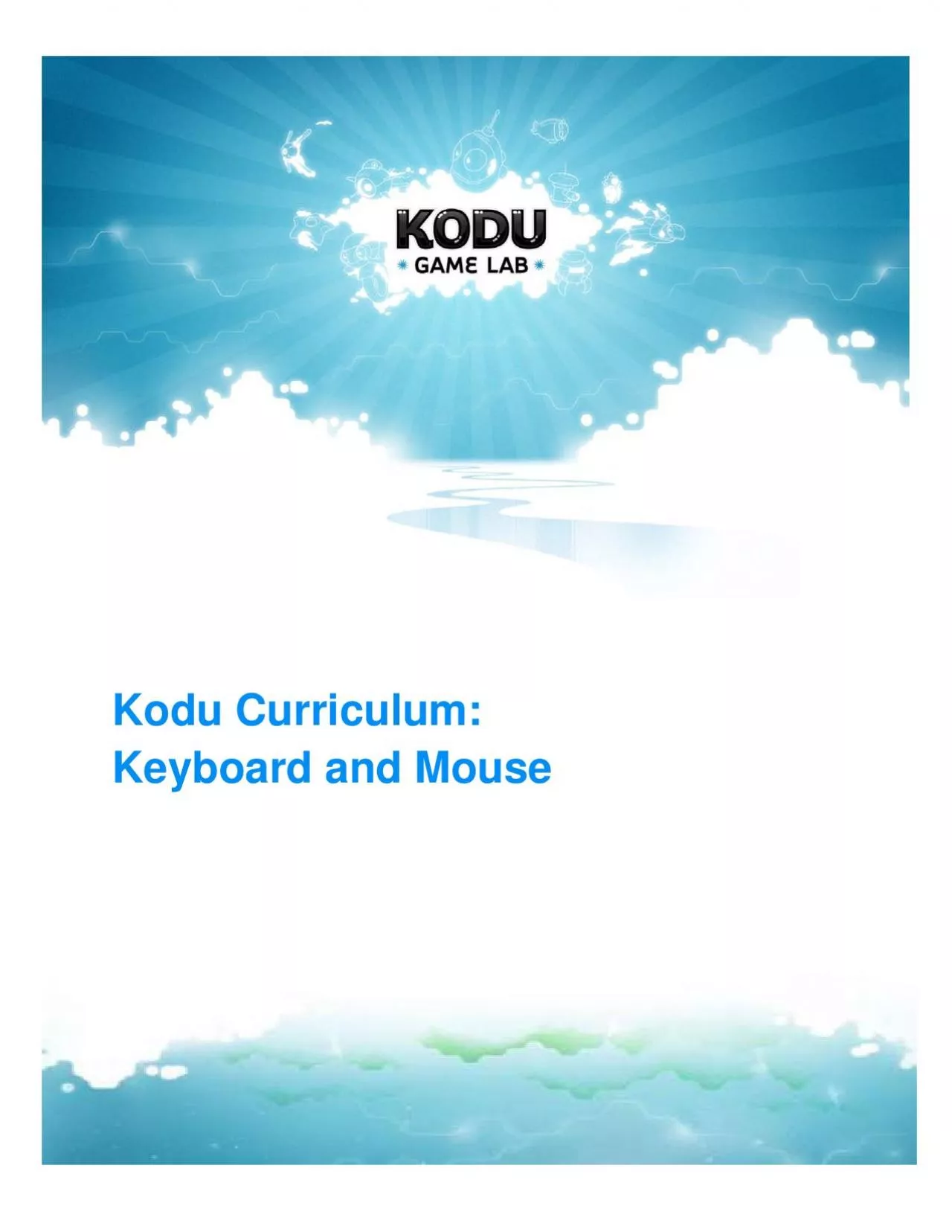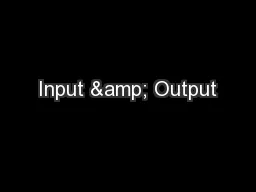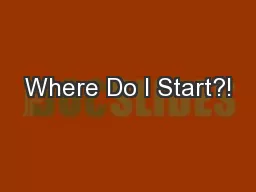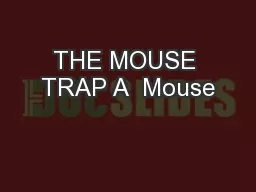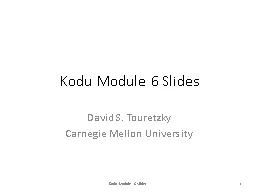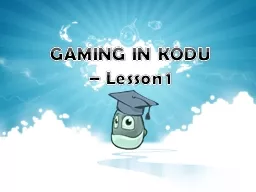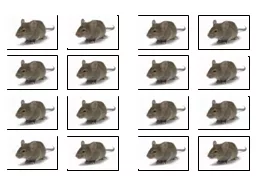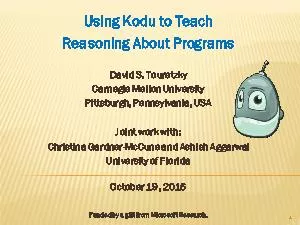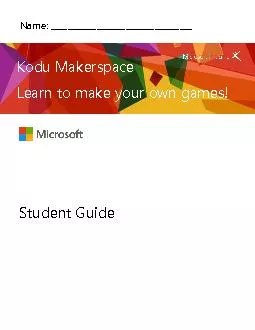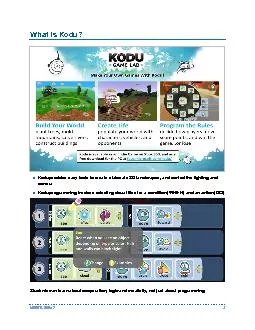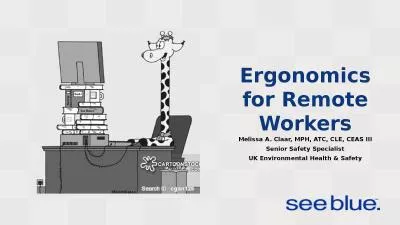PDF-Kodu Curriculum: Keyboard and Mouse
Author : alone2cute | Published Date : 2020-11-19
Kodu Curriculum Keyboard and Mouse Table of Contents Kodu Curriculum Keyboard and MouseTeaching with KoduKodu Curriculum Scope and SequenceSession 1 Navigating Intro
Presentation Embed Code
Download Presentation
Download Presentation The PPT/PDF document "Kodu Curriculum: Keyboard and Mouse" is the property of its rightful owner. Permission is granted to download and print the materials on this website for personal, non-commercial use only, and to display it on your personal computer provided you do not modify the materials and that you retain all copyright notices contained in the materials. By downloading content from our website, you accept the terms of this agreement.
Kodu Curriculum: Keyboard and Mouse: Transcript
Download Rules Of Document
"Kodu Curriculum: Keyboard and Mouse"The content belongs to its owner. You may download and print it for personal use, without modification, and keep all copyright notices. By downloading, you agree to these terms.
Related Documents