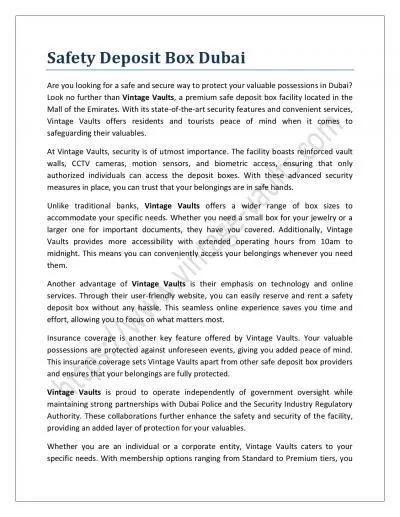PPT-T-She Box User guide https://tshebox.tgwdcw.in/
Author : ava | Published Date : 2023-11-04
Login Click on httpstsheboxtgwdcwin to visit the TShe Box website Login with your mobile number and password Forgot Password Click Forgot Password link on website
Presentation Embed Code
Download Presentation
Download Presentation The PPT/PDF document "T-She Box User guide https://tshebox.tgw..." is the property of its rightful owner. Permission is granted to download and print the materials on this website for personal, non-commercial use only, and to display it on your personal computer provided you do not modify the materials and that you retain all copyright notices contained in the materials. By downloading content from our website, you accept the terms of this agreement.
T-She Box User guide https://tshebox.tgwdcw.in/: Transcript
Download Rules Of Document
"T-She Box User guide https://tshebox.tgwdcw.in/"The content belongs to its owner. You may download and print it for personal use, without modification, and keep all copyright notices. By downloading, you agree to these terms.
Related Documents

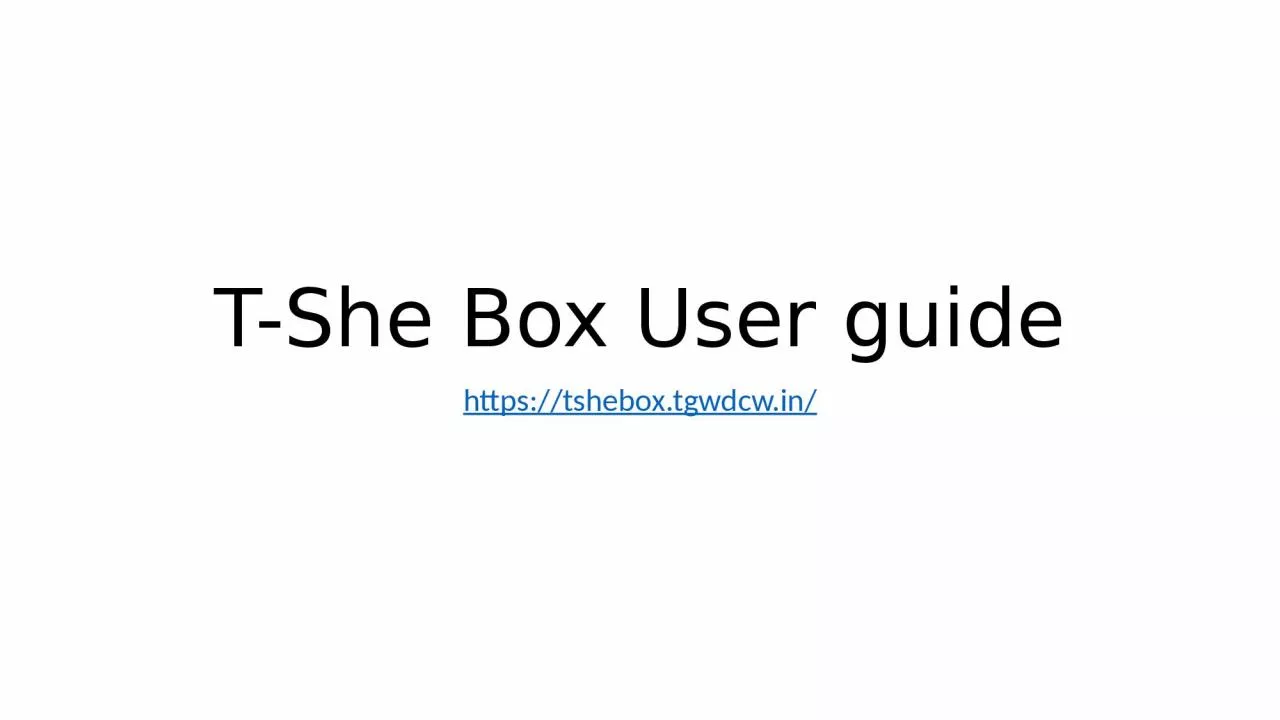
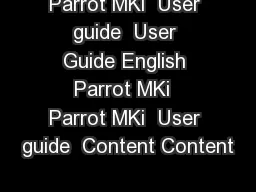
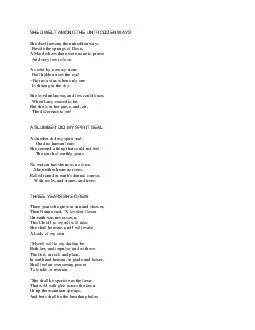
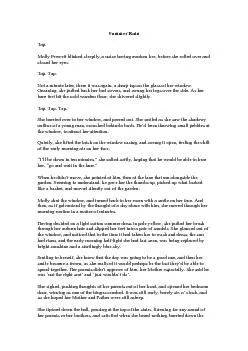
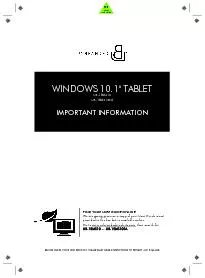

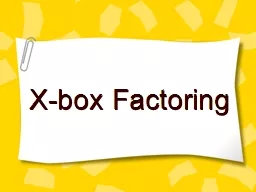
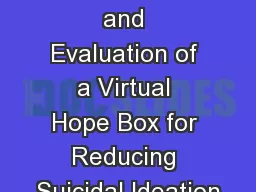
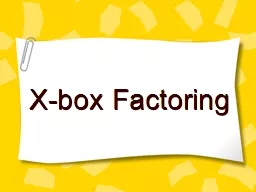

![[READ] - Wide Ruled Composition Notebook She Believed: She Believed She Could So She](https://thumbs.docslides.com/901867/read-wide-ruled-composition-notebook-she-believed-she-believed-she-could-so-she-did-wide-rule-notebook.jpg)
![[READ]-She Believed She Could So She Fucking Did: Undated 1-Year Monthly and Weekly Planner](https://thumbs.docslides.com/978508/read-she-believed-she-could-so-she-fucking-did-undated-1-year-monthly-and-weekly-planner-for-women-12-monthly-calendar-schedule-and-52-weekly-planner-floral-design-large-print-8-5-x-11-in.jpg)
![[BEST]-She Believed She Could So She Did 2022-2026 5 Years Monthly Planner: Five Year](https://thumbs.docslides.com/986960/best-she-believed-she-could-so-she-did-2022-2026-5-years-monthly-planner-five-year-monthly-planner-with-goals-us-holidays-inspirational-quotes-pretty-marble-rose-gold-cover-cute-gift-for-women.jpg)