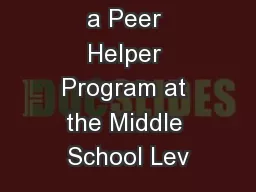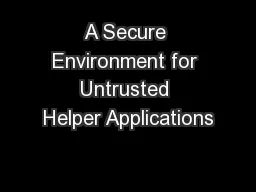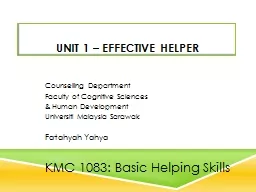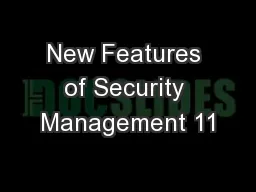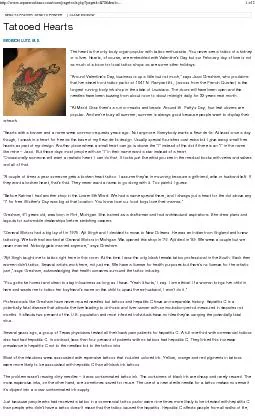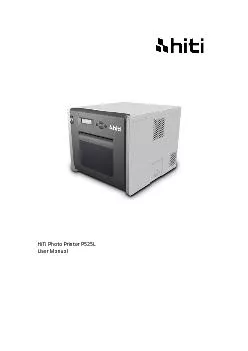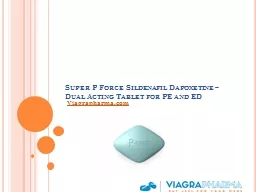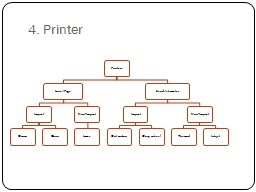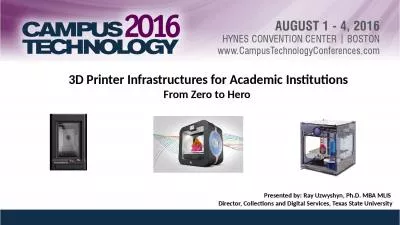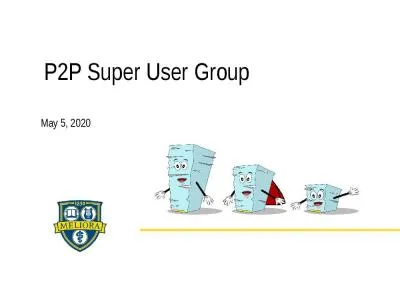PPT-Super Helper 3D Printer User Manual
Author : avantspac | Published Date : 2020-09-29
Version WBSHV10 Update Time 20161007 Applies to Super Helper 105 105L 155L Product Introduction WBSHV10 wwwaustraliansourcedcomau 1 Feeder Woven net tube USB
Presentation Embed Code
Download Presentation
Download Presentation The PPT/PDF document "Super Helper 3D Printer User Manual" is the property of its rightful owner. Permission is granted to download and print the materials on this website for personal, non-commercial use only, and to display it on your personal computer provided you do not modify the materials and that you retain all copyright notices contained in the materials. By downloading content from our website, you accept the terms of this agreement.
Super Helper 3D Printer User Manual: Transcript
Download Rules Of Document
"Super Helper 3D Printer User Manual"The content belongs to its owner. You may download and print it for personal use, without modification, and keep all copyright notices. By downloading, you agree to these terms.
Related Documents