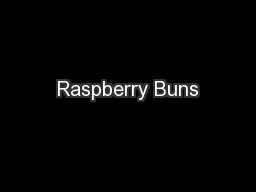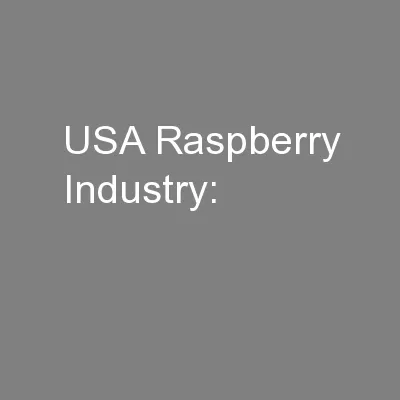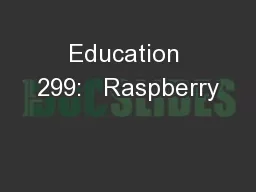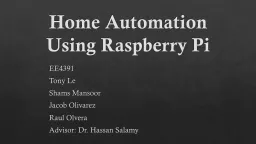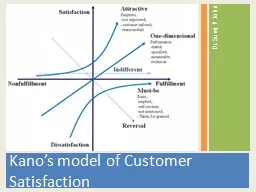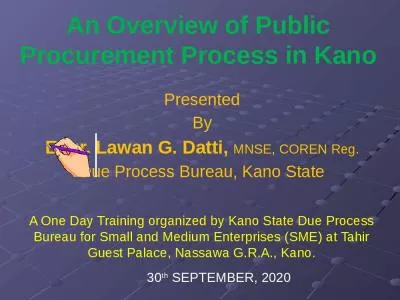PPT-Introduction to Raspberry Pi & Kano
Author : backbays | Published Date : 2020-10-22
Breaking the Ice Mr Jerabek Aka Lu Introduction to Raspberry Pi and Kano 2 Breaking the Ice What is your name What is your age What grade are you in Why are you
Presentation Embed Code
Download Presentation
Download Presentation The PPT/PDF document "Introduction to Raspberry Pi & Kano" is the property of its rightful owner. Permission is granted to download and print the materials on this website for personal, non-commercial use only, and to display it on your personal computer provided you do not modify the materials and that you retain all copyright notices contained in the materials. By downloading content from our website, you accept the terms of this agreement.
Introduction to Raspberry Pi & Kano: Transcript
Download Rules Of Document
"Introduction to Raspberry Pi & Kano"The content belongs to its owner. You may download and print it for personal use, without modification, and keep all copyright notices. By downloading, you agree to these terms.
Related Documents