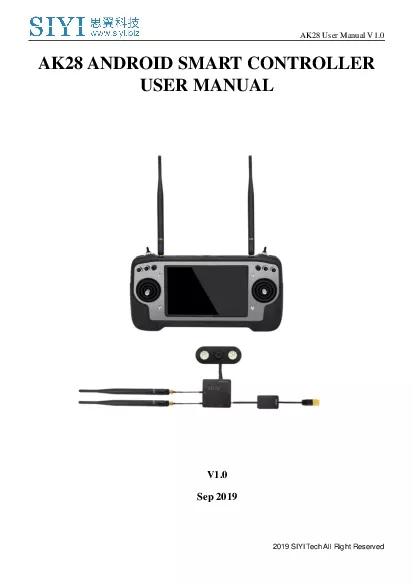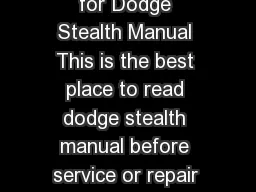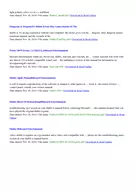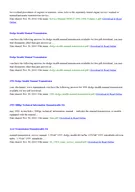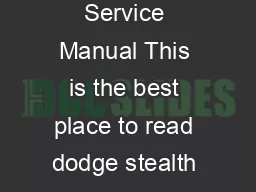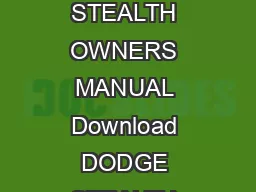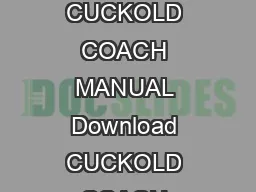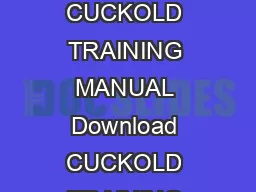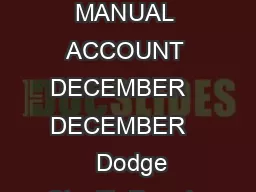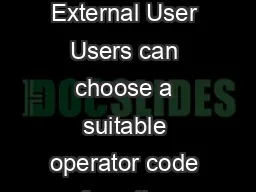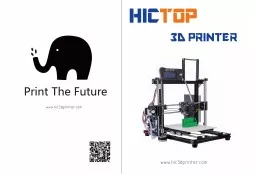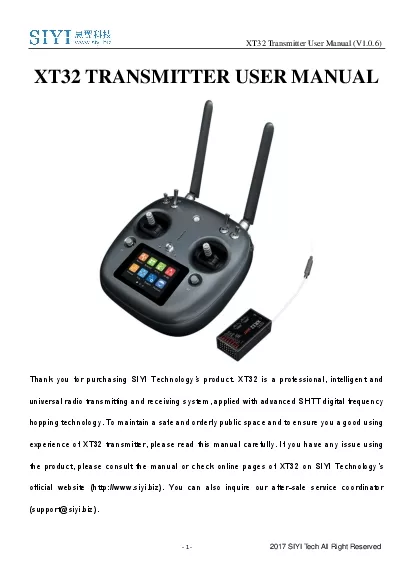PDF-User Manual
Author : bency | Published Date : 2021-08-08
AK28V102019 SIYI Tech All Right ReservedAK28ANDROID SMART CONTROLLER USER MANUALV10Sep 2019AK28User ManualV102019 SIYI Tech All Right ReservedThank you for purchasing
Presentation Embed Code
Download Presentation
Download Presentation The PPT/PDF document "User Manual" is the property of its rightful owner. Permission is granted to download and print the materials on this website for personal, non-commercial use only, and to display it on your personal computer provided you do not modify the materials and that you retain all copyright notices contained in the materials. By downloading content from our website, you accept the terms of this agreement.
User Manual: Transcript
Download Rules Of Document
"User Manual"The content belongs to its owner. You may download and print it for personal use, without modification, and keep all copyright notices. By downloading, you agree to these terms.
Related Documents