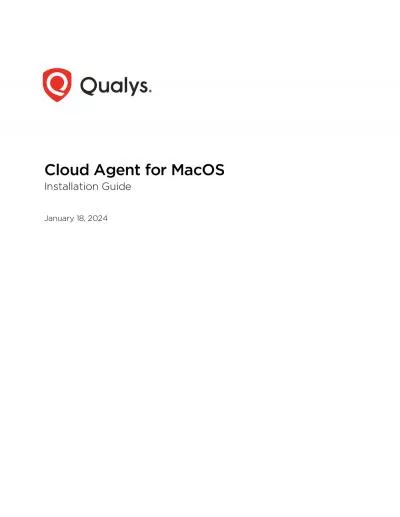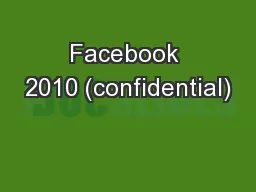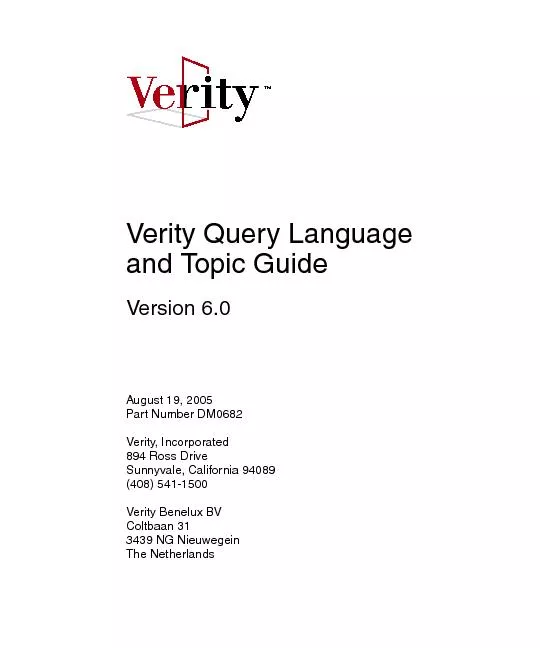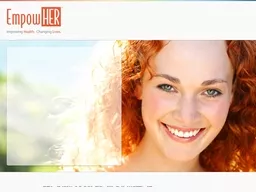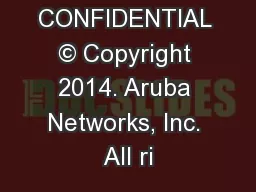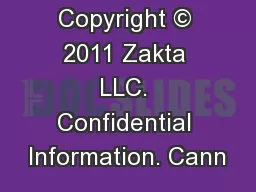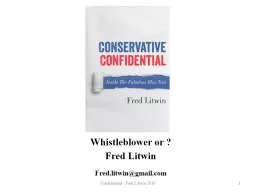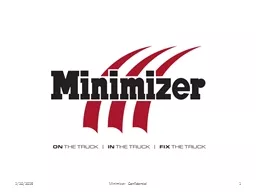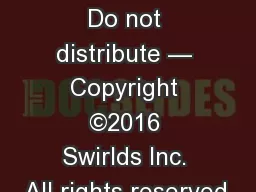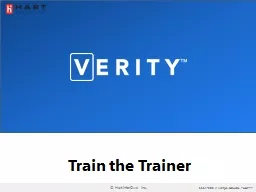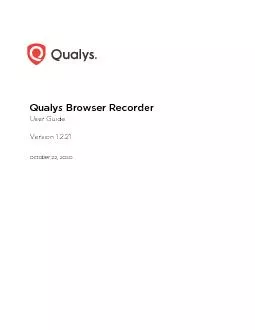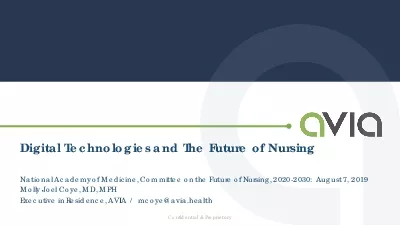PDF-Verity Confidential
Author : berey | Published Date : 2022-08-26
Cloud Agent for MacOSInstallation GuideJuly 16 2022 Copyright 20162022 by Qualys Inc All Rights ReservedQualys and the Qualys logo are registered trademarks of Qualys
Presentation Embed Code
Download Presentation
Download Presentation The PPT/PDF document "Verity Confidential" is the property of its rightful owner. Permission is granted to download and print the materials on this website for personal, non-commercial use only, and to display it on your personal computer provided you do not modify the materials and that you retain all copyright notices contained in the materials. By downloading content from our website, you accept the terms of this agreement.
Verity Confidential: Transcript
Download Rules Of Document
"Verity Confidential"The content belongs to its owner. You may download and print it for personal use, without modification, and keep all copyright notices. By downloading, you agree to these terms.
Related Documents