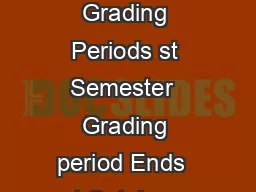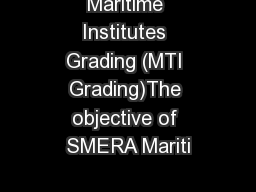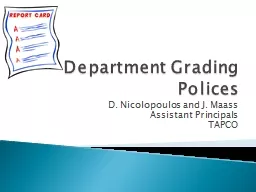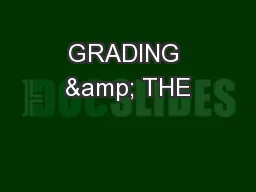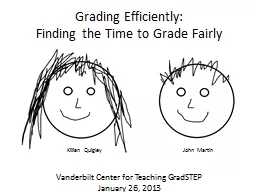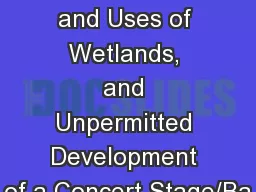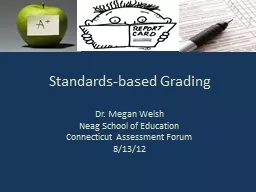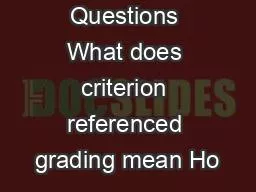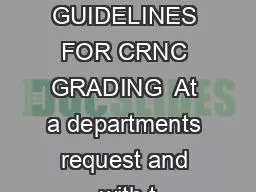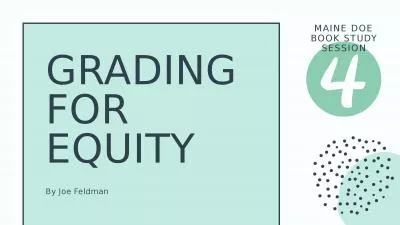PPT-Grading Non-JD Students with
Author : bikersjoker | Published Date : 2020-10-06
EasyNorm Lite Complete Grading for JD Students The first step is to complete your grading for all of your JD students using the standard EasyNorm provided to you
Presentation Embed Code
Download Presentation
Download Presentation The PPT/PDF document "Grading Non-JD Students with" is the property of its rightful owner. Permission is granted to download and print the materials on this website for personal, non-commercial use only, and to display it on your personal computer provided you do not modify the materials and that you retain all copyright notices contained in the materials. By downloading content from our website, you accept the terms of this agreement.
Grading Non-JD Students with: Transcript
Download Rules Of Document
"Grading Non-JD Students with"The content belongs to its owner. You may download and print it for personal use, without modification, and keep all copyright notices. By downloading, you agree to these terms.
Related Documents