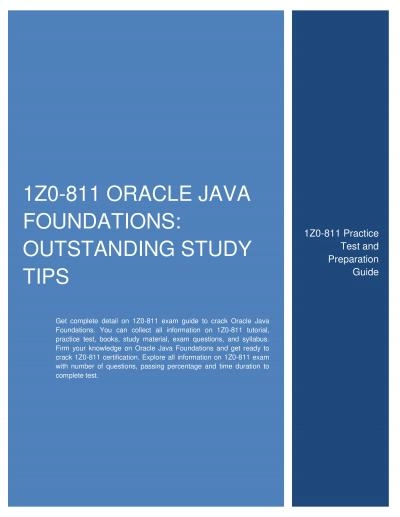PPT-Introduction to Java Programming
Author : blondield | Published Date : 2020-10-22
Java is a programming language We write computer programs in some language Languages include C C Visual Basic Ruby and Python We choose Java because it is freely
Presentation Embed Code
Download Presentation
Download Presentation The PPT/PDF document "Introduction to Java Programming" is the property of its rightful owner. Permission is granted to download and print the materials on this website for personal, non-commercial use only, and to display it on your personal computer provided you do not modify the materials and that you retain all copyright notices contained in the materials. By downloading content from our website, you accept the terms of this agreement.
Introduction to Java Programming: Transcript
Download Rules Of Document
"Introduction to Java Programming"The content belongs to its owner. You may download and print it for personal use, without modification, and keep all copyright notices. By downloading, you agree to these terms.
Related Documents

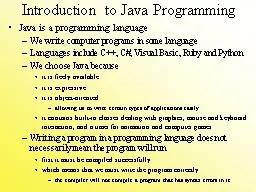

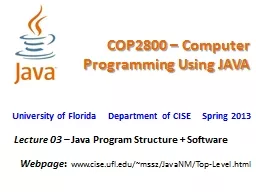

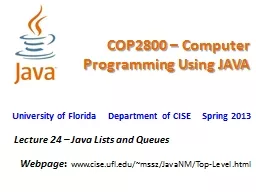
![[READING BOOK]-Java: Java For Beginners Guide To Learn Java And Java Programming (Java](https://thumbs.docslides.com/973988/reading-book-java-java-for-beginners-guide-to-learn-java-and-java-programming-java-programming-books.jpg)
![[FREE]-c programming textbook.c programming book.c programming language.c programming.c](https://thumbs.docslides.com/979920/free-c-programming-textbook-c-programming-book-c-programming-language-c-programming-c-programming-visual-quickstart-guide-c-programming-for-dummies-absolute-beginner-s-beginner-exercises-in-easy-steps.jpg)
![[FREE]-Programming 58: C++ Programming Professional Made Easy & Windows 8 Tips for Beginners](https://thumbs.docslides.com/980128/free-programming-58-c-programming-professional-made-easy-windows-8-tips-for-beginners-c-programming-c-language-c-for-beginners-c-programming-programming-windows-8-c-programming.jpg)
![[BEST]-Programming 11:C Programming Success in a Day & Rails Programming Professional](https://thumbs.docslides.com/980146/best-programming-11-c-programming-success-in-a-day-rails-programming-professional-made-easy-c-programming-c-programming-c-programming-language-rails-android-programming-ruby-rails-php-css.jpg)
![[READING BOOK]-DOS: Programming Success in a Day: Beginners guide to fast, easy and efficient](https://thumbs.docslides.com/987031/reading-book-dos-programming-success-in-a-day-beginners-guide-to-fast-easy-and-efficient-learning-of-dos-programming-dos-ada-programming-dos-programming-ada-linux-rpg-ada-programming-android-java.jpg)