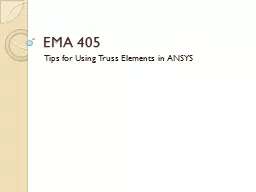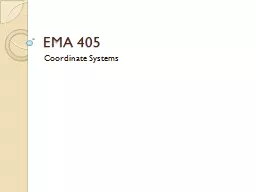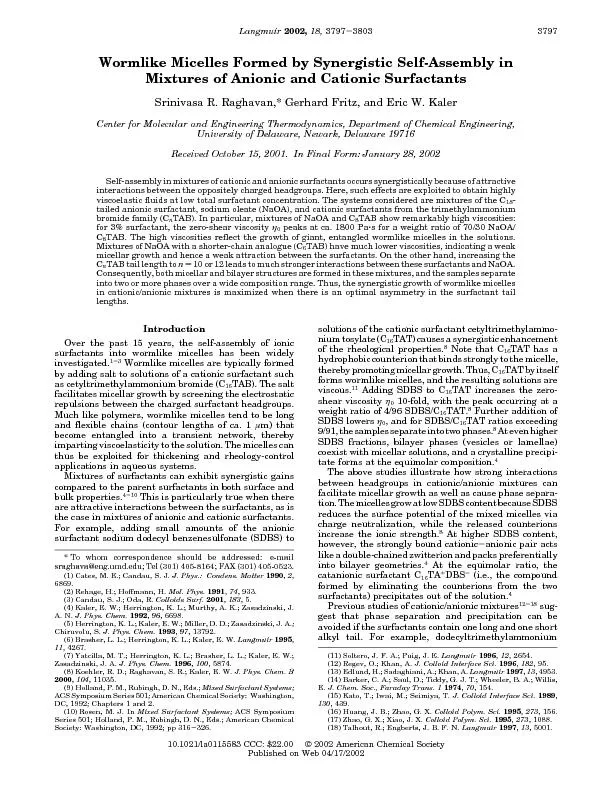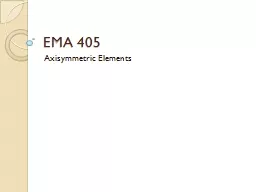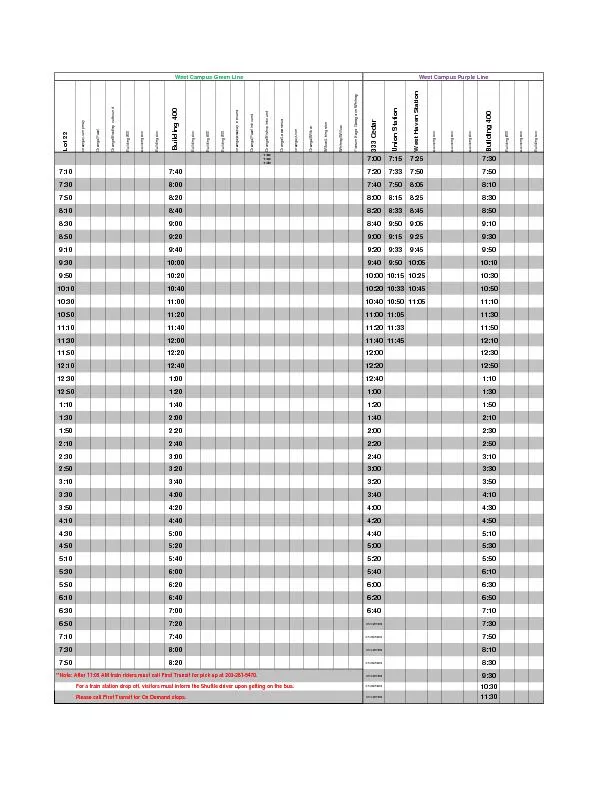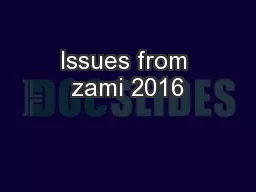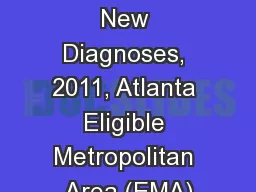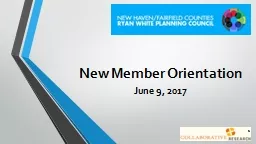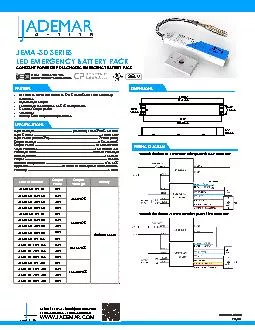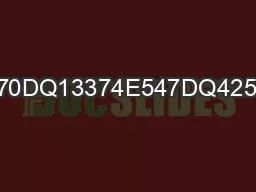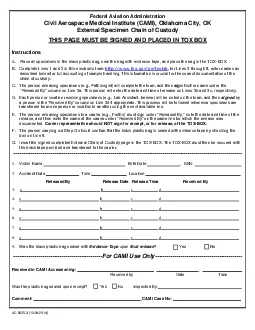PPT-EMA 405
Author : briana-ranney | Published Date : 2016-07-17
Tips for Using Truss Elements in ANSYS Truss Elements in ANSYS We dont really need to mesh a truss model Just define nodes directly ModelingCreateNodesIn Active
Presentation Embed Code
Download Presentation
Download Presentation The PPT/PDF document "EMA 405" is the property of its rightful owner. Permission is granted to download and print the materials on this website for personal, non-commercial use only, and to display it on your personal computer provided you do not modify the materials and that you retain all copyright notices contained in the materials. By downloading content from our website, you accept the terms of this agreement.
EMA 405: Transcript
Download Rules Of Document
"EMA 405"The content belongs to its owner. You may download and print it for personal use, without modification, and keep all copyright notices. By downloading, you agree to these terms.
Related Documents