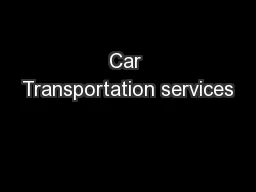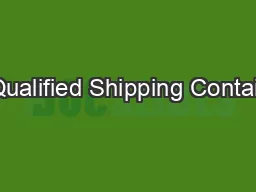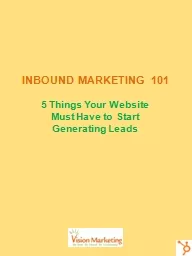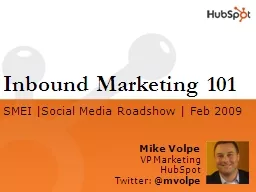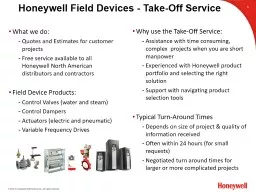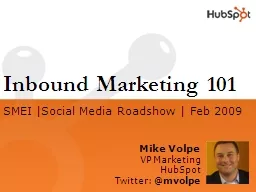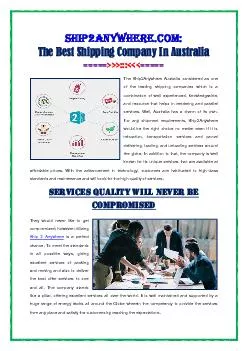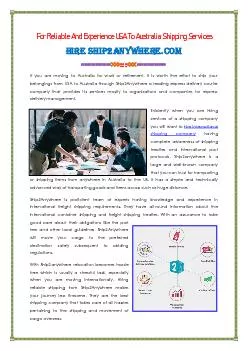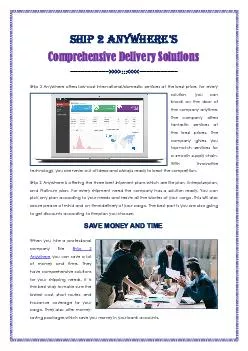PPT-Honeywell Inbound Shipping Solution Implementation
Author : briana-ranney | Published Date : 2018-09-16
TMS Transportation Management System xC arrier Wave 5 Deployment Policy Letter sent to Suppliers Dear Valued Supplier Adopting a Transportation Management System
Presentation Embed Code
Download Presentation
Download Presentation The PPT/PDF document "Honeywell Inbound Shipping Solution Impl..." is the property of its rightful owner. Permission is granted to download and print the materials on this website for personal, non-commercial use only, and to display it on your personal computer provided you do not modify the materials and that you retain all copyright notices contained in the materials. By downloading content from our website, you accept the terms of this agreement.
Honeywell Inbound Shipping Solution Implementation: Transcript
Download Rules Of Document
"Honeywell Inbound Shipping Solution Implementation"The content belongs to its owner. You may download and print it for personal use, without modification, and keep all copyright notices. By downloading, you agree to these terms.
Related Documents