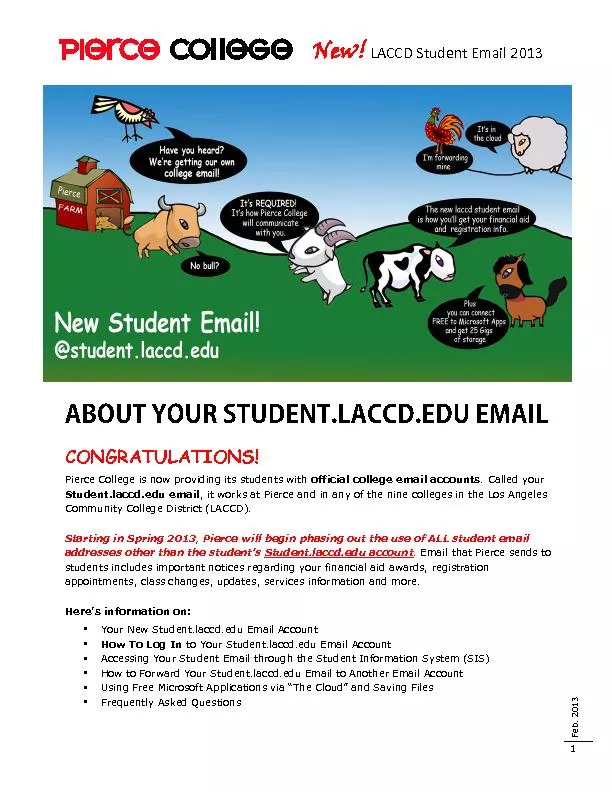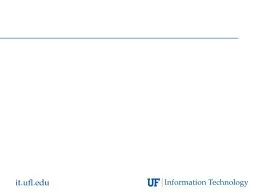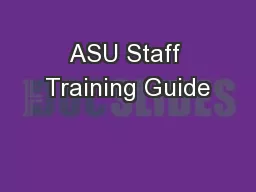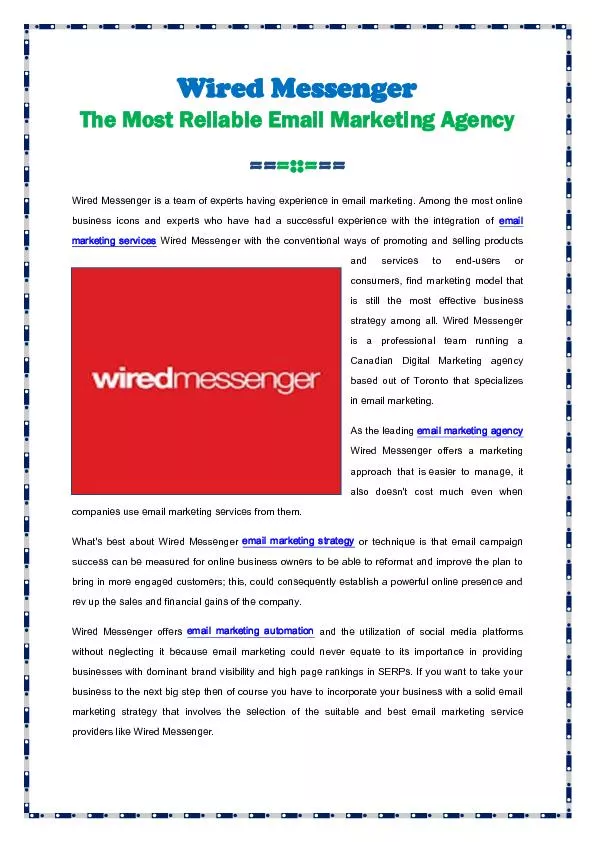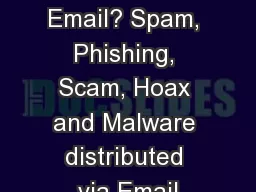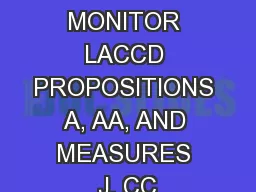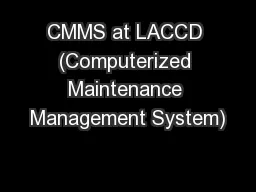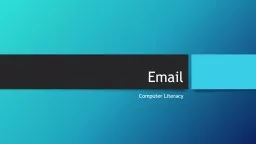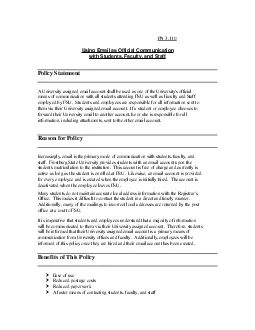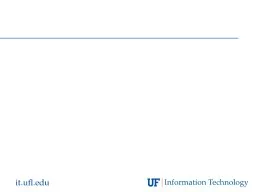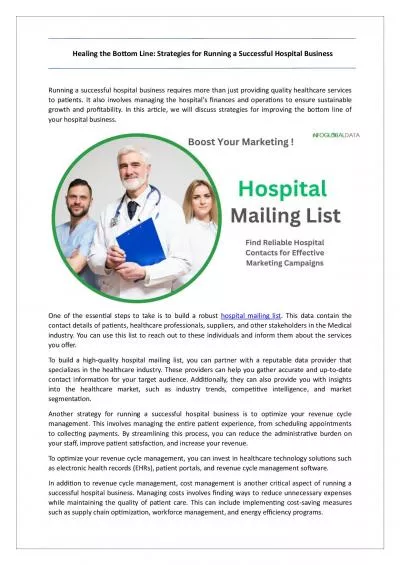PDF-LACCD Student Email
Author : briana-ranney | Published Date : 2016-07-09
New 2013 Fe b 2013 1 CONGRATULATIONS Pierce College is now providing its students with official college email accounts Called your Studentlaccdedu email it works
Presentation Embed Code
Download Presentation
Download Presentation The PPT/PDF document "LACCD Student Email" is the property of its rightful owner. Permission is granted to download and print the materials on this website for personal, non-commercial use only, and to display it on your personal computer provided you do not modify the materials and that you retain all copyright notices contained in the materials. By downloading content from our website, you accept the terms of this agreement.
LACCD Student Email: Transcript
Download Rules Of Document
"LACCD Student Email"The content belongs to its owner. You may download and print it for personal use, without modification, and keep all copyright notices. By downloading, you agree to these terms.
Related Documents