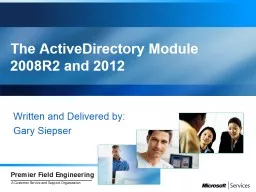PPT-The ActiveDirectory
Author : briana-ranney | Published Date : 2019-12-11
The ActiveDirectory Module 2008R2 and 2012 Written and Delivered by Gary Siepser AD Module Prerequisites Server Side We need AD Web Services At least one 2008 R2
Presentation Embed Code
Download Presentation
Download Presentation The PPT/PDF document "The ActiveDirectory" is the property of its rightful owner. Permission is granted to download and print the materials on this website for personal, non-commercial use only, and to display it on your personal computer provided you do not modify the materials and that you retain all copyright notices contained in the materials. By downloading content from our website, you accept the terms of this agreement.
The ActiveDirectory: Transcript
Download Rules Of Document
"The ActiveDirectory"The content belongs to its owner. You may download and print it for personal use, without modification, and keep all copyright notices. By downloading, you agree to these terms.
Related Documents