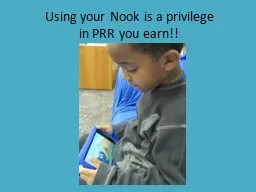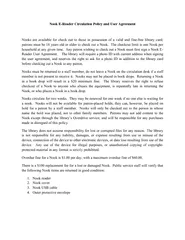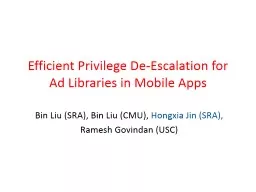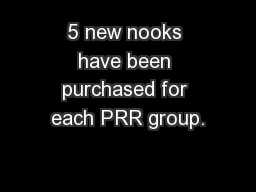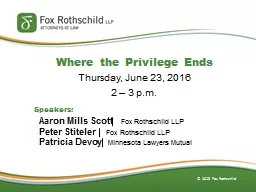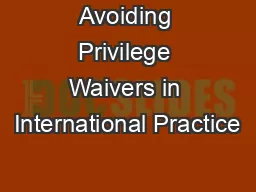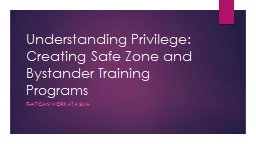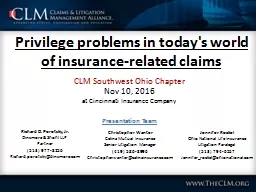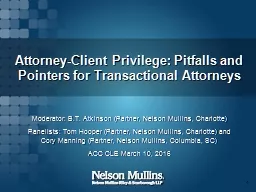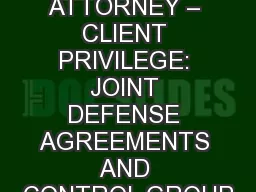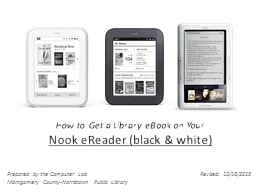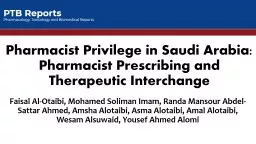PPT-Using your Nook is a privilege
Author : briana-ranney | Published Date : 2016-11-25
in PRR you earn Nook Training for PRR Kids Wake up your Nook Press the nook button Nook home page Swipe the Green circle Nook Home Page To read a book Press n button
Presentation Embed Code
Download Presentation
Download Presentation The PPT/PDF document "Using your Nook is a privilege" is the property of its rightful owner. Permission is granted to download and print the materials on this website for personal, non-commercial use only, and to display it on your personal computer provided you do not modify the materials and that you retain all copyright notices contained in the materials. By downloading content from our website, you accept the terms of this agreement.
Using your Nook is a privilege: Transcript
Download Rules Of Document
"Using your Nook is a privilege"The content belongs to its owner. You may download and print it for personal use, without modification, and keep all copyright notices. By downloading, you agree to these terms.
Related Documents