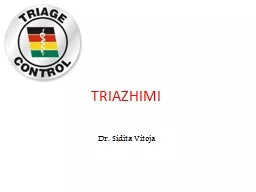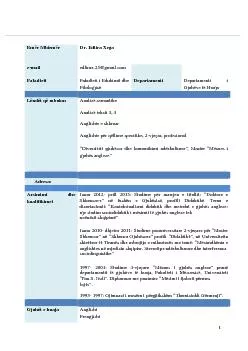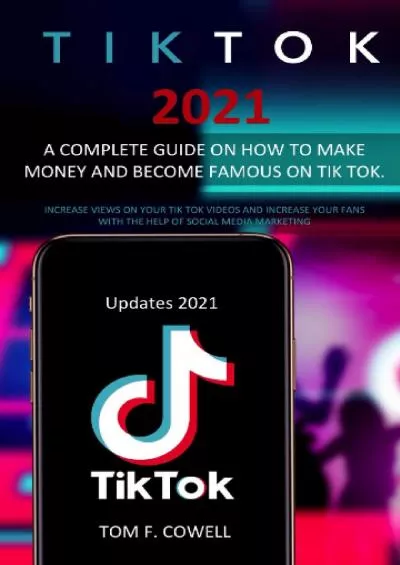PPT-Tik Insertimi i elipses dhe pullave komanduese
Author : bubbleba | Published Date : 2020-11-06
Isertimi i elipses Insertimi i elipses brenda sljadeve fillon me klikimin e pullës përkatëse që gjendet në Insert Shapes E marrim formën e elipses dhe me
Presentation Embed Code
Download Presentation
Download Presentation The PPT/PDF document "Tik Insertimi i elipses dhe pullave koma..." is the property of its rightful owner. Permission is granted to download and print the materials on this website for personal, non-commercial use only, and to display it on your personal computer provided you do not modify the materials and that you retain all copyright notices contained in the materials. By downloading content from our website, you accept the terms of this agreement.
Tik Insertimi i elipses dhe pullave komanduese: Transcript
Download Rules Of Document
"Tik Insertimi i elipses dhe pullave komanduese"The content belongs to its owner. You may download and print it for personal use, without modification, and keep all copyright notices. By downloading, you agree to these terms.
Related Documents