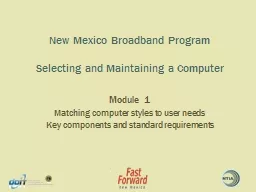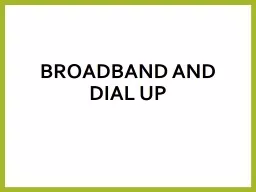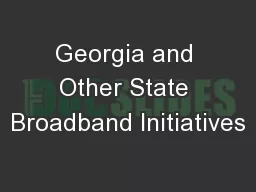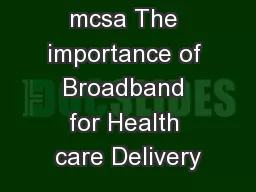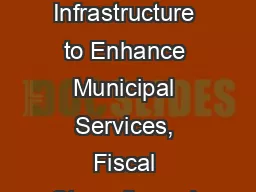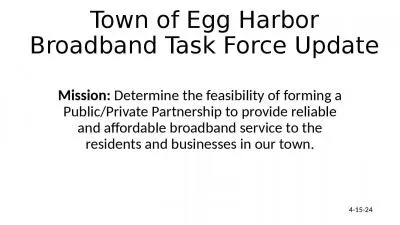PPT-New Mexico Broadband Program
Author : calandra-battersby | Published Date : 2019-12-09
New Mexico Broadband Program Selecting and Maintaining a Computer Module 1 Matching computer styles to user needs Key components and standard requirements Learning
Presentation Embed Code
Download Presentation
Download Presentation The PPT/PDF document "New Mexico Broadband Program" is the property of its rightful owner. Permission is granted to download and print the materials on this website for personal, non-commercial use only, and to display it on your personal computer provided you do not modify the materials and that you retain all copyright notices contained in the materials. By downloading content from our website, you accept the terms of this agreement.
New Mexico Broadband Program: Transcript
Download Rules Of Document
"New Mexico Broadband Program"The content belongs to its owner. You may download and print it for personal use, without modification, and keep all copyright notices. By downloading, you agree to these terms.
Related Documents