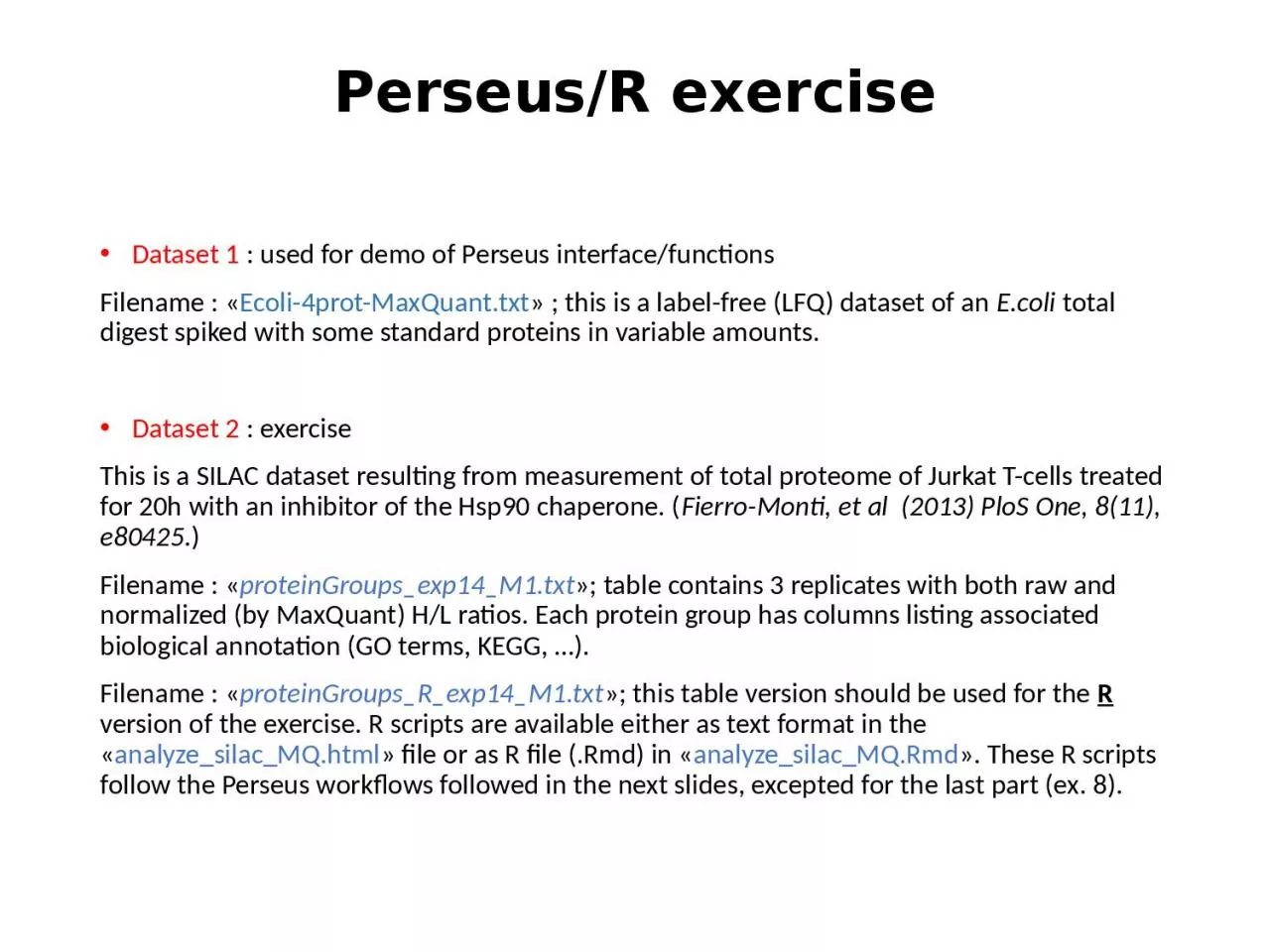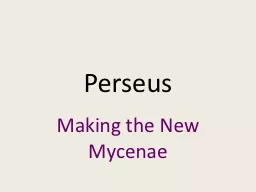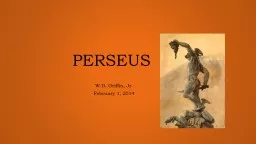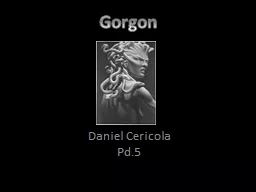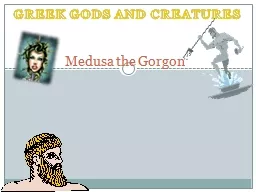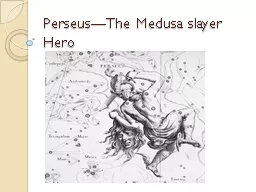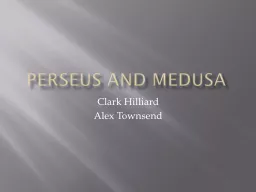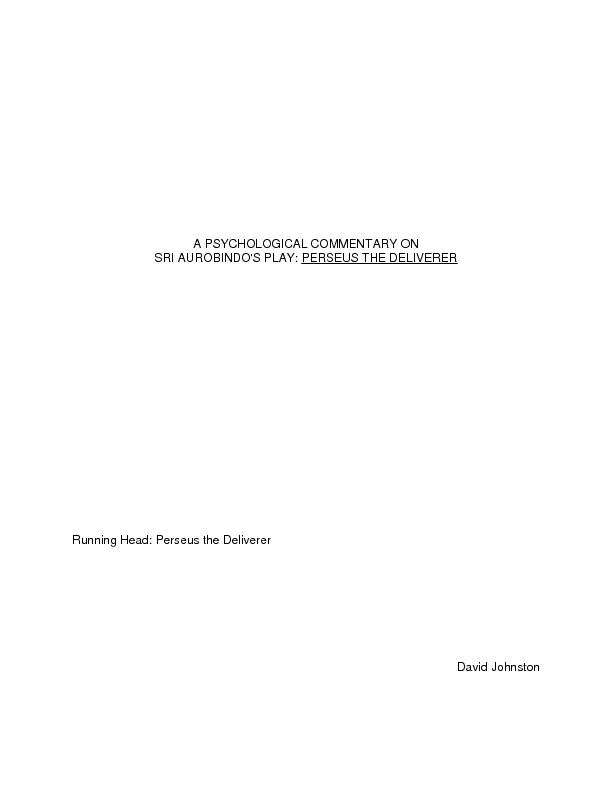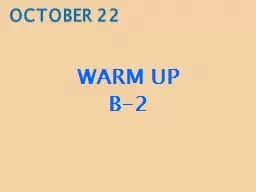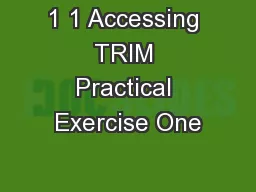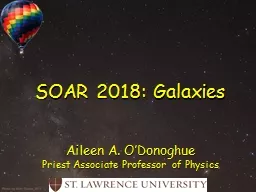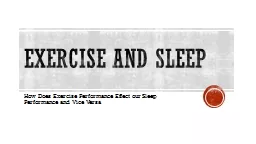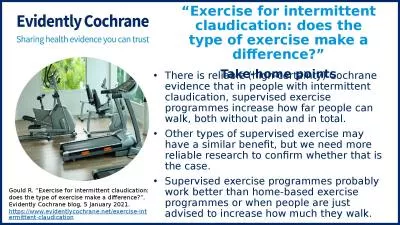PPT-Perseus /R exercise Dataset 1
Author : candy | Published Date : 2024-03-13
used for demo of Perseus interfacefunctions Filename Ecoli4protMaxQuanttxt this is a labelfree LFQ dataset of an Ecoli total digest spiked with some standard
Presentation Embed Code
Download Presentation
Download Presentation The PPT/PDF document "Perseus /R exercise Dataset 1" is the property of its rightful owner. Permission is granted to download and print the materials on this website for personal, non-commercial use only, and to display it on your personal computer provided you do not modify the materials and that you retain all copyright notices contained in the materials. By downloading content from our website, you accept the terms of this agreement.
Perseus /R exercise Dataset 1: Transcript
Download Rules Of Document
"Perseus /R exercise Dataset 1"The content belongs to its owner. You may download and print it for personal use, without modification, and keep all copyright notices. By downloading, you agree to these terms.
Related Documents