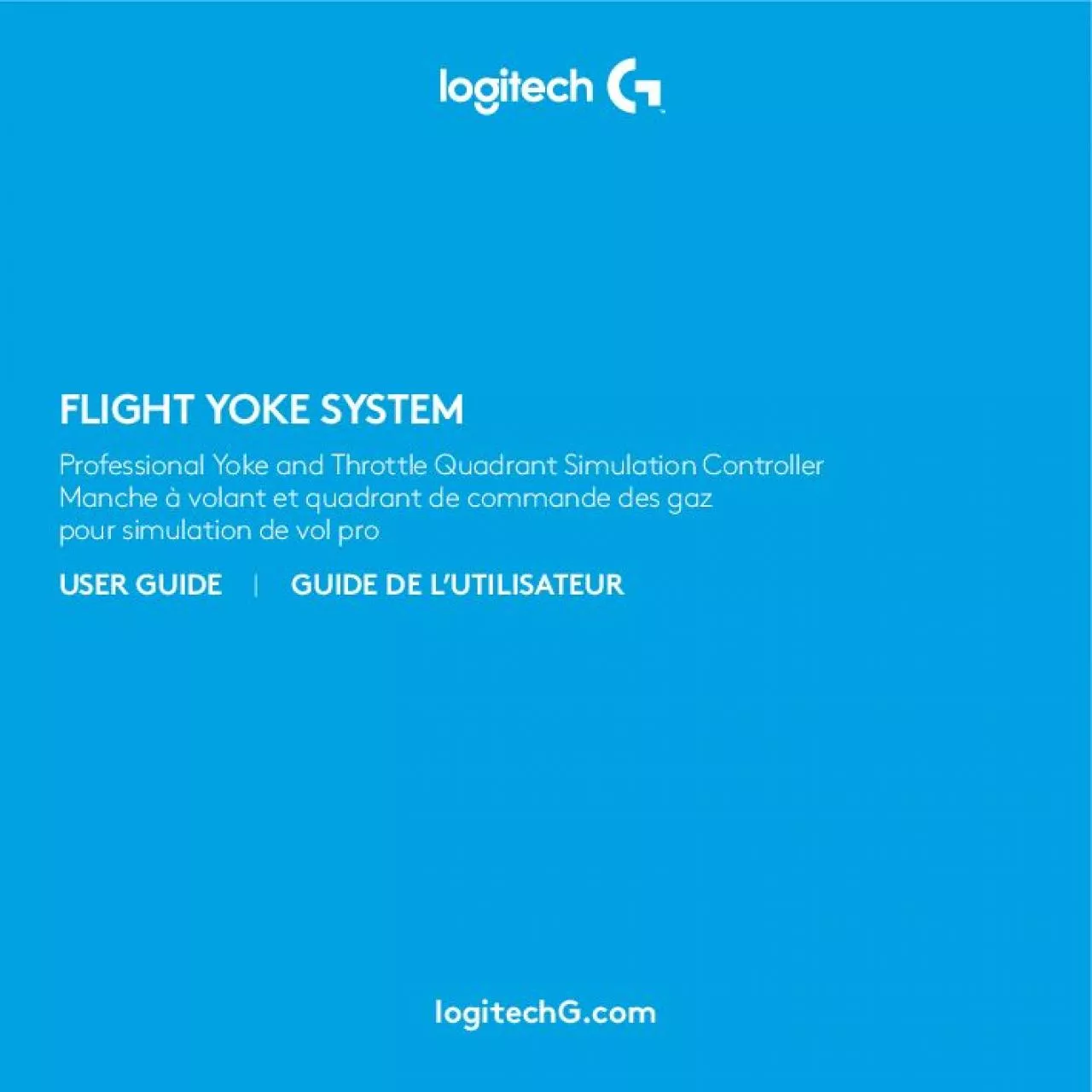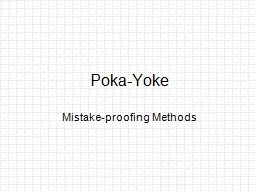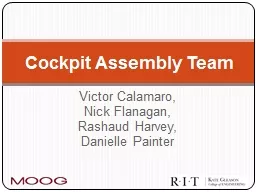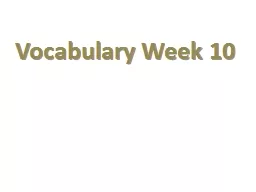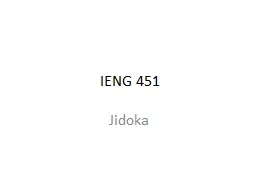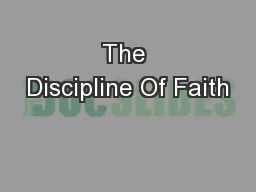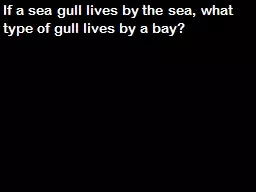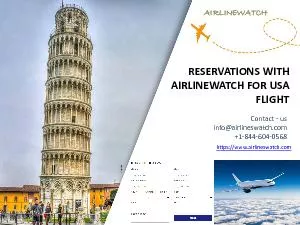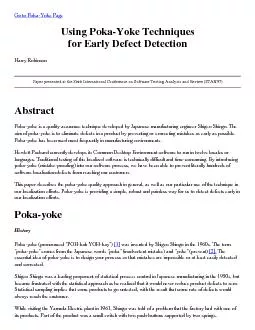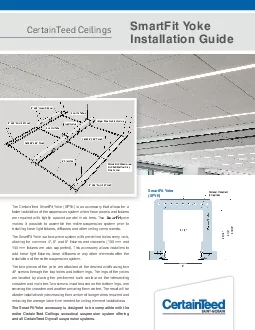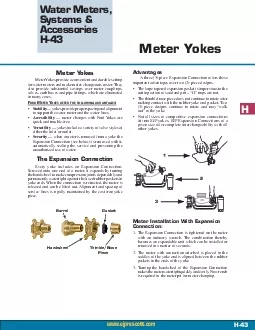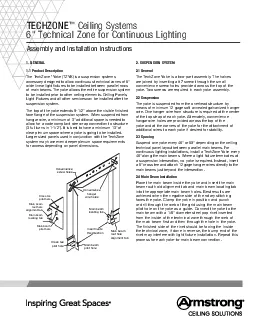PDF-FLIGHT YOKE SYSTEM
Author : catherine | Published Date : 2021-08-24
Professional Yoke and Throttle Quadrant Simulation ControllerManche volant et quadrant de commande des gaz pour simulation de31vol proUSER GUIDEGUIDE DE L146UTILISATEURlogitechGcom34ENGLISH16FRANAIS2
Presentation Embed Code
Download Presentation
Download Presentation The PPT/PDF document "FLIGHT YOKE SYSTEM" is the property of its rightful owner. Permission is granted to download and print the materials on this website for personal, non-commercial use only, and to display it on your personal computer provided you do not modify the materials and that you retain all copyright notices contained in the materials. By downloading content from our website, you accept the terms of this agreement.
FLIGHT YOKE SYSTEM: Transcript
Download Rules Of Document
"FLIGHT YOKE SYSTEM"The content belongs to its owner. You may download and print it for personal use, without modification, and keep all copyright notices. By downloading, you agree to these terms.
Related Documents