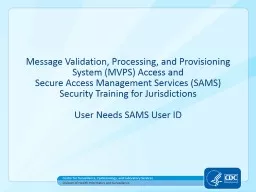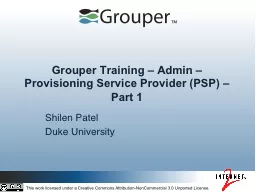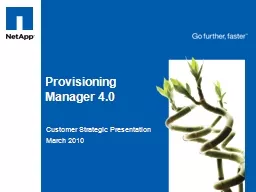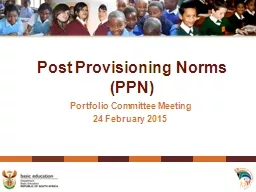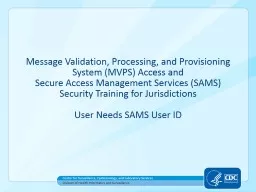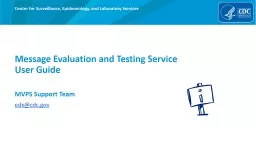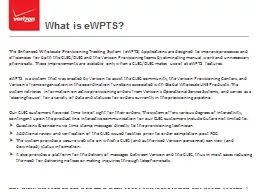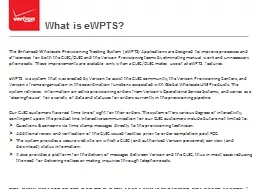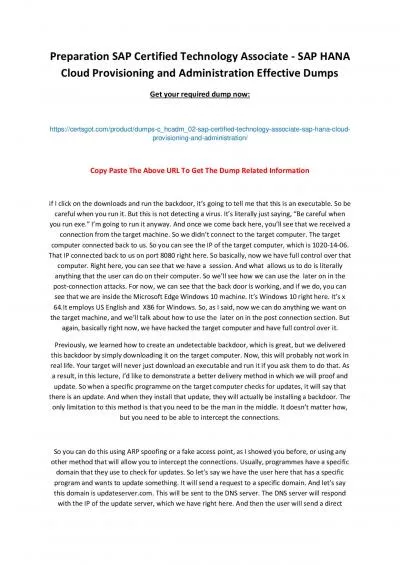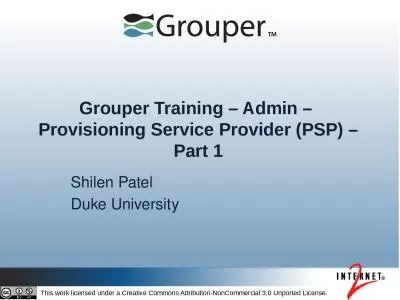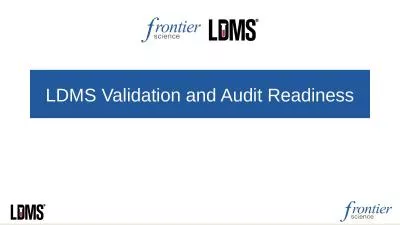PPT-Message Validation, Processing, and Provisioning System (MV
Author : celsa-spraggs | Published Date : 2016-05-19
Secure Access Management Services SAMS Security Training for Jurisdictions User Needs SAMS User ID Center for Surveillance Epidemiology and Laboratory Services
Presentation Embed Code
Download Presentation
Download Presentation The PPT/PDF document "Message Validation, Processing, and Prov..." is the property of its rightful owner. Permission is granted to download and print the materials on this website for personal, non-commercial use only, and to display it on your personal computer provided you do not modify the materials and that you retain all copyright notices contained in the materials. By downloading content from our website, you accept the terms of this agreement.
Message Validation, Processing, and Provisioning System (MV: Transcript
Download Rules Of Document
"Message Validation, Processing, and Provisioning System (MV"The content belongs to its owner. You may download and print it for personal use, without modification, and keep all copyright notices. By downloading, you agree to these terms.
Related Documents