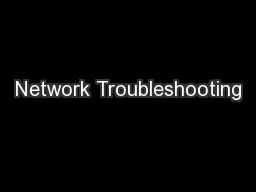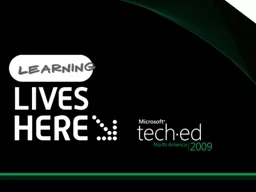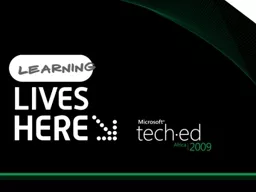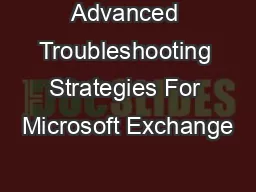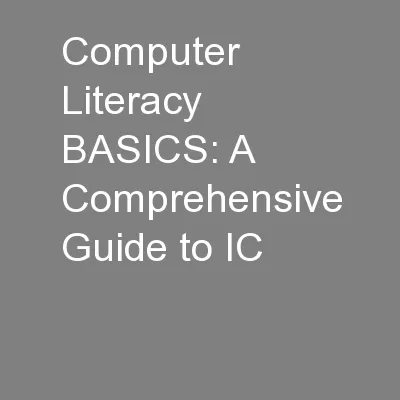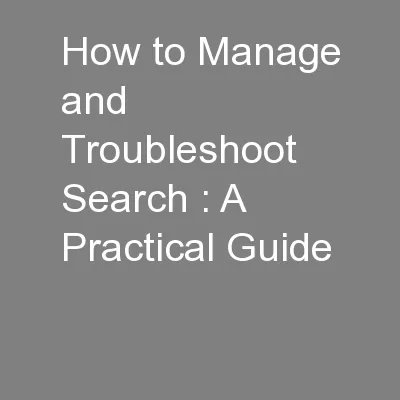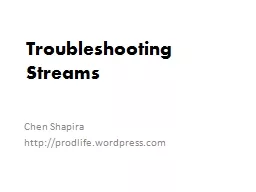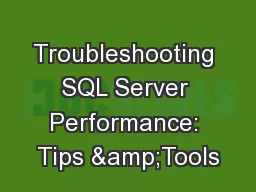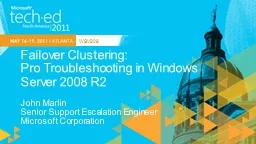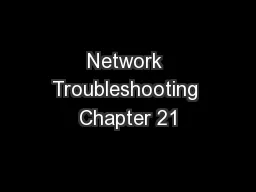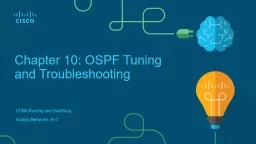PPT-Network Troubleshooting
Author : celsa-spraggs | Published Date : 2016-04-30
IB 300 Advanced Computer Sciences Professor Nabil Elmjati Ethernet Troubleshooting What does network does not work mean Internet down Server down One computer
Presentation Embed Code
Download Presentation
Download Presentation The PPT/PDF document "Network Troubleshooting" is the property of its rightful owner. Permission is granted to download and print the materials on this website for personal, non-commercial use only, and to display it on your personal computer provided you do not modify the materials and that you retain all copyright notices contained in the materials. By downloading content from our website, you accept the terms of this agreement.
Network Troubleshooting: Transcript
Download Rules Of Document
"Network Troubleshooting"The content belongs to its owner. You may download and print it for personal use, without modification, and keep all copyright notices. By downloading, you agree to these terms.
Related Documents