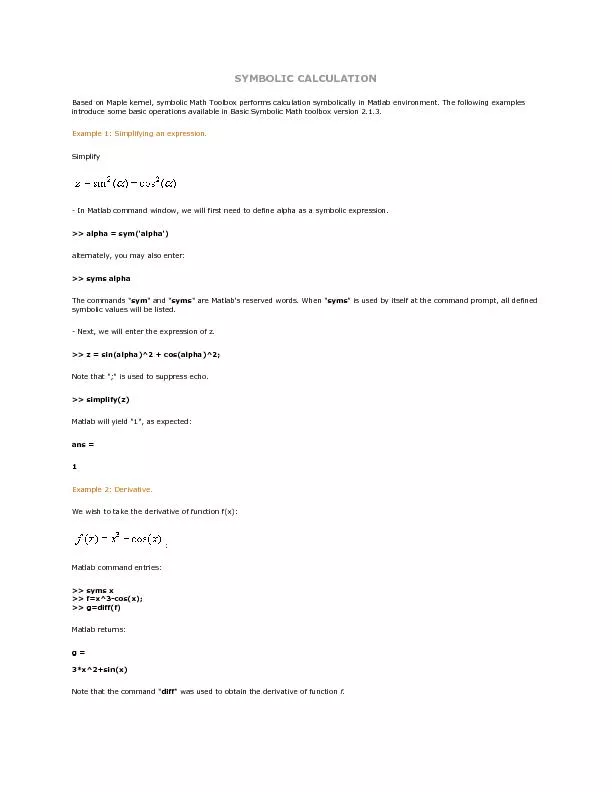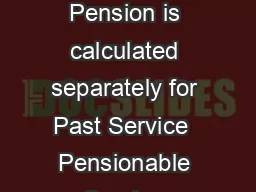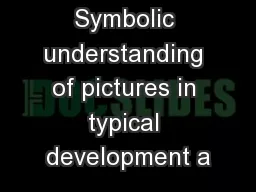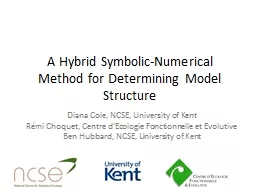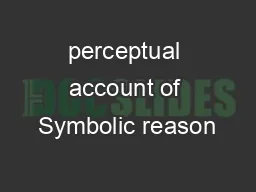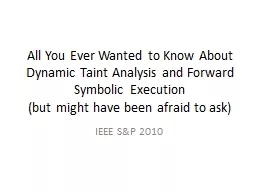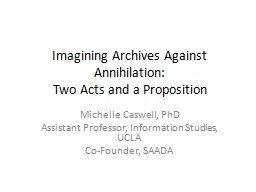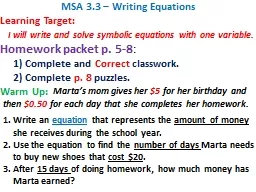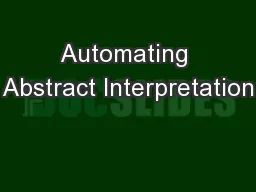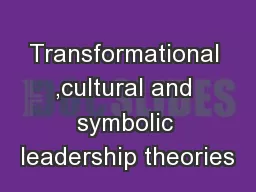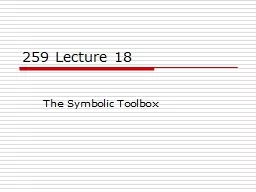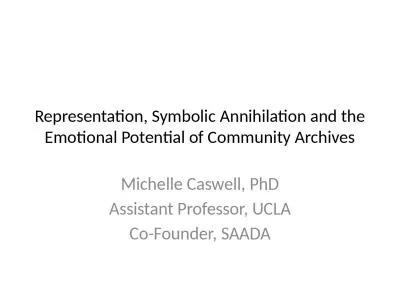PDF-SYMBOLIC CALCULATION
Author : celsa-spraggs | Published Date : 2016-08-10
Based on Maple kernel symbolic Math Toolbox performs calculation symbolically in Matlab environment The following examples introduce some basic operations available
Presentation Embed Code
Download Presentation
Download Presentation The PPT/PDF document "SYMBOLIC CALCULATION" is the property of its rightful owner. Permission is granted to download and print the materials on this website for personal, non-commercial use only, and to display it on your personal computer provided you do not modify the materials and that you retain all copyright notices contained in the materials. By downloading content from our website, you accept the terms of this agreement.
SYMBOLIC CALCULATION: Transcript
Download Rules Of Document
"SYMBOLIC CALCULATION"The content belongs to its owner. You may download and print it for personal use, without modification, and keep all copyright notices. By downloading, you agree to these terms.
Related Documents