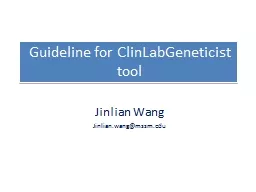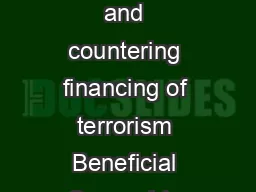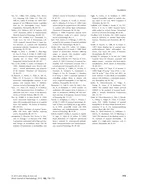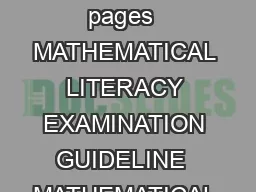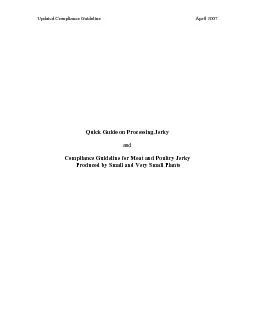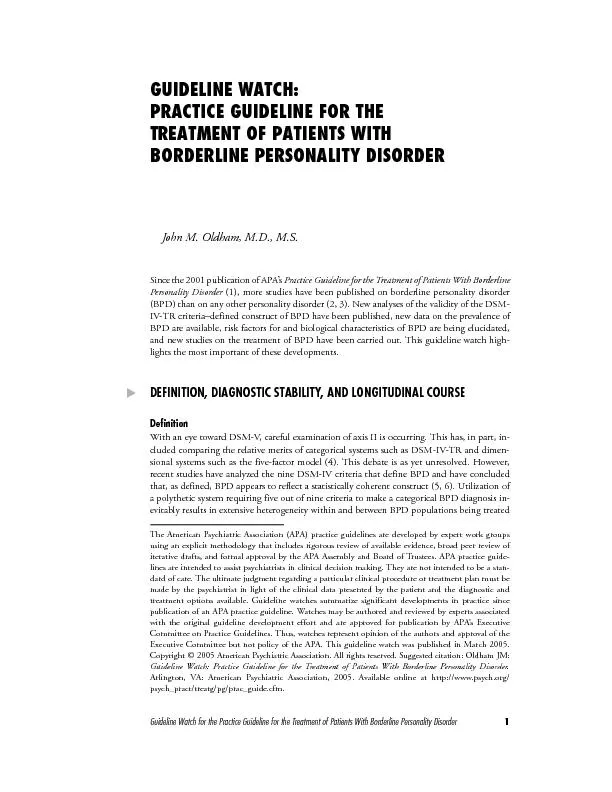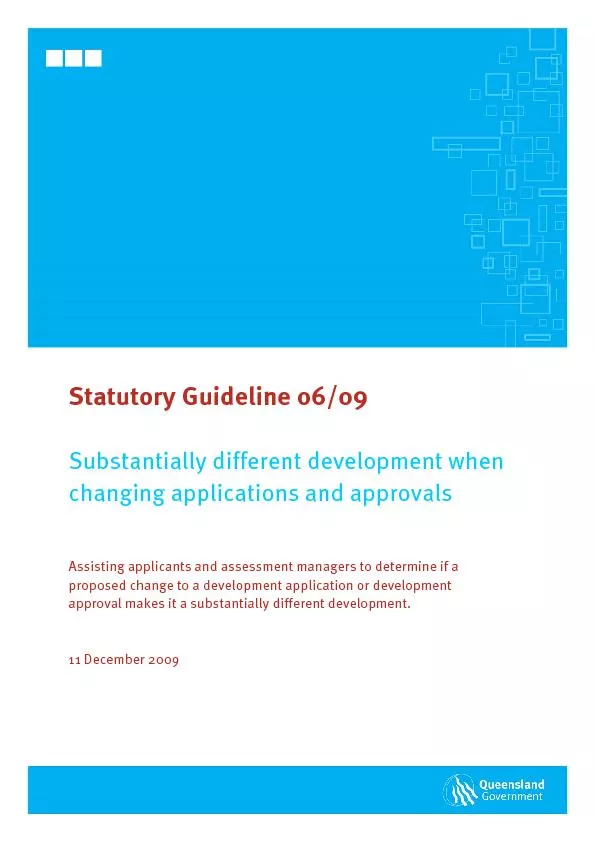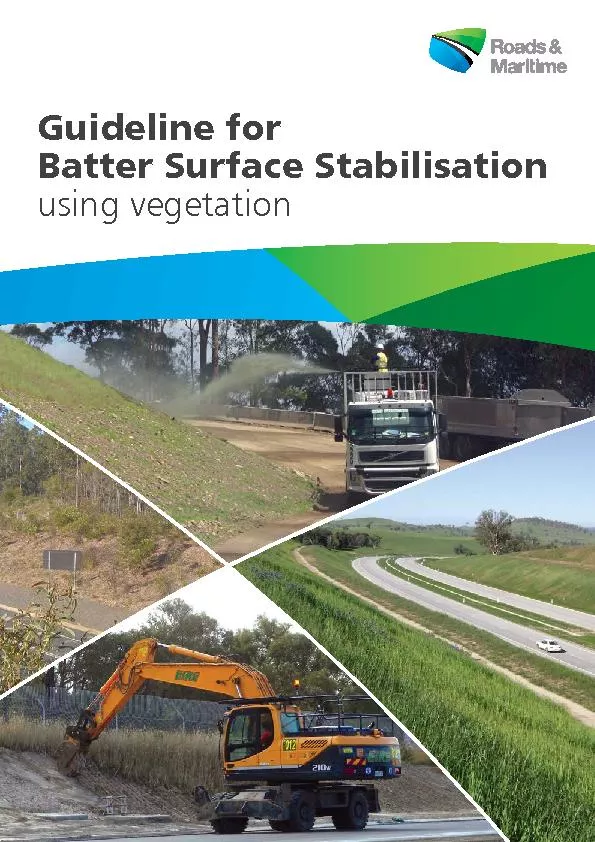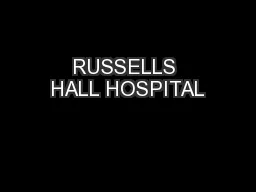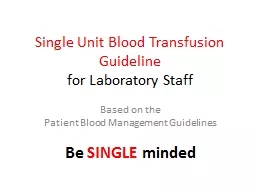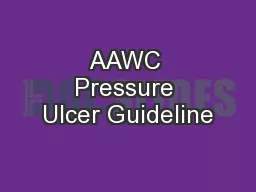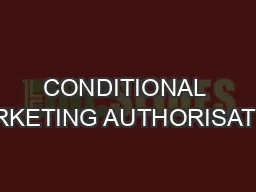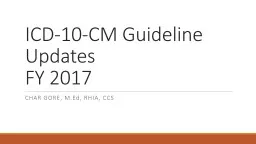PPT-Guideline for
Author : cheryl-pisano | Published Date : 2016-08-06
ClinLabGeneticist tool Jinlian Wang Jinlianwangmssmedu Backend Database S etup For user install the software easily we provide Microsoft Access 2010 named wesaccdb
Presentation Embed Code
Download Presentation
Download Presentation The PPT/PDF document "Guideline for" is the property of its rightful owner. Permission is granted to download and print the materials on this website for personal, non-commercial use only, and to display it on your personal computer provided you do not modify the materials and that you retain all copyright notices contained in the materials. By downloading content from our website, you accept the terms of this agreement.
Guideline for: Transcript
Download Rules Of Document
"Guideline for"The content belongs to its owner. You may download and print it for personal use, without modification, and keep all copyright notices. By downloading, you agree to these terms.
Related Documents