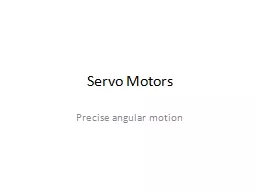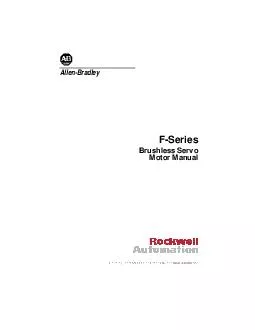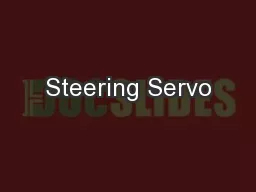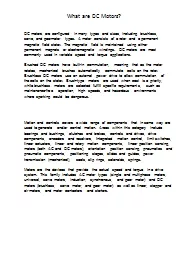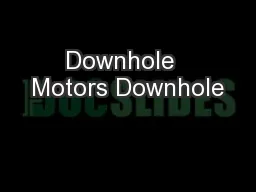PPT-Servo Motors
Author : cheryl-pisano | Published Date : 2016-07-21
Precise angular motion Servo Motors Raspberry Pi Webcam Interfaces Keeping track of things Setting Up the Webcam Drivers are generally automatic USB Need a program
Presentation Embed Code
Download Presentation
Download Presentation The PPT/PDF document "Servo Motors" is the property of its rightful owner. Permission is granted to download and print the materials on this website for personal, non-commercial use only, and to display it on your personal computer provided you do not modify the materials and that you retain all copyright notices contained in the materials. By downloading content from our website, you accept the terms of this agreement.
Servo Motors: Transcript
Download Rules Of Document
"Servo Motors"The content belongs to its owner. You may download and print it for personal use, without modification, and keep all copyright notices. By downloading, you agree to these terms.
Related Documents