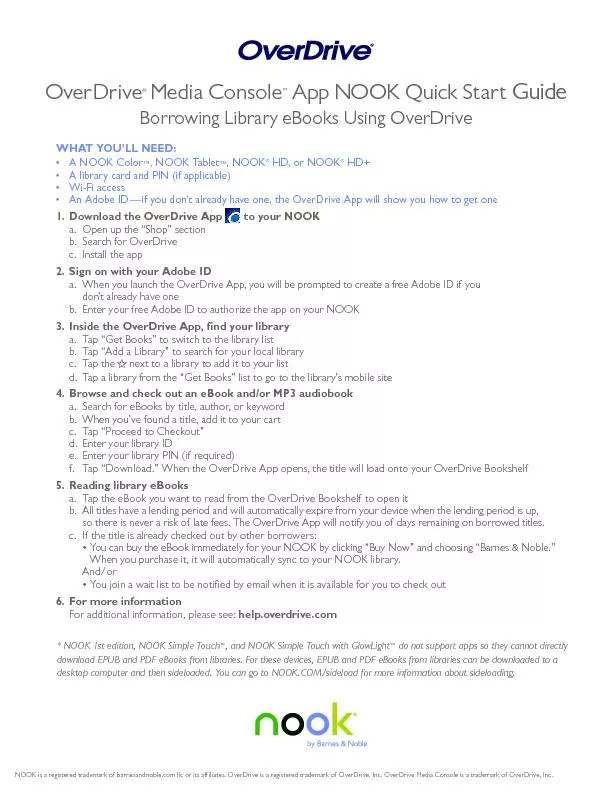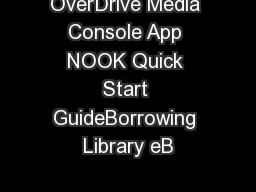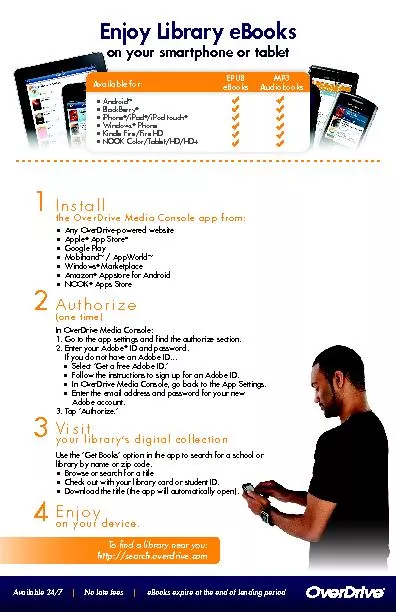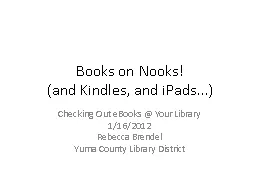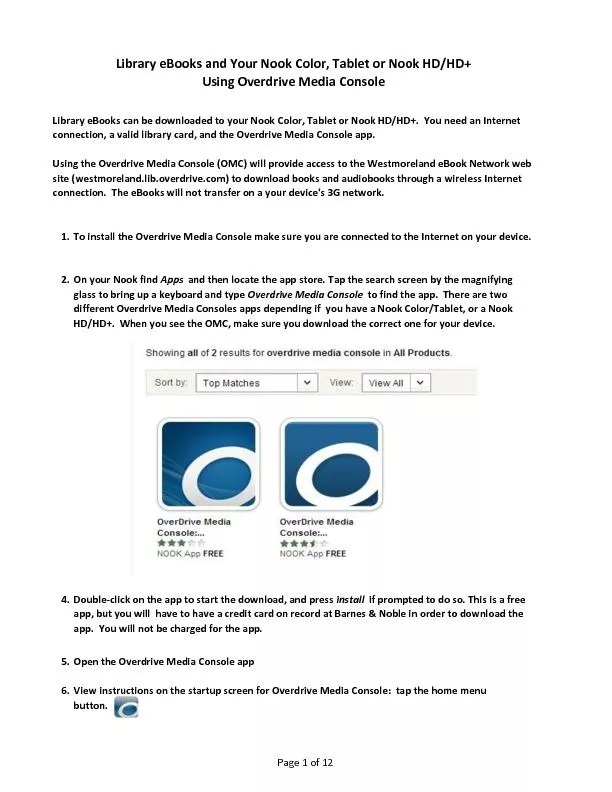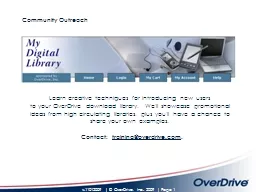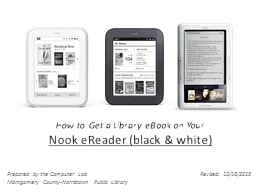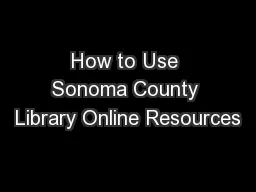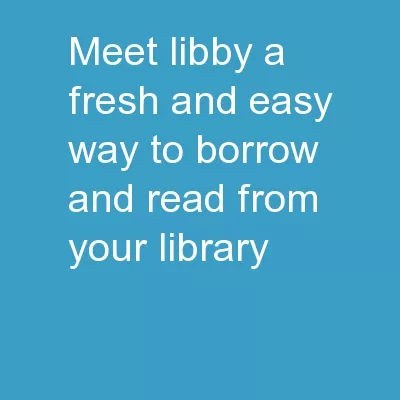PDF-OverDrive Media Console App NOOK Quick Start GuideBorrowing Library eB
Author : conchita-marotz | Published Date : 2016-07-01
WHAT YOU146LL NEED x2022 ATabletHDx2022 Alibrarycardapplicablex2022 WiFiaccessx2022 AnIDx2014ifyoudonx2019talreadyhaveoneOverDriveshowyouhowtoDownload the OverDrive
Presentation Embed Code
Download Presentation
Download Presentation The PPT/PDF document "OverDrive Media Console App NOOK Quick S..." is the property of its rightful owner. Permission is granted to download and print the materials on this website for personal, non-commercial use only, and to display it on your personal computer provided you do not modify the materials and that you retain all copyright notices contained in the materials. By downloading content from our website, you accept the terms of this agreement.
OverDrive Media Console App NOOK Quick Start GuideBorrowing Library eB: Transcript
Download Rules Of Document
"OverDrive Media Console App NOOK Quick Start GuideBorrowing Library eB"The content belongs to its owner. You may download and print it for personal use, without modification, and keep all copyright notices. By downloading, you agree to these terms.
Related Documents