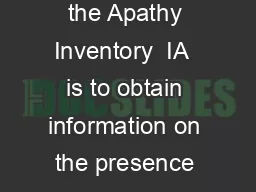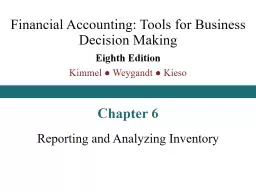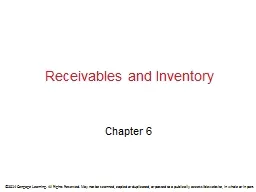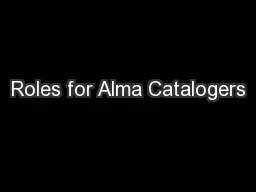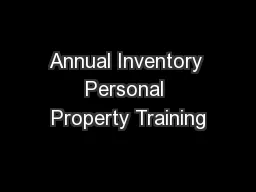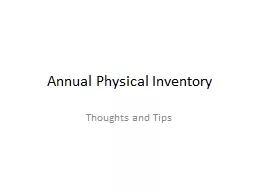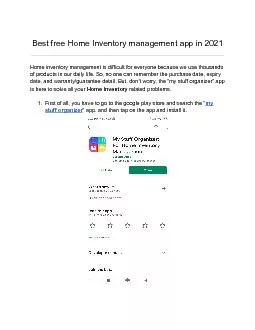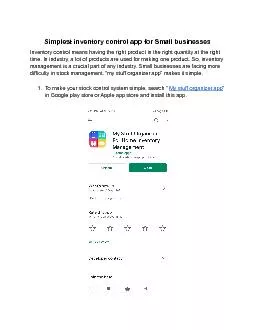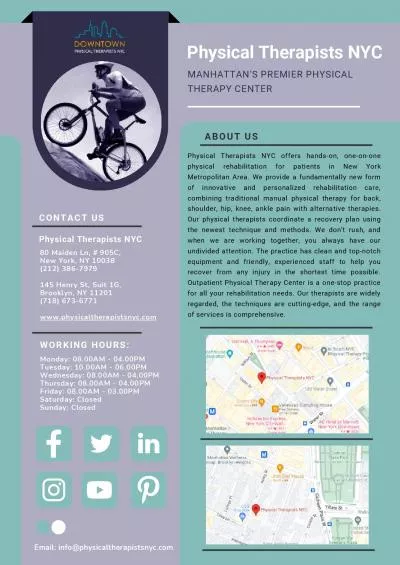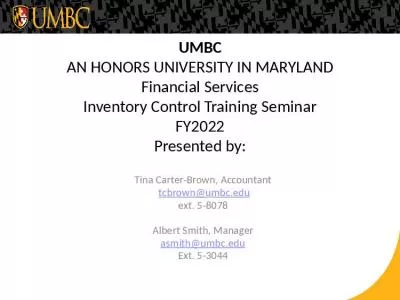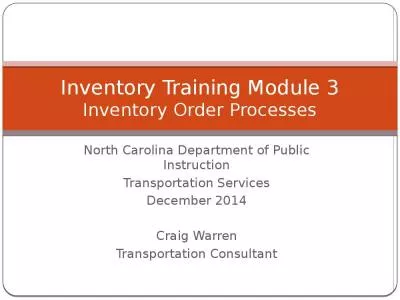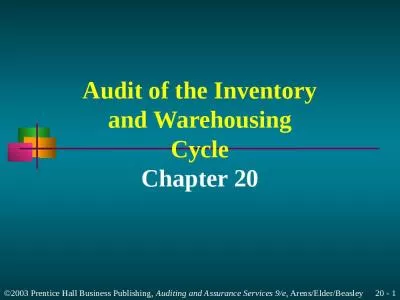PPT-Physical Inventory Training
Author : conchita-marotz | Published Date : 2016-08-06
Presented by the Equipment Inventory Office 2012 When and where they went All inventories were mailed to departmental inventory contacts on May 3 rd Department
Presentation Embed Code
Download Presentation
Download Presentation The PPT/PDF document "Physical Inventory Training" is the property of its rightful owner. Permission is granted to download and print the materials on this website for personal, non-commercial use only, and to display it on your personal computer provided you do not modify the materials and that you retain all copyright notices contained in the materials. By downloading content from our website, you accept the terms of this agreement.
Physical Inventory Training: Transcript
Download Rules Of Document
"Physical Inventory Training"The content belongs to its owner. You may download and print it for personal use, without modification, and keep all copyright notices. By downloading, you agree to these terms.
Related Documents