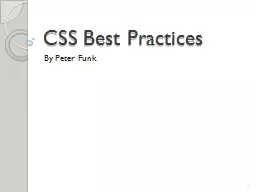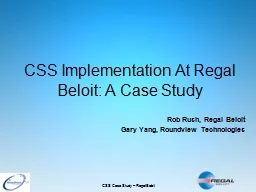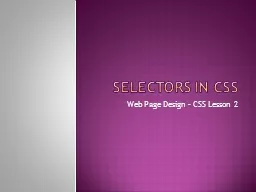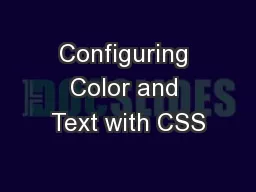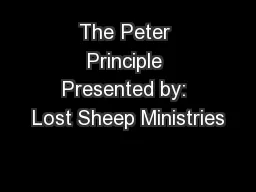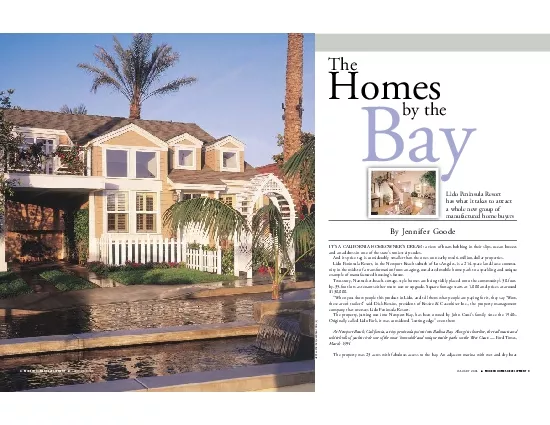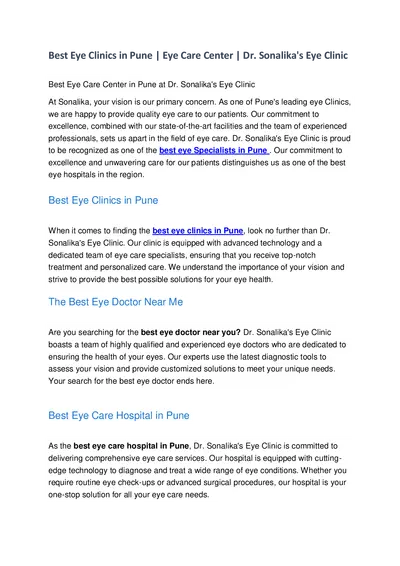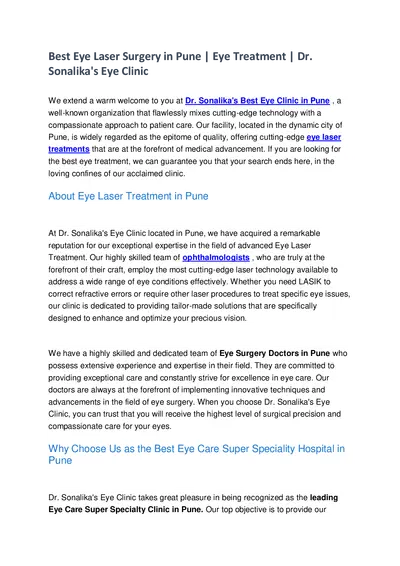PPT-CSS Best Practices By Peter Funk
Author : conterc | Published Date : 2020-06-19
1 Web development since 1996 Senior Frontend web developer at Ancestrycom Proficient at CSS HTML and native JavaScript Developed and maintain CSS3me 2 3 Current
Presentation Embed Code
Download Presentation
Download Presentation The PPT/PDF document "CSS Best Practices By Peter Funk" is the property of its rightful owner. Permission is granted to download and print the materials on this website for personal, non-commercial use only, and to display it on your personal computer provided you do not modify the materials and that you retain all copyright notices contained in the materials. By downloading content from our website, you accept the terms of this agreement.
CSS Best Practices By Peter Funk: Transcript
Download Rules Of Document
"CSS Best Practices By Peter Funk"The content belongs to its owner. You may download and print it for personal use, without modification, and keep all copyright notices. By downloading, you agree to these terms.
Related Documents