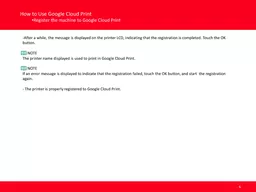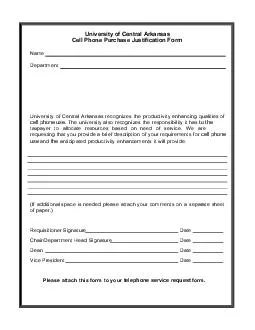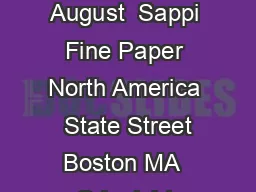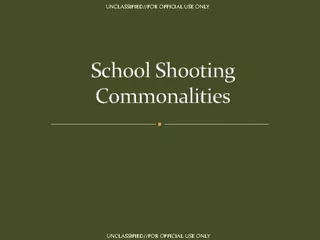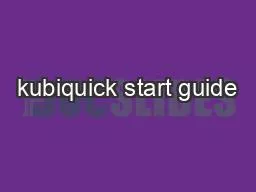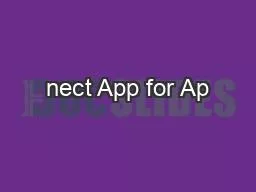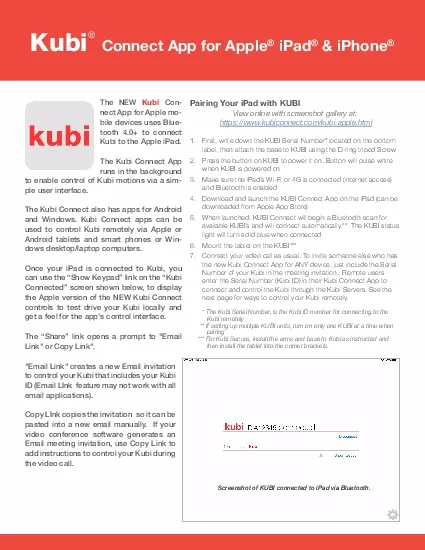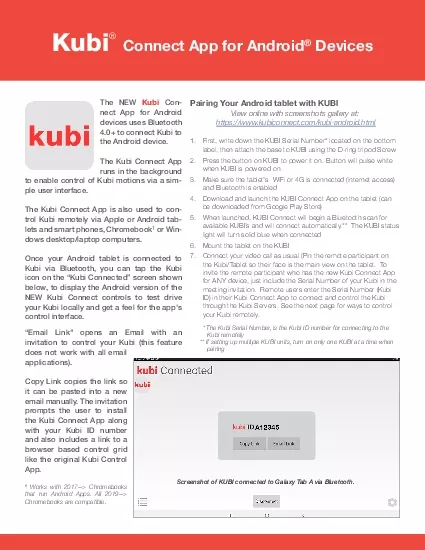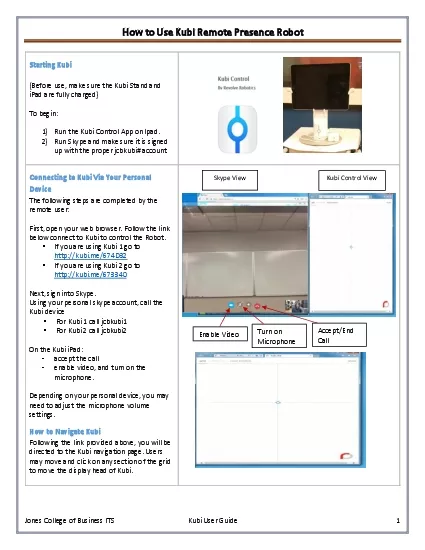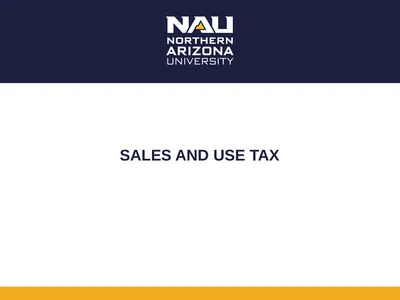PDF-How to Use Kubi
Author : cozync | Published Date : 2020-11-20
Remote Presence Robot Jones College of Business ITS Kubi User Guide 1 Starting Kubi Before use make sure the Kubi Stand and iPad are fully charged T o begin 1 R un
Presentation Embed Code
Download Presentation
Download Presentation The PPT/PDF document "How to Use Kubi" is the property of its rightful owner. Permission is granted to download and print the materials on this website for personal, non-commercial use only, and to display it on your personal computer provided you do not modify the materials and that you retain all copyright notices contained in the materials. By downloading content from our website, you accept the terms of this agreement.
How to Use Kubi: Transcript
Download Rules Of Document
"How to Use Kubi"The content belongs to its owner. You may download and print it for personal use, without modification, and keep all copyright notices. By downloading, you agree to these terms.
Related Documents