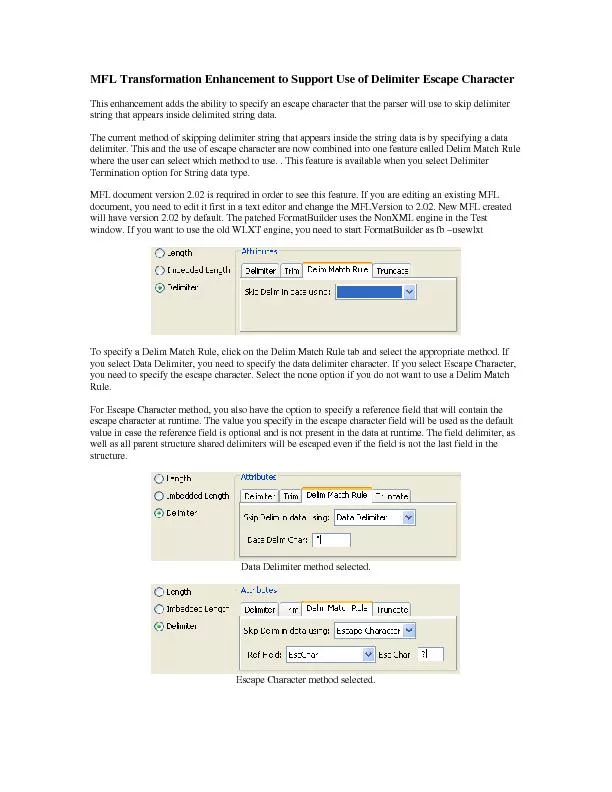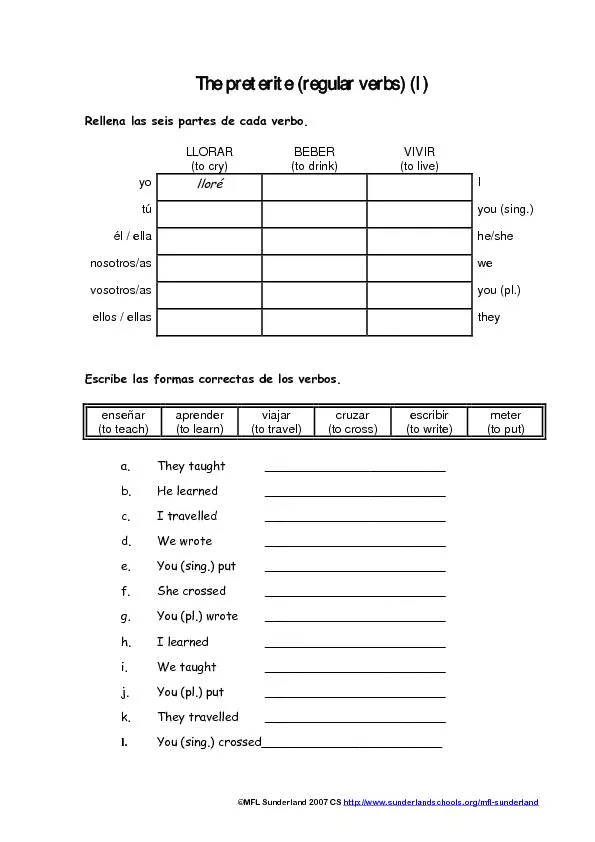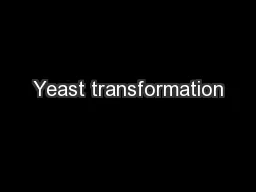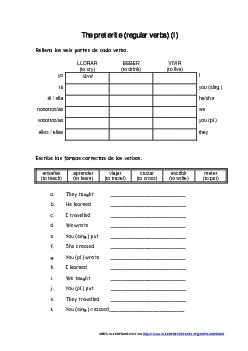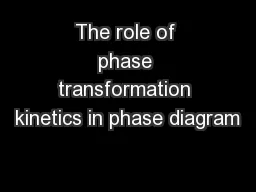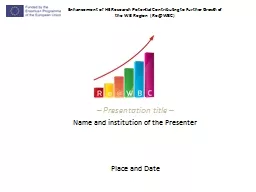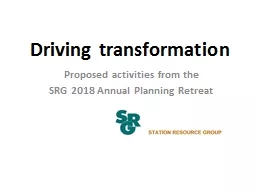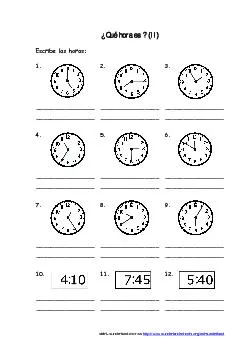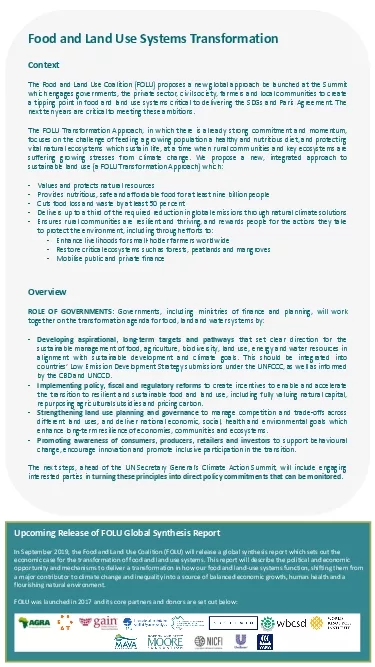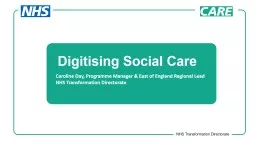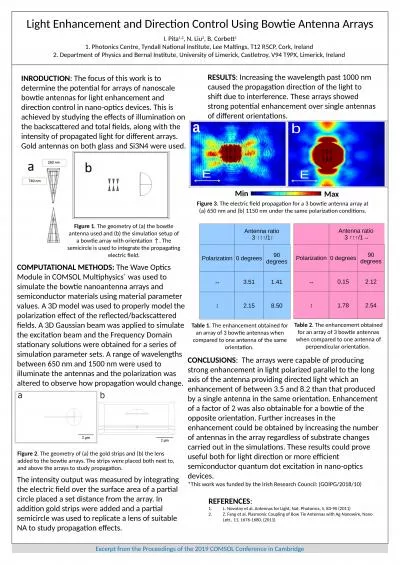PDF-MFL Transformation Enhancement to Support
Author : danika-pritchard | Published Date : 2016-03-12
This enhancement adds the ability to specify an escape character that the parser will use to skip delimiter string that appears inside delimited string data The
Presentation Embed Code
Download Presentation
Download Presentation The PPT/PDF document "MFL Transformation Enhancement to Suppor..." is the property of its rightful owner. Permission is granted to download and print the materials on this website for personal, non-commercial use only, and to display it on your personal computer provided you do not modify the materials and that you retain all copyright notices contained in the materials. By downloading content from our website, you accept the terms of this agreement.
MFL Transformation Enhancement to Support: Transcript
Download Rules Of Document
"MFL Transformation Enhancement to Support"The content belongs to its owner. You may download and print it for personal use, without modification, and keep all copyright notices. By downloading, you agree to these terms.
Related Documents