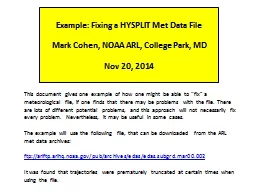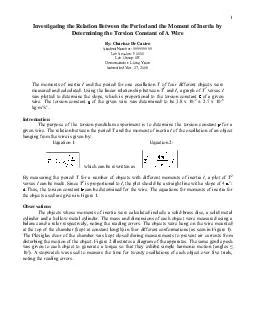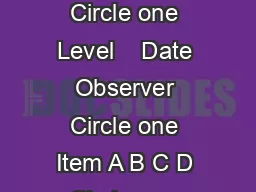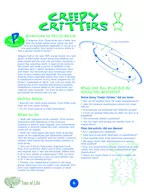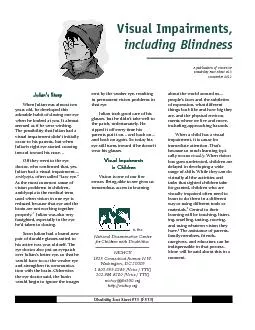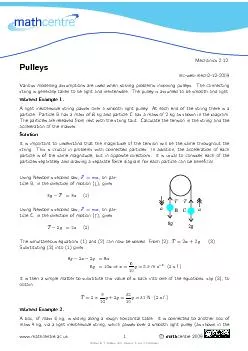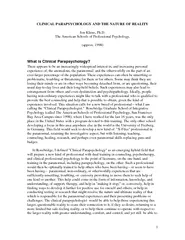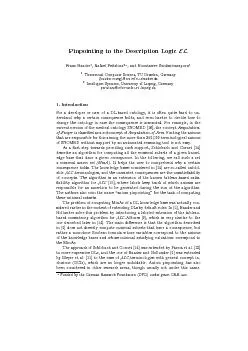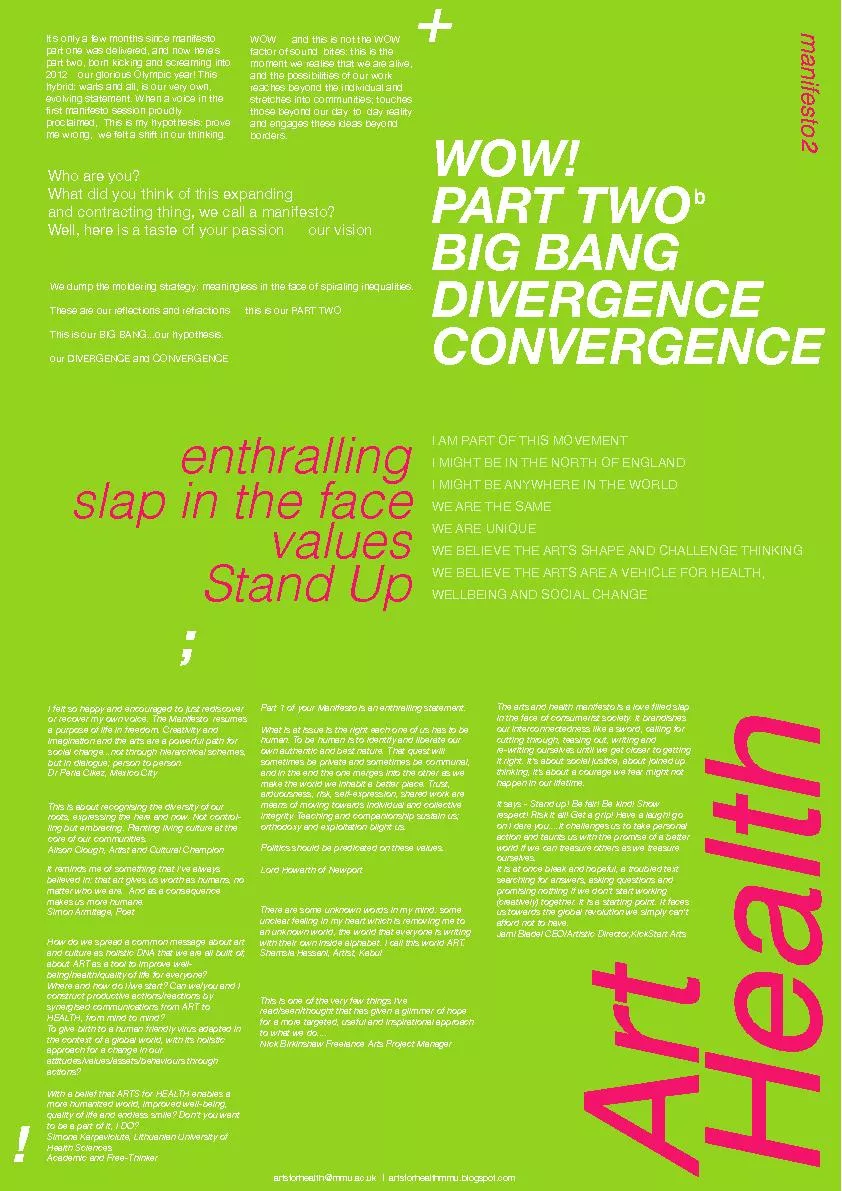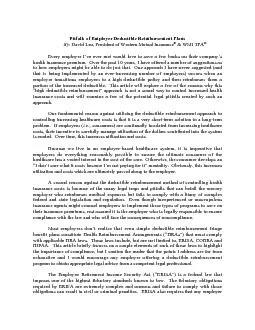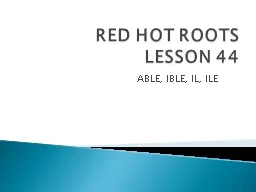PPT-This document gives one example of how one might be able to
Author : danika-pritchard | Published Date : 2015-12-05
The example will use the following file that can be downloaded from the ARL met data archives ftp arlftparlhqnoaagovpubarchivesedasedassubgrdmar00002 It was found
Presentation Embed Code
Download Presentation
Download Presentation The PPT/PDF document "This document gives one example of how o..." is the property of its rightful owner. Permission is granted to download and print the materials on this website for personal, non-commercial use only, and to display it on your personal computer provided you do not modify the materials and that you retain all copyright notices contained in the materials. By downloading content from our website, you accept the terms of this agreement.
This document gives one example of how one might be able to: Transcript
Download Rules Of Document
"This document gives one example of how one might be able to"The content belongs to its owner. You may download and print it for personal use, without modification, and keep all copyright notices. By downloading, you agree to these terms.
Related Documents