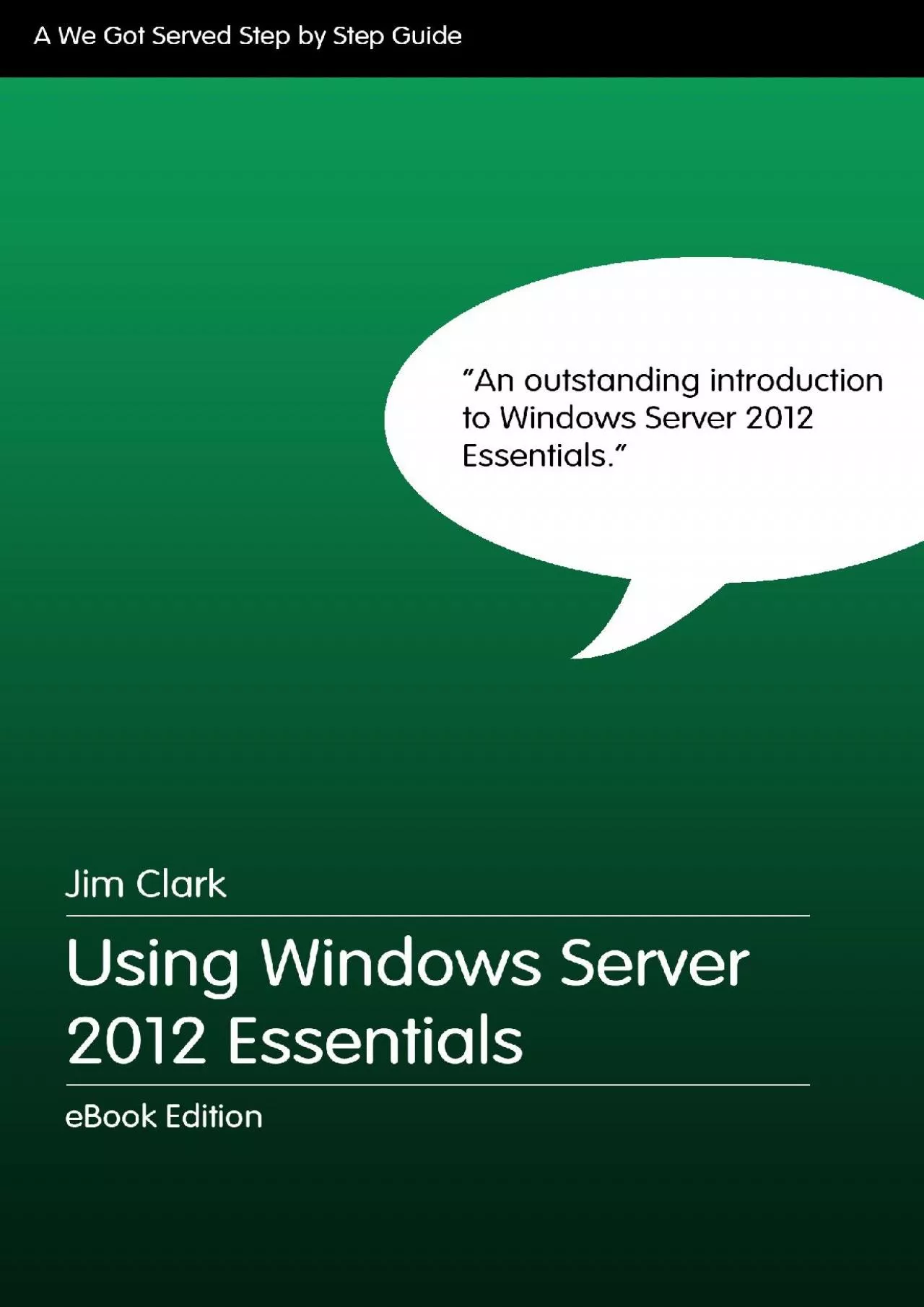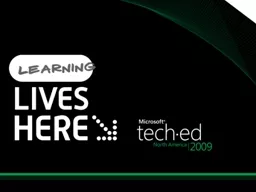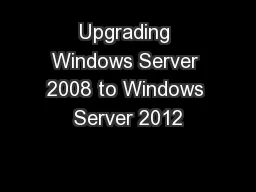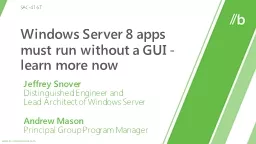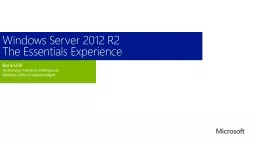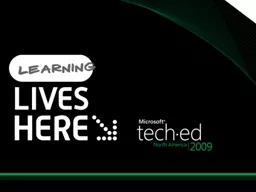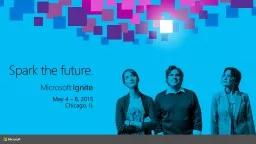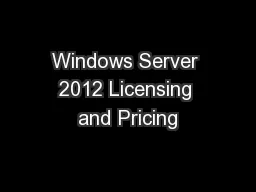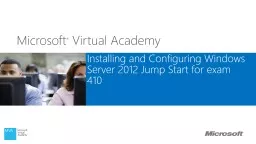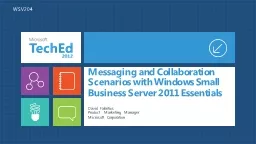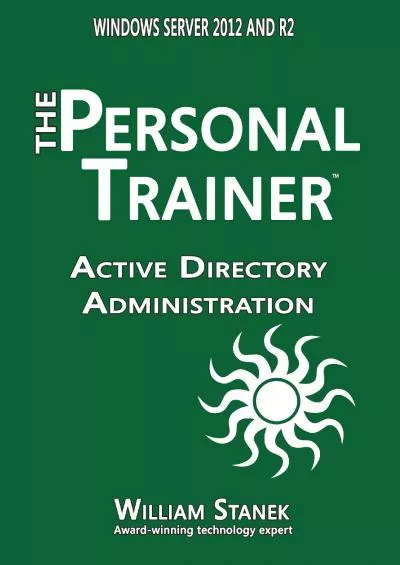PDF-Using Windows Server 202 Essentials - Step by Step
Author : davidmiking | Published Date : 2023-02-02
Using Windows Server 2012 Essentials Step by Step is the comprehensive guide to Microsofts ideal quotfirst serverquot platform Written specifically for home and
Presentation Embed Code
Download Presentation
Download Presentation The PPT/PDF document "Using Windows Server 202 Essentials - St..." is the property of its rightful owner. Permission is granted to download and print the materials on this website for personal, non-commercial use only, and to display it on your personal computer provided you do not modify the materials and that you retain all copyright notices contained in the materials. By downloading content from our website, you accept the terms of this agreement.
Using Windows Server 202 Essentials - Step by Step: Transcript
Using Windows Server 2012 Essentials Step by Step is the comprehensive guide to Microsofts ideal quotfirst serverquot platform Written specifically for home and small business owners new to servers or those migrating from Microsofts Windows Home Server Using Windows Server 2012 Essentials provides easy to follow steps for installing configuring and extending Windows Server 2012 Essentials at home or at the officeFully illustrated with hundreds of colour screenshots this 586 page eBook is designed to provide a friendly deep dive into the features and workings of Microsofts server platform no IT degree required Author and Microsoft Most Valuable Professional Jim Clark walks you through first steps with your server from the computer hardware youll need to host Windows Server 2012 Essentials through installing the software configuring user accounts and security settings connecting client PCs mobile devices and Apple MacsWe take a look at backing up and restoring your vital data sharing files and folders across multiple users and devices accessing the server remotely via the web or VPN streaming music video and photos and a whole lot more The eBook wraps up with a high level guide to additional software you could consider installing to extend the Windows Server 2012 platform as well as an introduction to advanced server management tools and features Whether youre considering the use of a server at home or for your small business thinking of moving from a Network Attached Storage device or backup hard drive to a more powerful option or simply whether you just want to find out more Using Windows Server 2012 Essentials Step by Step has been written to answer all of your questions by nonIT geeks for nonIT geeks. Dawie Human. Infrastructure Architect. Inobits. Consulting. WSV402. Scope of the Talk. Talk covers key enhancements to the Windows 7 and Windows Server 2008 R2 kernel and related . core components. Performance, scalability, power efficiency, security…. Mathew . Dickson . Fabian . Uhse. P. rincipal Group Program Manager Program Manager. Microsoft . Corporation Microsoft . Corporation. . WSV332. Session Objectives. Learn how to manage a Windows Server 2012 File and Storage Services. Kalpesh. Patel. Senior Lead Program Manager. Microsoft. Session Code: WSV314. . Sean Deuby. Senior Enterprise Solution Strategist. Advaiya. . Agenda. Session Goals. Volume Activation Overview. Details. Speaker Name. Title. Email. Microsoft Corporation. Dan Stolts. , MCT, MCSA, MCITP, MCSE…. Microsoft – . Chief Technology . Strategist. http://ITProGuru.com. @. itproguru. CT, MA, ME, NH, VT, NY (upstate). SANer. Presented by Mark Minasi. help@minasi.com. @. mminasi. on twitter. 1. V2.00. contents copyright 2013 Mark Minasi. Copying and redistribution is strictly forbidden. . Thank you for respecting our copyrights.. SAC-416T. Jeffrey Snover. Distinguished Engineer and . Lead Architect of Windows Server. Andrew Mason. Principal Group Program Manager. Windows Server History. Prior to Windows Server 2008, full GUI at all times. New Features . Sandro. . Galdava. e: . sandro.galdava@gmai.com. t. : +995 55 74 14 82. Windows Server 2008 R2. 2003. 2005. 2008. 2009. Windows Server . 2008 . R2. Release History. Windows Server 2008 R2. Ulík. Technology Solutions Professional. Windows Infra & Systems . Mgmt. Windows Server 2012 R2. The Essentials Experience. Windows Server 2012 R2 SKUs. Plus:. Windows Server . 2012 R2 Datacenter. Tomasz Zukowski . Inobits Consulting. Session Code: WSV301. Question:. How many of you do security at your company?. Question:. How many of you ASKED to do security at your company?. What's This Talk All About?. Jeffrey Snover. Distinguished Engineer. BRK2461. Andrew Mason. Principal PM Manager. What we hear from customers. Our Journey . Nano. Server. Preliminary Results . Status and Roadmap. Call to Action/Go Dos. SPLA. Cloud-optimized. Economical. Meeting the . Service Provider needs for today and in the future. Windows Server 2012 Overview. Simple. 2. Three . e. ditions aligned with partner needs. Value and excellent return on your IT investment. Course Topics – Day 1. 01 | . Deploying and Managing . Windows . Server 2012. 02 | . Introduction to Active Directory Domain Services. 03 | . Managing Active Directory Domain Services Objects. 04 |. 2011 Essentials. David Fabritius. Product Marketing Manager. Microsoft Corporation. WSV204. Windows Server. Turn WS features into a solution…. Unique capabilities…. Active Directory, File & Print, . On sale for a limited time, Amazon book for just 9.99. Regularly priced at 29.99. Read on your PC, Mac, smart phone, tablet or Kindle device.Your Personal Trainer for Active DirectoryLearning Active Directory administration doesn\'t have to be a frustrating experience, you can learn everything you need to manage Active Directory effectively by reading this book. To learn how to manage Active Directory, you need practical hands-on advice from an expert who understands what it is like to just start out. By working step by step through essential tasks, you can learn to:8226 Install forests, domain trees, and child domains8226 Add and remove writable domain controllers8226 Deploy and manage read-only controllers8226 Configure, maintain, and troubleshoot global catalog servers8226 Maintain directory and data integrity using operations masters8226 Evaluate sites, subnets, and replication before expanding a network8226 Establish a trust relationship between domains andbetween forests8226 Maintain and recover Active Directory Domain Services8226 Employ essential tools and command-line utilitiesThis book is designed for anyone who wants to learn how to manage Active Directory, including those who manage or support computers running Windows Server 2012 and Windows Server 2012 R2. Inside, you\'ll find comprehensive overviews, step-by-step procedures, frequently used tasks, documented examples, and much more. One of the goals is to keep the content so concise that the book remains compact and easy to navigate while at the same time ensuring that the book is packed with as much information as possible--making it a valuable resource.
Download Rules Of Document
"Using Windows Server 202 Essentials - Step by Step"The content belongs to its owner. You may download and print it for personal use, without modification, and keep all copyright notices. By downloading, you agree to these terms.
Related Documents