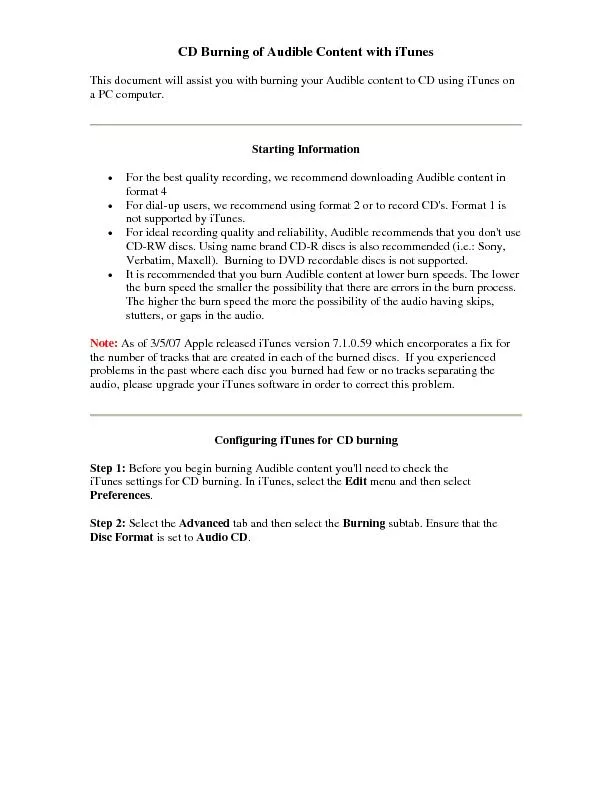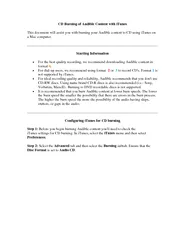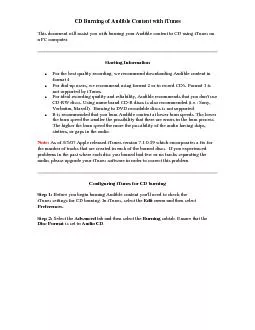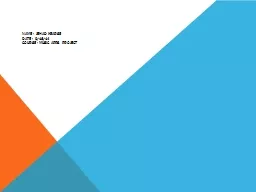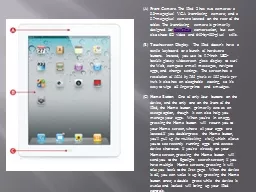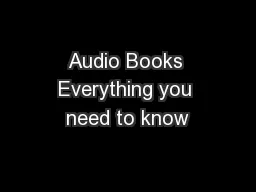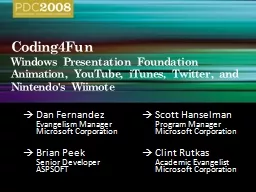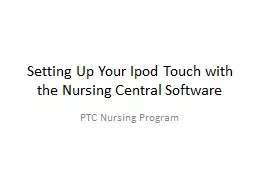PDF-CD Burning of Audible Content with iTunes
Author : debby-jeon | Published Date : 2016-05-12
a PC computer Starting Information mmend downloading Audible content in format 4 at 2 or to record CDs Format 1 is For ideal recording quality and reliability Audible
Presentation Embed Code
Download Presentation
Download Presentation The PPT/PDF document "CD Burning of Audible Content with iTune..." is the property of its rightful owner. Permission is granted to download and print the materials on this website for personal, non-commercial use only, and to display it on your personal computer provided you do not modify the materials and that you retain all copyright notices contained in the materials. By downloading content from our website, you accept the terms of this agreement.
CD Burning of Audible Content with iTunes: Transcript
Download Rules Of Document
"CD Burning of Audible Content with iTunes"The content belongs to its owner. You may download and print it for personal use, without modification, and keep all copyright notices. By downloading, you agree to these terms.
Related Documents