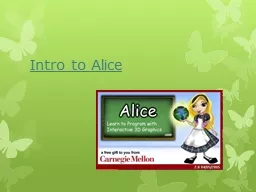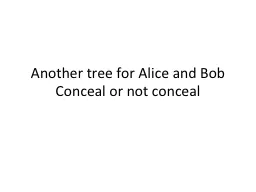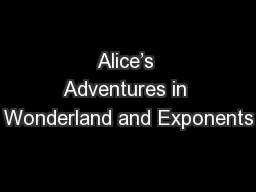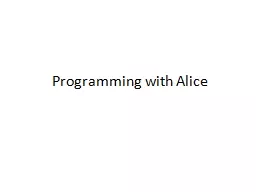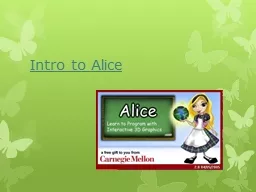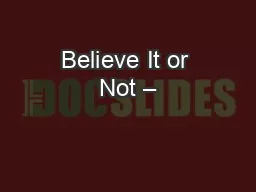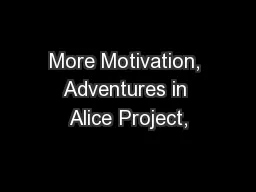PPT-Intro to Alice
Author : debby-jeon | Published Date : 2016-06-16
Alice What is Alice Alice is a educational programming language Programming language is an artificial language designed to communicate instructions to a machine
Presentation Embed Code
Download Presentation
Download Presentation The PPT/PDF document "Intro to Alice" is the property of its rightful owner. Permission is granted to download and print the materials on this website for personal, non-commercial use only, and to display it on your personal computer provided you do not modify the materials and that you retain all copyright notices contained in the materials. By downloading content from our website, you accept the terms of this agreement.
Intro to Alice: Transcript
Download Rules Of Document
"Intro to Alice"The content belongs to its owner. You may download and print it for personal use, without modification, and keep all copyright notices. By downloading, you agree to these terms.
Related Documents