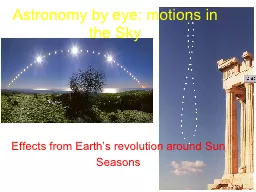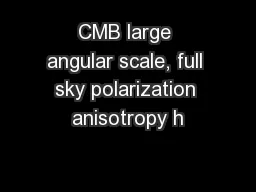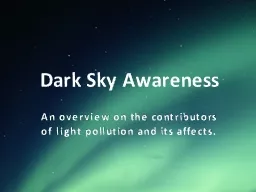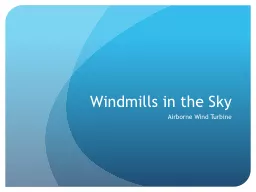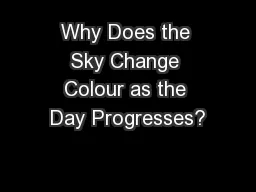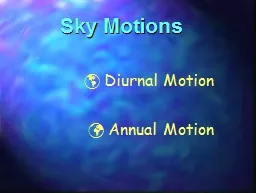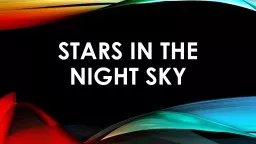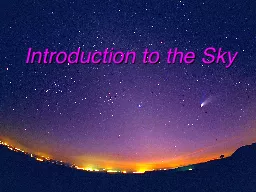PPT-Pi In The Sky
Author : debby-jeon | Published Date : 2016-07-26
Chris Stubbs Whats in the HAB kit Balloon keep this safe Parachute PITS kit Raspberry Pi Model A for flight SD Camera Raspberry Pi Model B for development Duct
Presentation Embed Code
Download Presentation
Download Presentation The PPT/PDF document "Pi In The Sky" is the property of its rightful owner. Permission is granted to download and print the materials on this website for personal, non-commercial use only, and to display it on your personal computer provided you do not modify the materials and that you retain all copyright notices contained in the materials. By downloading content from our website, you accept the terms of this agreement.
Pi In The Sky: Transcript
Download Rules Of Document
"Pi In The Sky"The content belongs to its owner. You may download and print it for personal use, without modification, and keep all copyright notices. By downloading, you agree to these terms.
Related Documents