PPT-COP 3275 Computer Programming Using C
Author : discoverfe | Published Date : 2020-09-28
Instructor Diego RiveraGutierrez djrgciseufledu httpciseufledudjrg httpsufcprog2015wordpresscom Lets Backtrack a bit Did you guys register for a CISE account
Presentation Embed Code
Download Presentation
Download Presentation The PPT/PDF document "COP 3275 Computer Programming Using C" is the property of its rightful owner. Permission is granted to download and print the materials on this website for personal, non-commercial use only, and to display it on your personal computer provided you do not modify the materials and that you retain all copyright notices contained in the materials. By downloading content from our website, you accept the terms of this agreement.
COP 3275 Computer Programming Using C: Transcript
Download Rules Of Document
"COP 3275 Computer Programming Using C"The content belongs to its owner. You may download and print it for personal use, without modification, and keep all copyright notices. By downloading, you agree to these terms.
Related Documents


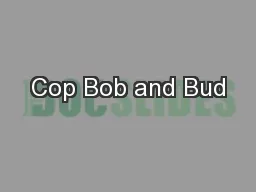
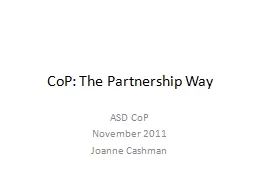
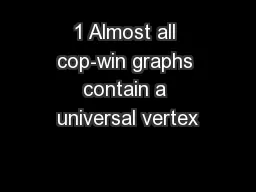
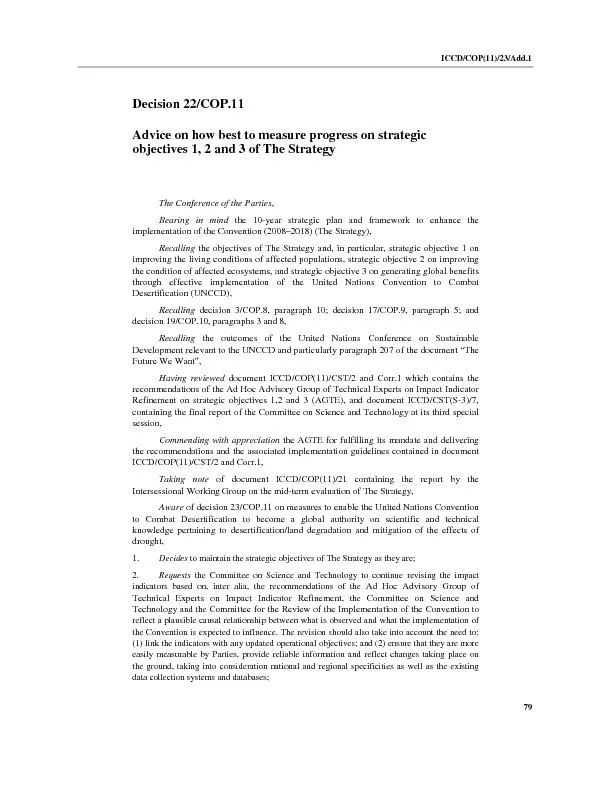
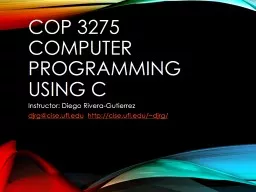
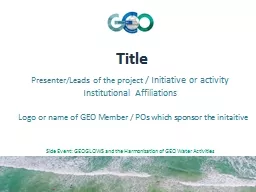
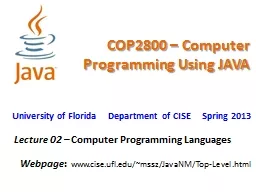
![[FREE]-c programming textbook.c programming book.c programming language.c programming.c](https://thumbs.docslides.com/979920/free-c-programming-textbook-c-programming-book-c-programming-language-c-programming-c-programming-visual-quickstart-guide-c-programming-for-dummies-absolute-beginner-s-beginner-exercises-in-easy-steps.jpg)
![[eBOOK]-Programming 60: C++ Programming Professional Made Easy & MYSQL Programming Professional](https://thumbs.docslides.com/980127/ebook-programming-60-c-programming-professional-made-easy-mysql-programming-professional-made-easy-c-programming-c-language-c-for-beginners-c-mysql-programming-mysql-c-programming.jpg)
![[BEST]-Programming 11:C Programming Success in a Day & Rails Programming Professional](https://thumbs.docslides.com/980146/best-programming-11-c-programming-success-in-a-day-rails-programming-professional-made-easy-c-programming-c-programming-c-programming-language-rails-android-programming-ruby-rails-php-css.jpg)
![[FREE]-Programming 16: Python Programming In A Day & C Programming Professional Made Easy](https://thumbs.docslides.com/980148/free-programming-16-python-programming-in-a-day-c-programming-professional-made-easy-c-programming-c-programming-c-programming-language-html-python-python-programming-coding-css-java-php.jpg)
